- HanJin
GoPro is the best tool for taking high-quality photos and videos. This is why most GoPro users who use Mac computers to capture stunning high-quality photos and videos are constantly looking for how they can import GoPro photos to Mac. In this blog, we will share how to upload GoPro videos to mac
Table of Contents
- 1 1. Connect GoPro SD Card to Mac computer
- 2 2. How To Upload GoPro Videos To Mac
- 3 3. How to download GoPro Videos to Mac via Quik Mac Version
- 4 4. How to Recover Deleted/Disappeared GoPro Videos/Photos on Mac
- 5 5. How to Edit GoPro Images on Mac Easily and Quickly
- 6 How to Fix Connection Issues
- 7 FAQs
- 8 Conclusion
1. Connect GoPro SD Card to Mac computer
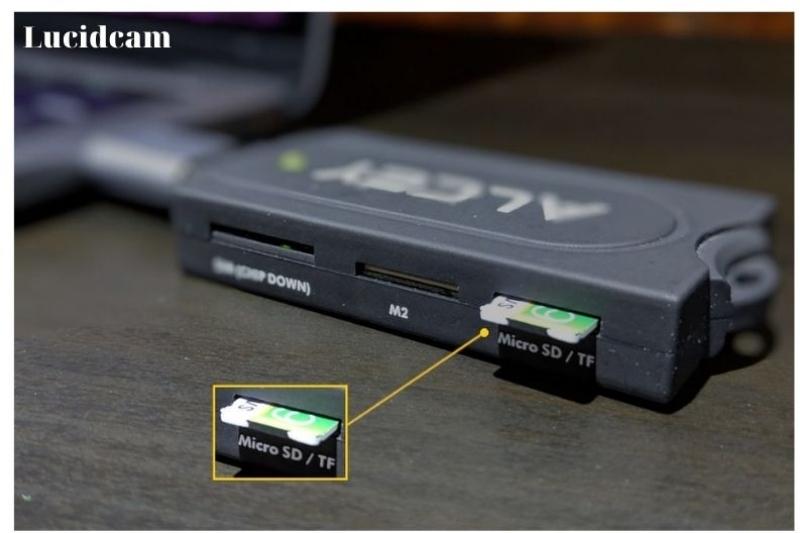
The easiest and most efficient way to import video and photos from GoPro to Mac is to take out the SD card reader from GoPro. You can transfer footage from your GoPro SD card to your Mac faster by making it appear as an external drive on your Mac desktop.
You just need to: power off your GoPro camera > remove the SD card from the GoPro camera > use an SD card reader or SD Card adapter to connect the SD card to your Mac. It will be connected to your desktop. Click to open the SD Card Hard Drive. There are two folders, DCIM and MISC. You will find the videos and photos in the DCIM folder. Then you can import GoPro video to Mac or photos to Mac.
2. How To Upload GoPro Videos To Mac

Launch Quick
Step 1: Connect the GoPro to your Windows computer using one USB cable. Get it Quick.
Step 2: Now, launch Quick on Windows.
Step 3: Select the Import Files option and start importing files from your GoPro to your Windows PC.
This option is available on HERO7 Black models and older.
Image Capture
If you had set up your Image Capture automatically, you can import files to your desired location, delete files, and also view files before importing.
Image Capture is the default application for Macs. It can be used to import photos and videos from mobile devices to Mac. The same applies to GoPro. These are the steps for uploading GoPro photos/videos to Mac or transferring files to Mac.
Step 1. Connect your camera to your Mac using a USB cable.
Step 2. Launch Image Capture from your Mac (if you don’t find it, you can use the spotlight to search for it). Click it to choose files to upload camera videos from Mac.
Using an SD Adapter
Step 1: Insert the SD card from your GoPro into the SD adapter if you have one.
Step 2: Next, take the adapter out of the box and place it in the SD slot. It should be on one side.
Step 3: Launch the finder window. Once you have launched it, locate the SD card.
Step 4: Double-click to open the SD Card. There are two options available. One is DCMI. The other is MICS. Select DCMI.
Step 5: Click the 100GOPRO folder you see on your screen. Click on option 102GOPRO/101GOPRO if you see it.
Step 6: Now, you are ready to import photos from your GoPro SD card onto your Mac computer.
3. How to download GoPro Videos to Mac via Quik Mac Version
Step 1. You need to download and install Quik for Mac version on your computer.
Step 2. Connect the camera to your Mac using a USB cable
Step 3. Launch Quick, and you will see the option “IMPORT FILES“. Then you can download GoPro photos/videos to Mac. In the result window, preview the found videos and pictures, click “Recover” to save the target files to your computer.
4. How to Recover Deleted/Disappeared GoPro Videos/Photos on Mac
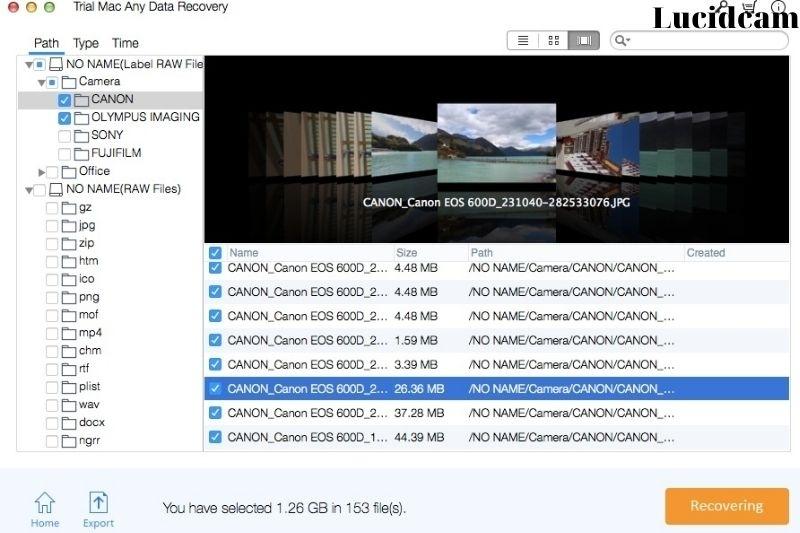
There are many ways to connect GoPro and Mac. You should be careful when transferring files between them. People have complained that although it appears to work well when importing files from GoPro onto Mac, the result is an empty folder that cannot be opened.
Worse, all footage and photos on the GoPro are automatically deleted after the import. It will be a pity if you lose the camera videos and photos as a result of the above-mentioned process. You can recover deleted GoPro files from Windows or Mac.
You can recover deleted videos or photos from GoPro on Windows or Mac with file recovery tools. iBeesoft Mac Data Recovery is one of these. It supports recovering videos and photos from GoPro. You can scan your SD card to find deleted or lost files.
It might be difficult to retrieve files from GoPro. The deleted or lost GoPro files will not disappear immediately. They are invisible and remain on your camera SD card.
To scan them and retrieve them from your computer, you will need the data recovery tool. These are the steps to use iBeesoft data recovery to recover deleted GoPro videos or photos from GoPro that have been lost.
Step 1. Download and install iBeesoft Data Recovery
To download the correct version of iBeesoft Data Recovery, click the button below. You can choose to download the Windows or Mac version. Install it on your computer.
Step 2. Connecting GoPro and Mac
Connect the GoPro camera to your computer using a USB cable.
Step 3. Select Videos/Pictures to scan
Start iBeesoft Data Recovery. You will need to select Videos and Pictures in the main window. To run the software, click “Start“.
Step 4. Scan GoPro for deleted videos and pictures
Next, click on the GoPro hard drive you wish to scan. Click “Scan,” and the software will scan the data.
Step 5. Recover videos and pictures from GoPro
You can view the video and photos in the result window. Click “Recover” to save them to your computer.
5. How to Edit GoPro Images on Mac Easily and Quickly
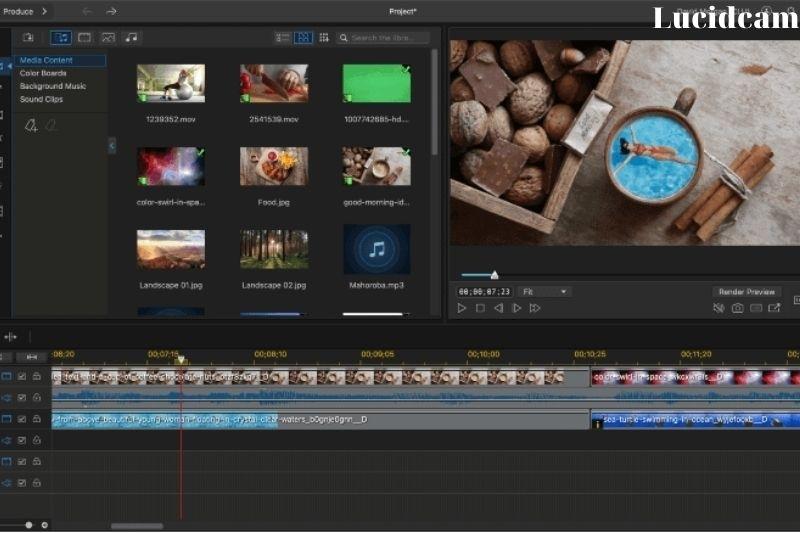
This section is fun because it teaches you how to edit GoPro photos on Mac with the best tool! It’s called Wondershare UniConverter, and it works wonders!
This is an all-in-one program that you can use to convert, modify and burn data files, such as videos from a camera. The interface is simple enough to use for even beginners. Wondershare UniConverter allows you to convert image formats, resize and edit images in a few simple steps. All input and output formats are supported by the program.
After importing photos from the camera onto Mac, you can edit them using Wondershare Uniconverter following the steps below.
Step 1 Install the app and launch it
The software can be downloaded from the website. Open it, then tap on Toolbox. To get started, choose Image Converter.
Step 2: Add Photo Files
You can now choose which photos you wish to edit in the new window by tapping the + Add icon. You can also drag and drop the photos from your storage location to this window. You can also upload multiple files at once.
After you have finished adding data, thumbnails will appear below each image with the image name and size. You also have the option to add images, delete all or select all from the top bar. Right-click an image to open its options.
Step 3: Selecting and editing files
Next, tap Convert all images to open the drop-down menu of format types. Select the output format that you prefer from JPG/PNG/BMP/TIFF.
Step 4 Choose the output format and convert
Select the images that you wish to convert, as well as their format. Click on the Select All button to select all of the images. Next, go to the Convert All Images tab to choose the output format.
- You can check out How To Edit GoPro Videos 2023: Top Full Guide to learn more information when editing your videos
How to Fix Connection Issues

There are two main problems that GoPro users face when connecting their camera to their Mac/PC. GoPro does not connect to Mac, or GoPro doesn’t show up on Mac.
GoPro Is Not Connecting To PC/Mac
This is the most common problem that users face. If your GoPro isn’t being recognized by the computer, there are several possible causes.
- The connection of the GoPro to the PC is not correctly established.
- The USB cable is defective.
- The camera has a problem.
- The SD card and the reader are not compatible with the computer.
These can be overcome using the following methods.
#1. You must ensure that there are no loose ends and that the cam and computer are properly connected. (Note: The camera is turned on when it is plugged into, and it will show the USB symbol on its LCD screen.
#2. The SD card and reader are compatible with the machine.
#3. The camera is without viruses or faults.
#4. The USB cable is working properly (try connecting with another cable).
#5. Reset Hardware Settings. – Go to the Apple Menu, and select Shut Down. Hold down the Shift + Control + Option + power button for five seconds, then release. For any other computer, turn on ( Hard reset).
GoPro is Not Showing Up On Mac.
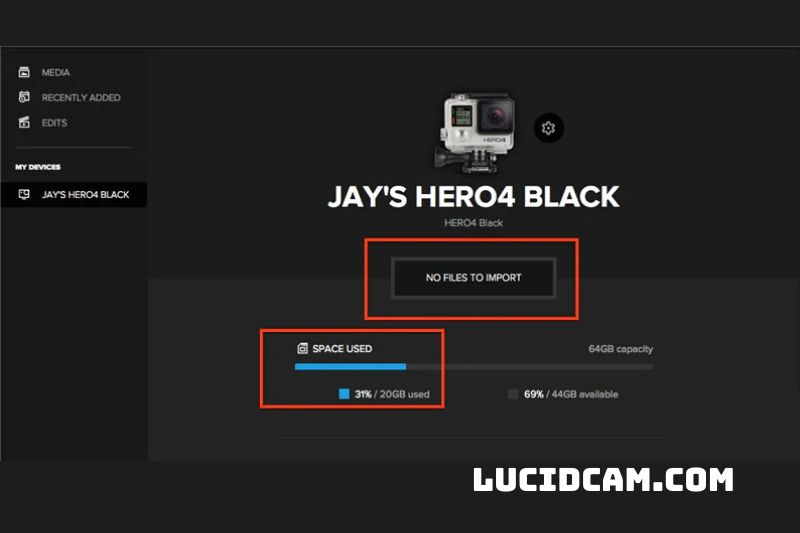
Another issue is that the camera may establish a connection to the computer but not show the contents. While messages such as “No files to import” may appear, Space Used indicates that there are still data on the SD cards that can be imported.
Software like Image Capture can sometimes fail to recognize your camera. Changes in folder names could be the main cause.
This can be fixed by making sure to maintain the SDcard structure and the same names at all times. This will reduce the chances of incompatibility. Avoid renaming or changing the name of the “DCIM” folder. It is easier to remember the original name and information, which leads to fewer problems.
Other minor solutions include:
Quik may not work with some devices. To check if Quik was enabled in Security & privacy settings.
If your computer isn’t recognizing the camera, ensure that the USB and battery symbols are visible on the screen. The camera’s red LED light indicates that it is charging. These are just a few ways to tell if the connection is established.
FAQs
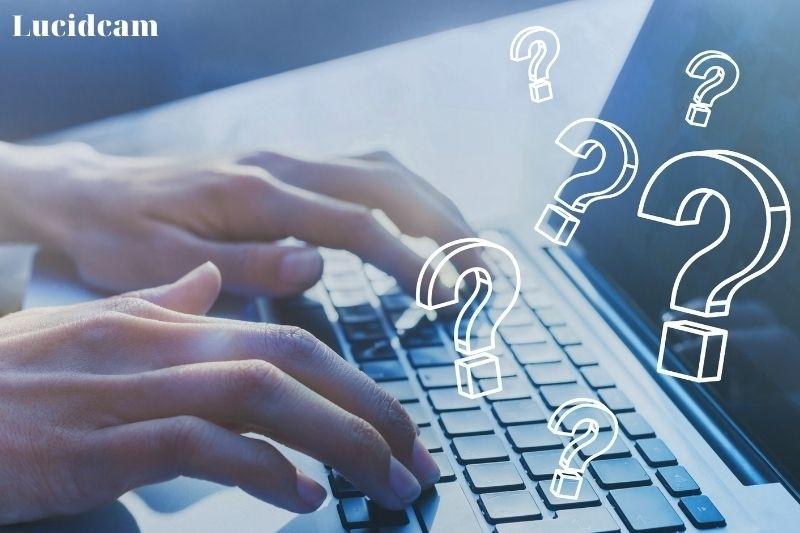
1. Is GoPro more powerful than iPhone?
The iPhone can capture amazing photos, but the GoPro cameras are more advanced. It all depends on what you want from your photos. GoPro is a great camera.
2. How do I get my GoPro videos onto my Mac?
The USB cable should be plugged into the USB port on the GoPro. Next, plug the cable into one of the Mac’s USB C ports. Turn on your GoPro. Click on Image Capture in the Applications folder. Or click the Launchpad app from the Dock. Type image into the search box and click Image Capture.
3. Why do my GoPro videos lag on my Mac?
The main causes of GoPro playback slow are CPU, RAM, and video card. Your camera footage will appear choppy and slow if any of these components are not up to par. Mac: macOS High Sierra and later computers with the A10 processor or newer.
Conclusion
Please share this post if you found it helpful so that others might see its contents as well! Thank you for reading! You can check more information on our website Lucidcam to read more useful information
