Are you tired of pictures and videos from Instagram cluttering up your camera roll? Looking for an easy solution to this problem? Then this article is for you! Here, Lucidcam provides a simple guide on How To Stop Instagram From Saving Posts To Camera Roll.
Table of Contents
Why is Instagram Saving My Photos?
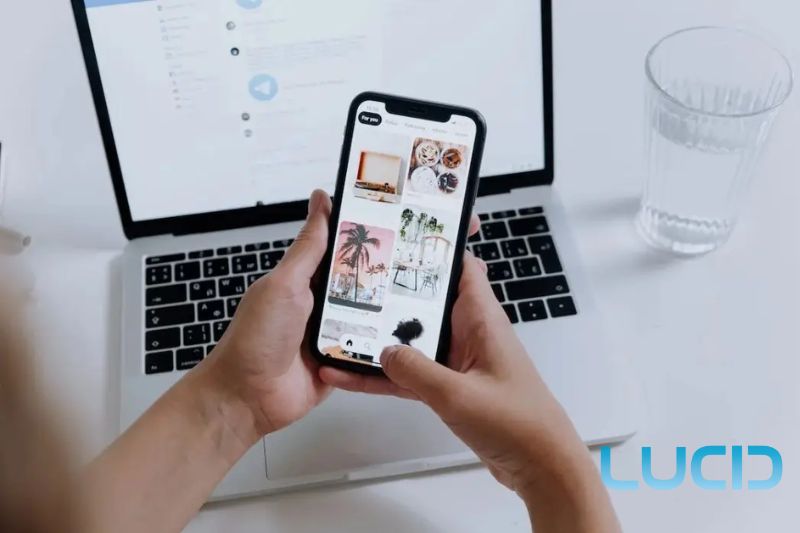
Instagram saves pictures for a few reasons. When individuals check in to Instagram, they can access their images on any phone, tablet, or computer.
This means they can look at and save their pictures even if the first ones are gone. Instagram also uses saved photos to learn about pictures and find ones that aren’t okay.
Saving photos helps Instagram show them in different shapes like squares or rectangles without making them look weird.
Instagram uses saved pictures to make the app better for everyone, like giving ideas for new pictures and making the app work better.
How to Stop Instagram From Saving Posts to the Camera Roll on iPhone, and Android Devices
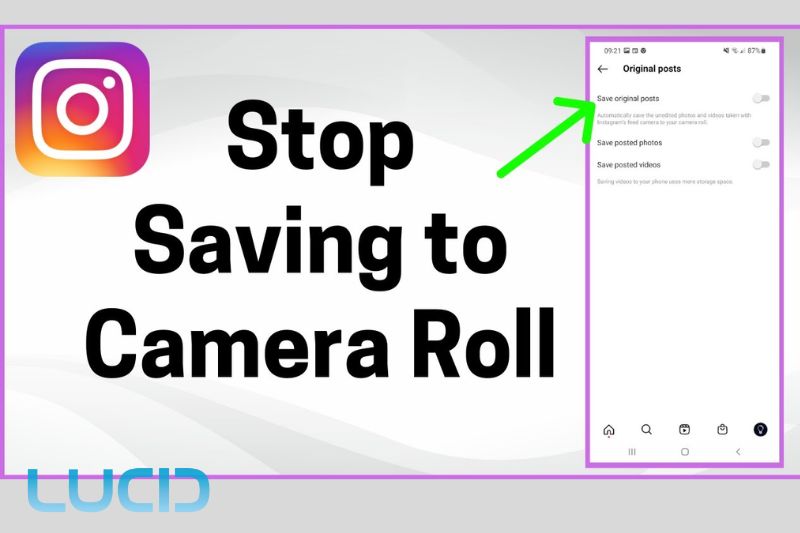
While Instagram allows users to upload photographs and videos, it also offers a function for iPhone and Android smartphones that automatically saves postings to the camera roll.
This can be beneficial to certain users, but it can also use important storage space on your smartphone. There are a few ways to disable Instagram storing posts to camera roll.
Toggle Off Save Original Photos
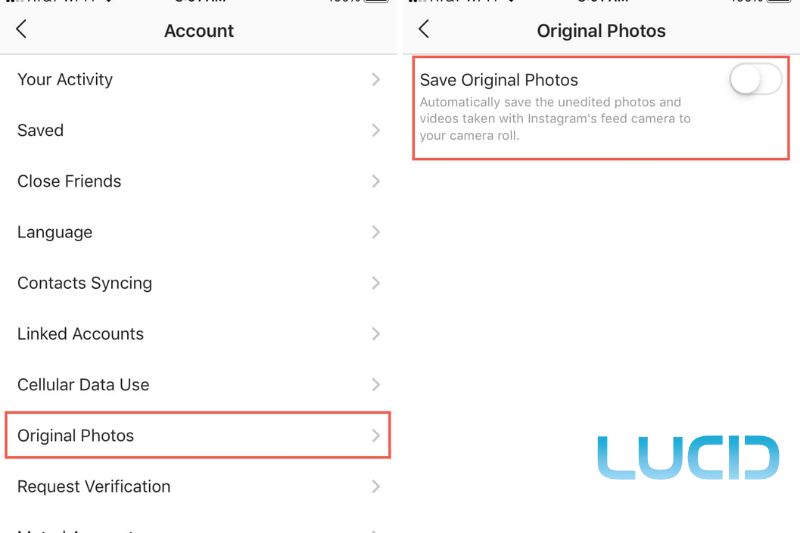
One way to stop Instagram photos from saving to the camera roll is to toggle off the “Save Original Photos” feature in the app’s settings.
Select the three lines from your profile, and tap “Settings“, then “Account“, and finally, “Original Photos”.
Here, you can toggle off the “Save Original Photos” option. This will prevent Instagram from automatically saving copies of your posts to your camera roll.
Disable Auto-Saving Pictures on Instagram for iPhone
On iPhones, you can also stop saving instagram photos Photos app. By going to Settings > Photos, you can toggle off the “Save to Camera Roll” option.
This will prevent any app, including Instagram, from automatically saving pictures to your camera roll. This method is particularly useful if you want to prevent other apps from saving photos to your camera roll as well.
Clear History on Instagram
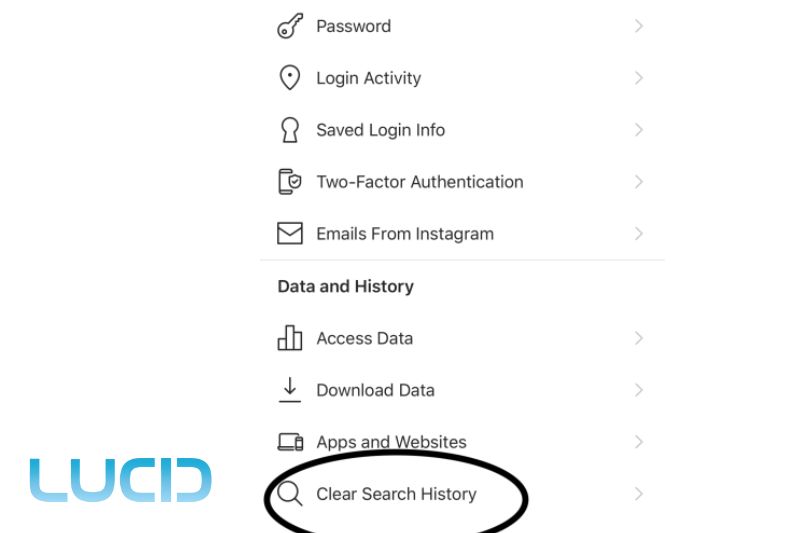
Clearing your Instagram history can also help prevent Instagram saves photos after posting. This is because Instagram saves the posts you’ve viewed or searched for in your history, and this can take up space on your device.
By clearing your history, you’re also clearing any saved data that could cause Instagram to automatically save posts to your camera roll. To clear your history, Select “Settings,” “Security,” and “Clear Search History” from your profile’s drop-down menu after clicking the three vertical dots in the upper right corner.
How to Download Instagram Photos Through a Copy URL?
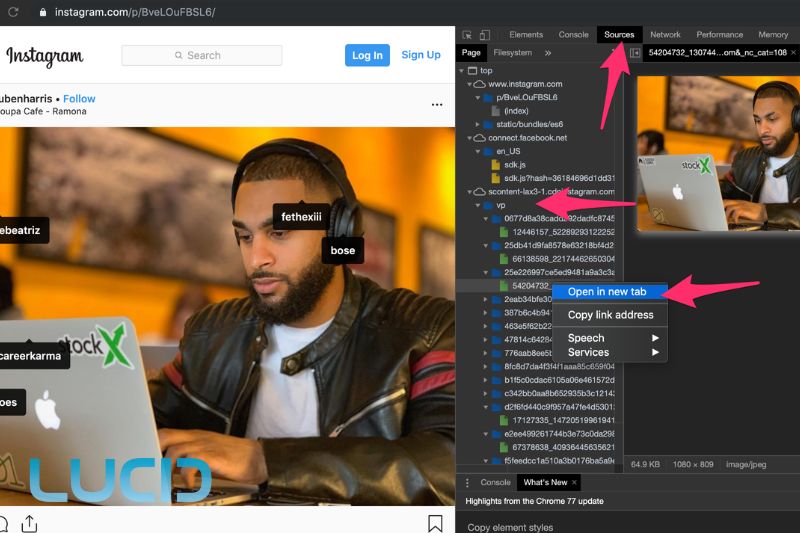
Many Instagram users want to preserve their favorite photographs for offline usage or sharing on other platforms, so they download them. One method for downloading Instagram photographs is to copy the photo’s URL and then use it to download the image.
Here are some ways to download Instagram photos through a copy URL:
Online Instagram downloader
There are several online tools available that allow you to download Instagram photos through a copy URL.
To download an Instagram photo, users can copy the photo’s URL and paste it into an online tool such as InstaDownloader, DownloadGram, or InstaSave. Once the URL has been pasted, they can select the download button to begin the download process.
Browser Extensions
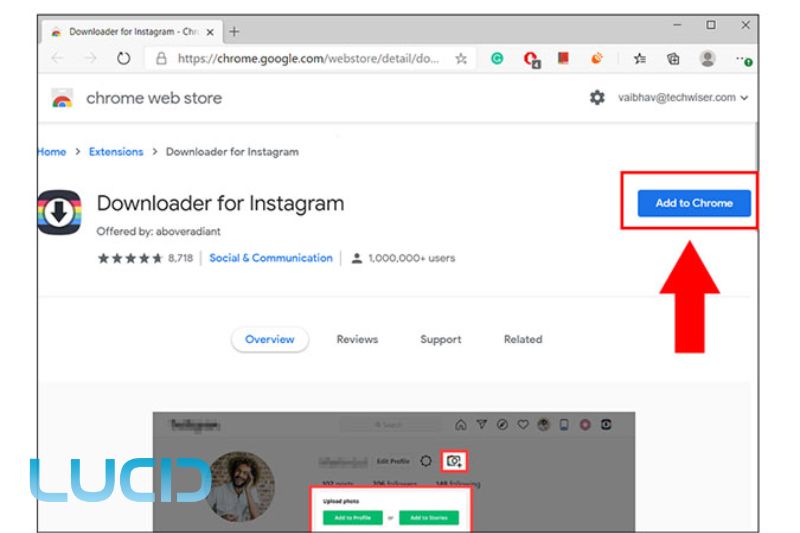
Utilizing browser extensions is another method that may be used to download Instagram photographs using a copied URL. You may download Instagram photographs with a single click using these extensions, which are available for common browsers like Chrome, Firefox, and Safari. These extensions can be found in the extension stores of those browsers.
Installing the extension on your browser is all that is required. Once it is done, all you need to do is go to the Instagram photo you want to save and click the button for the extension. The photo will then be saved to your computer. Downloader for Instagram and FastSave for Instagram are two of the most popular browser extensions currently available.
Command prompt
For tech-savvy users, downloading Instagram photos through a copy URL can also be done through the command prompt. This method involves using the command line on your computer to download the photo.
To download an Instagram photo using the command prompt, users can first copy the photo’s URL. Then, they can open the command prompt and enter the following command: “curl -O [URL of the photo]”. The photo will be downloaded to their computer and saved in the same folder as the command prompt.
How do I Stop Instagram From Saving My Stories?
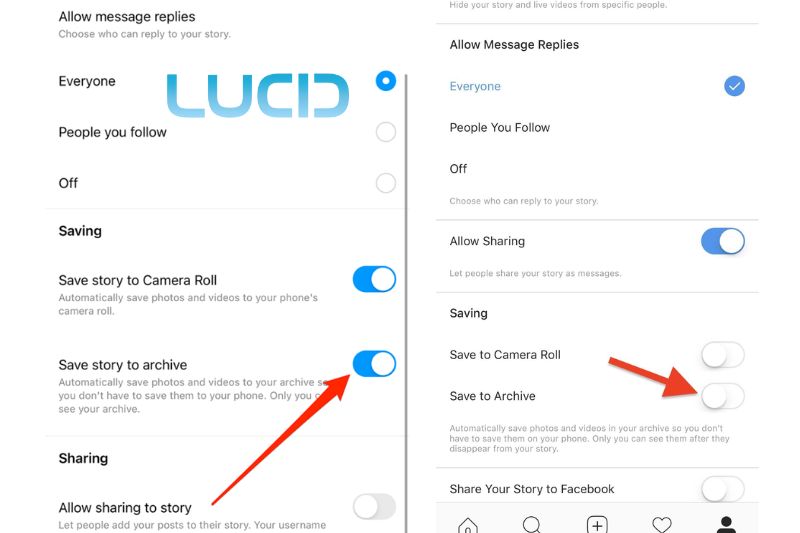
Instagram is a well-liked social networking site where users may broadcast multimedia content to their followers, such as through the usage of “stories.” While Instagram tales are a fantastic method to communicate time-sensitive material with your audience, you may choose to keep your tales private and disable archiving.
Fortunately, there are several ways to stop Instagram from saving your stories:
Turn off “Save to archive”
One way to prevent Instagram from saving your stories is to disable the “Save to archive” option in your account settings. To turn off instagram saving photos, go to your profile and tap the three lines in the top right corner.
From there, Go to Settings tap “Privacy” then tap “Story” and make sure the “Save to archive” option is off. This prevents Instagram from storing your stories to your archive; nonetheless, any tales you publish will remain accessible to your followers for 24 hours.
Close friends” feature”
Using the “Close friends” function is another way to prevent Instagram from saving to your camera roll. Users can utilize this feature to share stories with a subset of their followers rather than their full audience. Go to your profile and press the three lines in the upper right corner to activate this feature.
From there, go to Close Friends and add the followers you want to share your stories with. This will prevent your stories from being saved by anyone who is not on your close friend list.
Delete stories
Finally, if users wish to prevent Instagram photos from saving to their camera roll, they can manually delete their stories after posting.
Go to your profile and click the archive symbol in the top left corner.
From there, they can select “Delete” and confirm to remove the story from their archive.
FAQs about Instagram Saves Photos I Post

How do I prevent Instagram from saving posts to my camera roll?
To prevent Instagram saving photos to iPhone or Android devices, go to your profile and tap the three lines in the top right corner. From there, go to Settings > Account > Original Photos and turn off the “Save Original Photos” option.
What happens if I turn off the “Save Original Photos” option?
When you disable the “Save Original Photos” option, Instagram will no longer store images and videos to your device’s camera roll when you publish them.
Will Instagram still save my photos and videos to my account?
Yes, Instagram will still save your photos and videos to your account. They will, however, no longer be stored to your device’s camera roll.
Will this change affect my previous posts on Instagram?
No, this change only applies to posts made after you disable the “Save Original Photos” option. If you had the option switched on at the time of publishing, your prior posts will still be stored to your device’s camera roll.
Read more:
- How To Back Up Camera Roll On Snapchat For Android and IOS: Full Guide 2023
- How To Enable Camera Access On Instagram: iOS, Android Full Guide 2023
Conclusion
In conclusion, understanding how to stop Instagram from saving posts to the camera roll on iPhone and Android devices is essential for those wishing to protect their personal information and photos. By following the steps outlined in this article, you can easily take control of when to save Instagram posts to camera roll. Thank you for reading!
