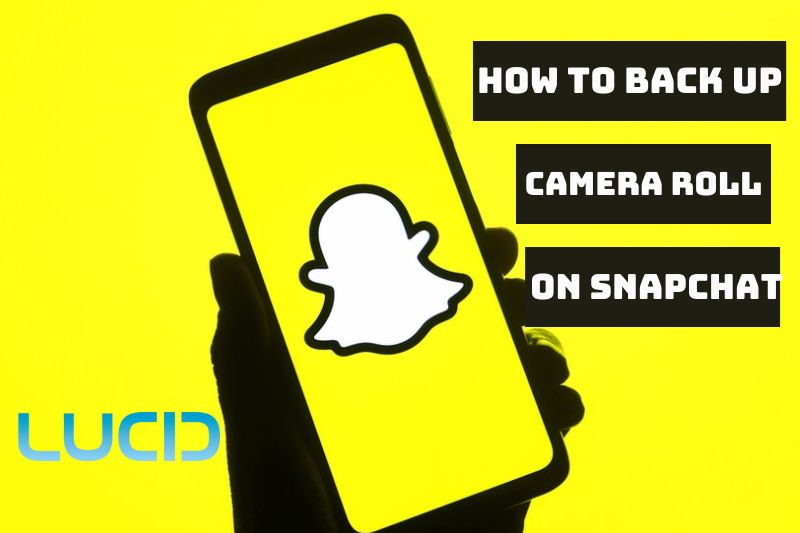Snapchat app is a very popular flaform that enables users to send photos and videos to their friends and followers. From the Camera Roll, users can access their memories and the content they have stored in the app. However, it is important to back up your Camera Roll in case of any technical difficulties or accidental deletions.
This article will provide helpful instructions on How To Back Up Camera Roll On Snapchat and help users protect their memories.
Table of Contents
- 1 What Are Snapchat Memories?
- 2 How to Back Up Camera Roll on Snapchat
- 3 How to Check Your Back-up Progress?
- 4 How to Fix Snapchat Memories Won’t Load?
- 5 How to Send a Snap From Camera Roll?
- 6 How To Add Photos From Camera Roll To Snapchat
- 7 FAQs about How to Backup My Camera Roll Up By Snapchat
- 8 Conclusion
What Are Snapchat Memories?
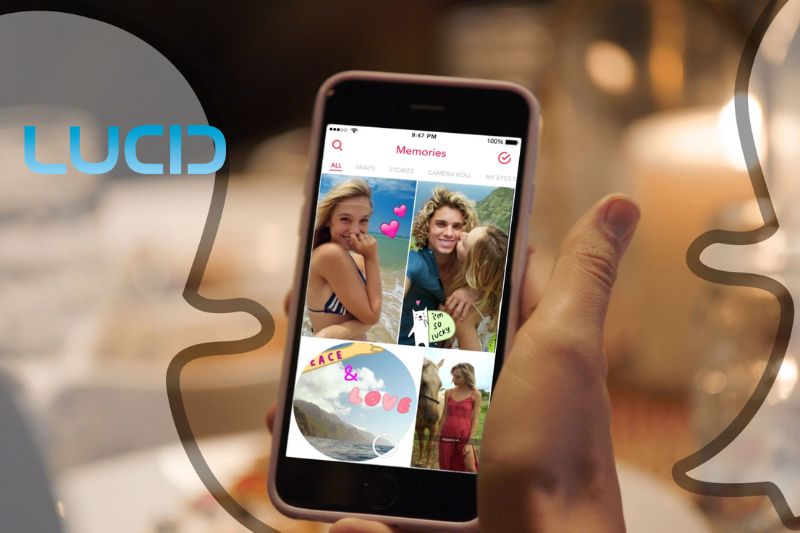
Snapchat Memories is a feature within the popular social media app Snapchat that allows users to save and revisit their snaps, stories, and camera roll images.
Users may create a personalized collection of their favorite photos and retrieve them at any time, as well as modify and share them with others, using Memories.
Memories can also be organized into albums, searched by keywords or dates, and even synced to a user’s camera roll or cloud storage. This function has grown in popularity among Snapchat users who wish to save their memories and build a digital scrapbook of their app experiences.
How to Back Up Camera Roll on Snapchat

Here are the steps to back up Snapchat from camera roll for both Android and iOS devices:
For iOS Devices
- Step 1: To access Memories, open the Snapchat app on your device and slide up from the Camera screen or press the symbol on the left side of the shutter button.
- Step 2: Under the Memories section, go to the Camera Roll. It will display pictures and videos from your camera roll.
- Step 3: To back up the pictures/videos from your camera roll to Snapchat, select the pictures/videos you’d like to back up.
- Step 4: Tap on the “More” option on the selected images and choose “Create Story”. Then, name this story, and click on “Save Story.”
- Step 5: Once done, you can go to the “Snaps” tab in the Memories section to see your backed-up pictures/videos.
For Android Devices:
- Step 1: To access Memories, open the Snapchat app on your device and slide up from the Camera screen or press the symbol on the left side of the shutter button.
- Step 2: Under the Memories section, go to the Camera Roll. It will display pictures and videos from your camera roll.
- Step 3: To back up the pictures/videos from your camera roll to Snapchat, select the pictures/videos you’d like to back up.
- Step 4: Tap on the “Export” option on the selected images and select “Snapchat”. Then, tap on the “Save” button.
- Step 5: Once done, you can go to the “Snaps” tab in the Memories section to see your backed-up pictures/vide
How to Check Your Back-up Progress?

Here are the step-by-step instructions for checking the backup progress of your camera roll on Snapchat:
For Android:
- Open the Snapchat app and tap on your profile icon.
- Tap the gear icon to access settings.
- Scroll down to the “Memories” section and tap on “Backup Progress”.
- Here you can view the progress of your camera roll backup.
For iOS:
- Open the Snapchat app and swipe up from the camera screen to access Memories.
- Tap the gear icon.
- Select “Backup & Sync.”
- Here you can view the progress of your camera roll backup.
Snapchat will display a percentage of your backup progress as well as the number of images and videos being backed up. If the backup process appears to be delayed or stalled, try connecting to a different Wi-Fi network or switching to cellular connection.
You can also check your internet connection to ensure it is stable and strong enough to support the backup process.
How to Fix Snapchat Memories Won’t Load?
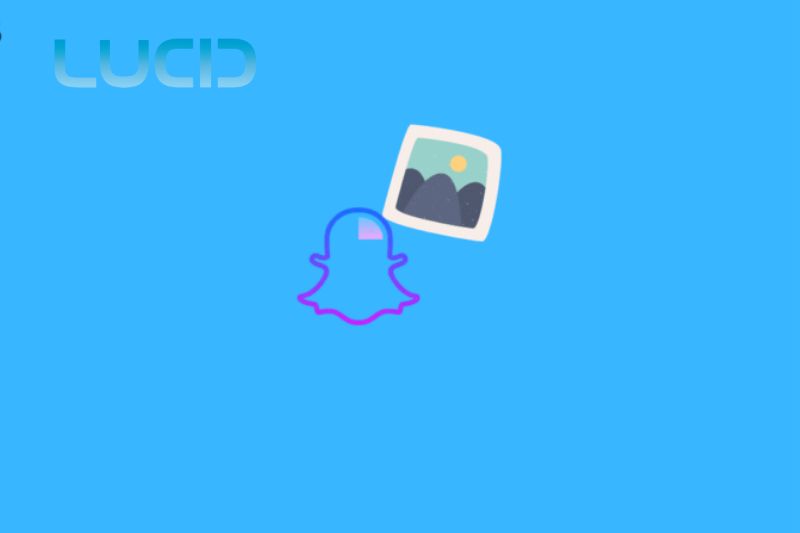
When your camera roll isn’t backed by snapchat, try the steps below:
Step 1: Check your internet connection. If your internet connection is weak, then the Snapchat Memories won’t load. So, ensure that you have a stable internet connection.
Step 2: Clear the Snapchat cache. You can clear the Snapchat cache by following these steps:
- On your device, go to Settings.
- Scroll down and find “Apps” or “Application Manager.”
- Find and tap on “Snapchat.”
- Tap on “Storage.”
- Tap on “Clear Cache.”
Step 3: Update Snapchat. If you’re using an outdated version of Snapchat, then it may cause problems while loading Memories. So, make sure to update the app to the latest version.
Step 4: Restart your device. Sometimes, restarting your device can fix the Snapchat Memories won’t load issue.
Step 5: Check the Snapchat server status. If there’s an issue with Snapchat servers, then the Memories won’t load. You can check the server status by visiting the Snapchat support website or Twitter account.
Step 6: Reinstall Snapchat. If none of the above steps work, then try to uninstall and reinstall the Snapchat app.
How to Send a Snap From Camera Roll?

- Step 1: Open the Snapchat app.
- Step 2: Swipe right on the Camera screen or tap on the “Chat” icon to go to the Chat screen.
- Step 3: Tap on the name of the friend or group to whom you want to send the snap.
- Step 4: Tap on the yellow “Snap”
- Step 5: Tap on the small square icon with a plus sign to open the Memories section.
- Step 6: Find and select the photo or video you want to send from your camera roll.
- Step 7: Once selected, tap on the blue arrow icon.
- Step 8: You can add filters, stickers, or captions to the snap if you want.
- Step 9: Tap on the blue “Send” to send the snap.
- Step 10: Your friend or group will receive the snap in the chat.
How To Add Photos From Camera Roll To Snapchat
- Step 1: Open the Snapchat app on your device.
- Step 2: Swipe up from the Camera screen to go to the Memories section.
- Step 3: Under the Memories section, select “Camera Roll.”
- Step 4: Find the photo or video you want to add to your Snapchat story or send to your friends.
- Step 5: Tap and hold on the photo or video you want to add.
- Step 6: Select “Edit & Send” or “Send To” option.
- Step 7: If you select “Edit & Send,” you can add filters, stickers, or text to the photo or video.
- Step 8: If you select “Send To,” choose the friend or group to whom you want to send the photo or video.
- Step 9: Once you have made your selection, tap on the blue “Send”.
- Step 10: Your selected photo or video will be added to your Snapchat story or sent to your selected friend or group.
FAQs about How to Backup My Camera Roll Up By Snapchat
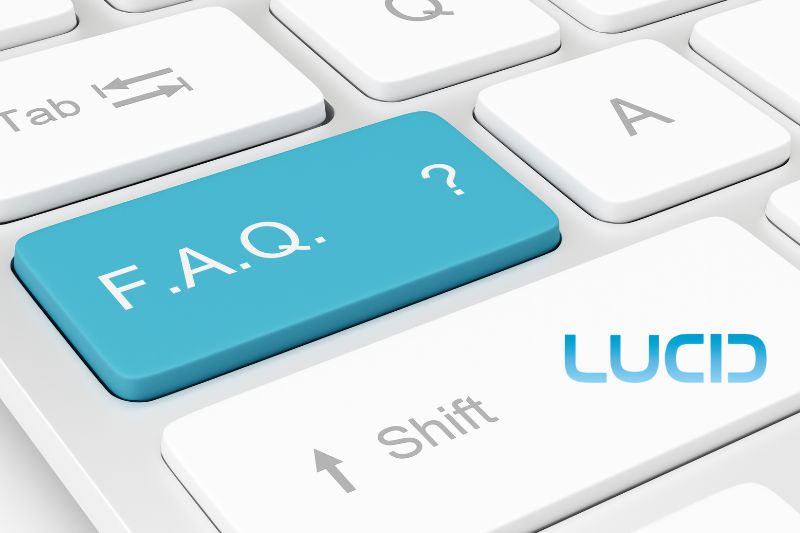
Where does Snapchat save photos?
Snapchat saves photos in the Memories section of the app. When you save a snap, it is stored on Snapchat’s servers rather than on your device’s local storage.
Where to find saved snaps?
To find saved snaps, go to the Memories section of the Snapchat app. You can access it by swiping up from the Camera screen.
How to find saved Snapchats on iphone?
To find saved Snapchats on an iPhone, go to the Memories section of the Snapchat app. You can access it by swiping up from the Camera screen. If you have enabled the “Auto-Save Stories” feature, your snaps will also be saved to your device’s Camera Roll.
Why is my Snapchat not backing up?
There could be several reasons for Snapchat not backing up memories, such as a poor internet connection, a bug in the app, or insufficient storage on your device. You can try to troubleshoot the issue by checking your internet connection, clearing the Snapchat cache, updating the app, restarting your device, or uninstalling and reinstalling the app.
Can anyone see my camera roll on Snapchat?
No, Snapchat cannot access your camera roll without your permission. However, when you grant Snapchat access to your camera roll, it can by recent backup snapchat and save photos from camera roll to memories snapchat. These photos saved to camera roll Snapchat will only be visible to you unless you share them as a story or send them to friends.
Read more:
- How To Scan Snapcode From Camera Roll 2023: Top Full Guide
- How To Add Camera Roll To Snapchat Story 2023: Top Full Guide
Conclusion
In conclusion, Snapchat Memories is a great way to save and store your photos from your camera roll. It’s easy to back up your photos such as Snapchat shoes pic, check the progress of the back-up, and add the photos from your camera roll to Snapchat. If you run into any issues while using Snapchat Memories, there are ways to fix them quickly and easily. Now that you know how to use snapchat backup android and IOS, you can take advantage of all its features and make sure that all your important photos are stored securely.