Zoom is a great video-conferencing tool that is used with business partners and clients around the world. Sometimes during video chat, you might want to avoid being recorded. This is mainly because of their personal or company information.
Thus, If you’re finding How To Turn Off Camera On Zoom, we can show you how.
Table of Contents
How To Turn Off Camera On Zoom.
How To Always Keep Your Camera Off On Zoom Meeting
You can disable your camera so that it automatically turns off before entering the meeting.
Zoom meeting can also make your cam invisible when you are in a meeting. Here are the steps.
1. Start the Zoom Meetings app
2. Navigate to the Settings menu.
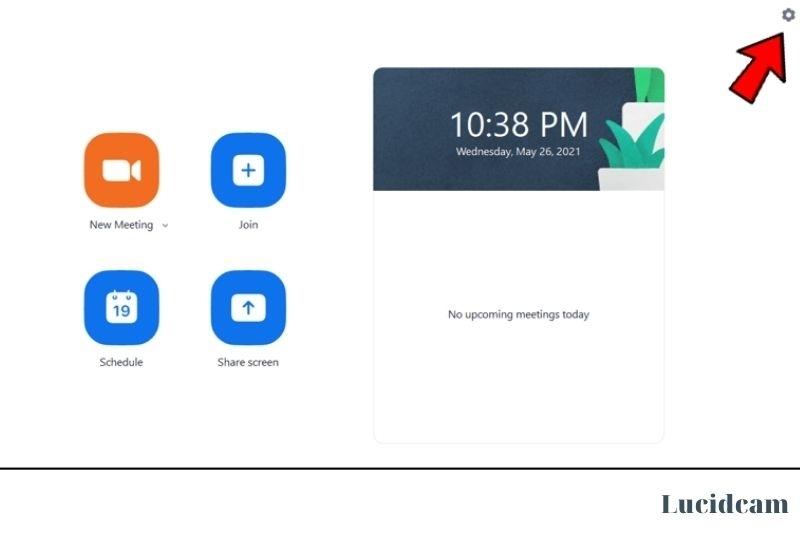
3. Click on the Video tab.
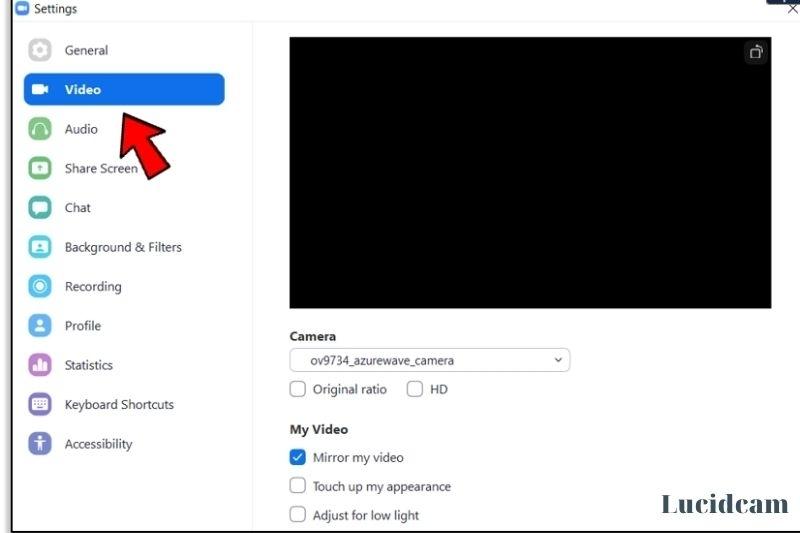
4. You can choose to turn on/off the video by selecting the “always” option.
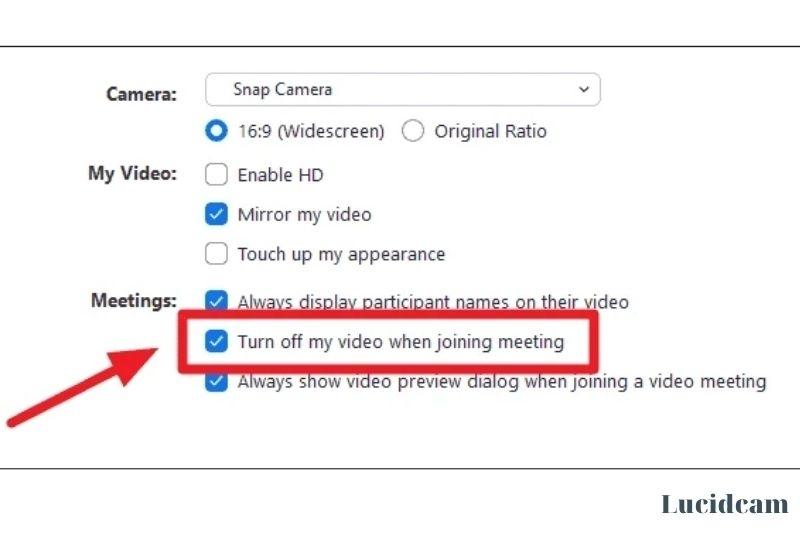
This won’t prevent you from participating in a call. It will stop your camera from taking pictures during the call unless it is manually enabled.
The same can be done for your microphone and speakers.
On any platform, you can disable the cam. For Windows clients, however, this option can be found under the Settings menu. The Preferences menu on Mac allows you to disable the cam
To disable your smartphone’s cam, follow the below steps.
- Start the Zoom Meeting app
- Click on the Settings button.
- Choose Meetings
- Toggle Always Turn Off My Video to on
To turn on your camera again, tap the camera icon at your meeting screen. You can also mute/unmute the microphone in the same way.
While joining a Zoom Meeting
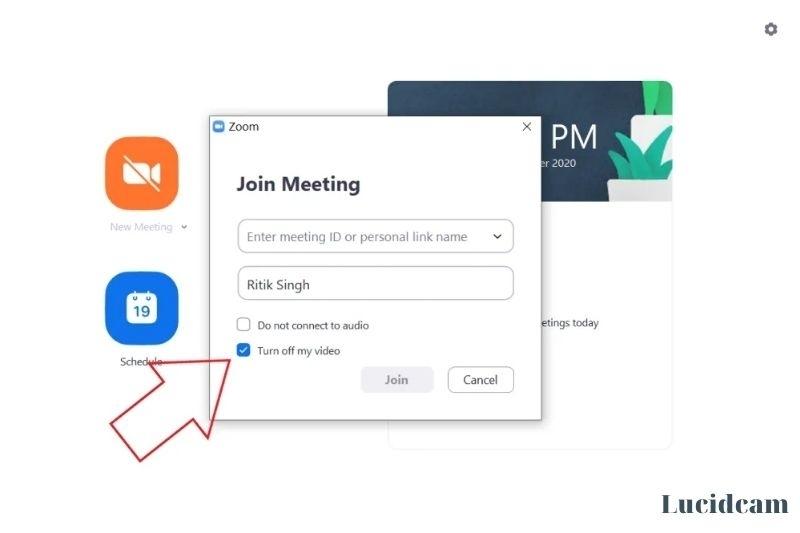
- Open the zoom client on your computer and click on the Join button.
- Enter the meeting ID or personal link. Uncheck the box for “Turn off your video“.
- To start the meeting, click Join. To muffle your microphone, you can also untick ‘Do Not Connect to Audio‘.
Before joining Meeting
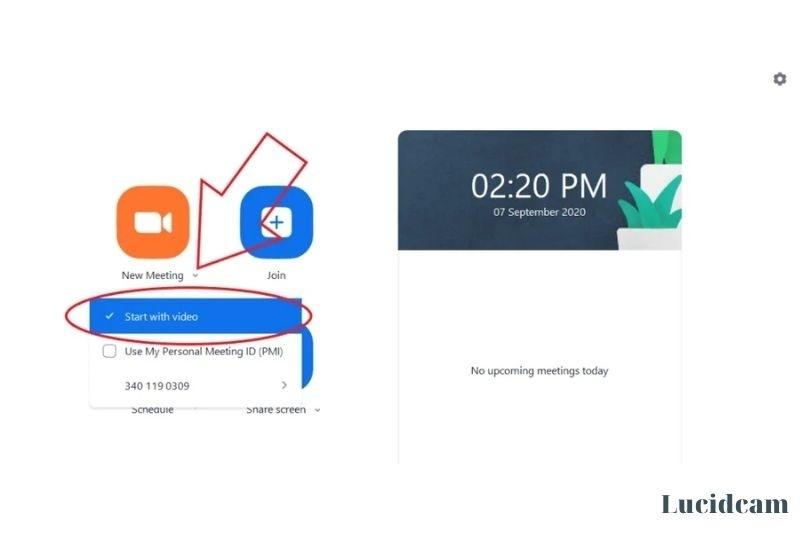
These steps will help you if you are unable to join a meeting and do not want your video on.
- Launch Zoom client for your laptop or desktop.
- Click on the Down-arrow icon next -->’ New meeting‘.
- To disable your video, you can untick the option “Start with video” before joining the zoom meeting icon.
How To Manage The Video For Participants
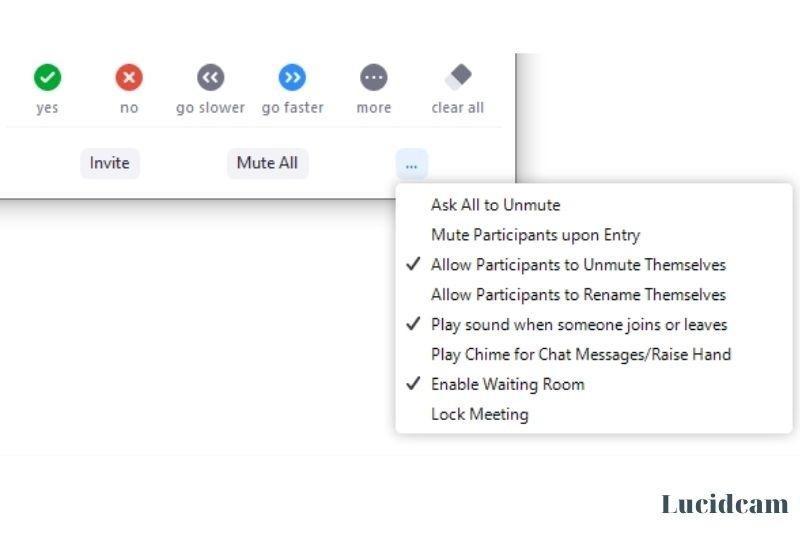
You can set rules and manage participants if you host a Zoom Call. This includes setting rules for who can speak, who can stream video, and who can talk.
If you are the host, here’s how to stop someone else from using your camera.
- Click the Manage Participants button.
- Choose a participant from this list.
- Click the More button next to a participant.
- Stop video ( the video camera icon)
- To enable their cam again, click the Ask to start Video option.
Zoom Meeting will replace the video with your profile picture as soon as you have stopped it. If the video shows your initials, you can display your profile picture instead.
Note: To quickly turn off your Zoom camera during a Zoom meeting, you can use the keyboard shortcut Alt + V
How to Disable The Camera In Windows 10
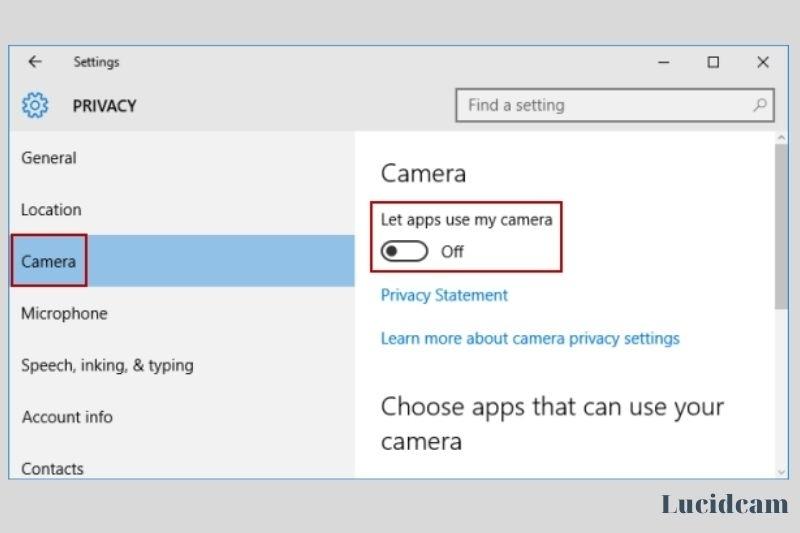
Zoom Meeting may not be saving your settings. You can disable your camera from the device manager to ensure that it is not available while you are on a call.
- Start the Windows dialog box (WinKey + R).
- Type devmgmt.msc.
- Enter.
- Expand the Cameras section.
- Right-click on your device.
- Click on Disable device.
This will stop all apps, including Zoom, from using your camera.
You can unplug your camera while you are on a call or before it to disable the video from your end. Or, you can disable your Bluetooth if your cam connects via Bluetooth.
How To Disable The Cam On A Mac
The same applies to Mac. You can disable the Zoom app’s camera, but not from your OS settings.
- Open the Apple menu.
- Choose System Preferences.
- Security and Privacy.
- Privacy.
- Choose the Cam option.
- To deny Zoom access to your camera, deselect Zoom
How To Disable Camera On Android
You can follow the instructions if you’re using the zoom mobile app.
- Go to the Settings app.
- Find the Zoom app.
- Go to Permissions.
- You can refuse to give your cam access.
How To Disable The Camera On iPhone
Different OS versions might have different permissions and menu wording.
- Start the Settings app.
- Go to Privacy.
- Choose Cam
- Find the Zoom app, and turn the camera access off.
Tips for Turning Off Your Camera on Zoom

Zoom has become an integral part of our daily lives, especially during the pandemic when remote work and online meetings have become the norm. However, be in mind that Zoom meetings may require us to turn off our cameras for privacy, security, or other reasons.
Here are several tips for shutting off your Zoom camera:
- Know how to do it: Turning off your camera on Zoom is simple. Just click on the “Stop Video” button. You can also use the hotkey Alt + V on a PC or Command + Shift + V on a Mac to turn off your camera.
- Test it out: It’s a good idea to verify your camera settings before attending a Zoom meeting to make sure you know how to switch it on and off. You may accomplish this by using the Zoom app and initiating a test meeting with yourself.
- Consider your background: If you’re turning off your camera during a meeting, it’s important to consider your background. Make sure that your background is appropriate and won’t distract other participants in the meeting.
- Communicate with others: If you’re shutting off your camera for a specific reason, such as a poor internet connection or a personal concern, make sure to notify the other meeting participants. You may accomplish this by utilizing the Zoom chat function or by sending the host a private message.
- Respect the meeting: While turning off your camera is your right, it’s important to remember that it’s also important to show up and engage with others in a meeting. If possible, try to keep your camera on for the duration of the meeting to show that you are actively participating.
When to Turn Off Your Camera On Zoom
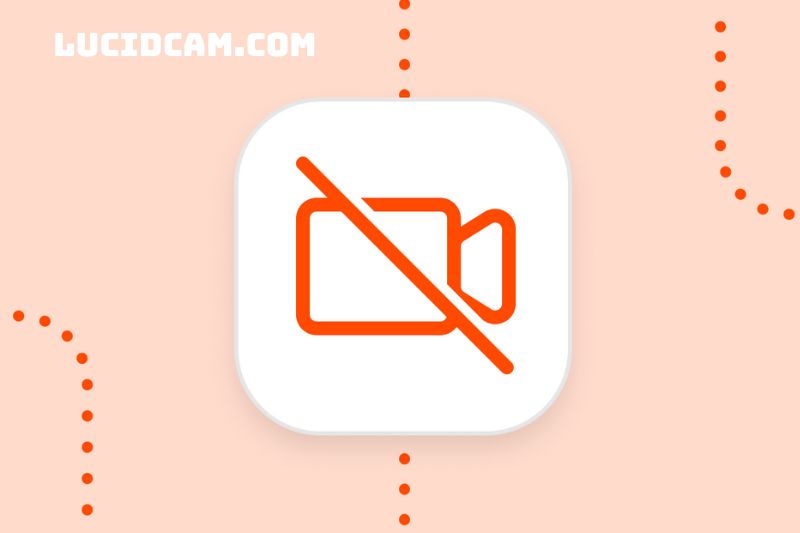
Knowing when to turn off your camera on Zoom can be a key part of creating a successful virtual meeting experience. Here are some situations where it might be appropriate to turn off your camera:
- Poor internet connection: If your internet connection is poor or unpredictable, turning off your camera can assist improve the voice and visual quality for everyone in the conference.
- Personal distractions: If you are in an environment with distracting or confidential background activities, such as household chores or a private conversation, it may be appropriate to turn off your camera to maintain professionalism and respect for the other participants.
- Technical difficulties: If you are encountering technical issues, such as a camera failure or a computer crash, shutting off your camera can assist relieve tension and allow you to address the problem without disrupting the other participants.
- Meeting etiquette: In some situations, it may be considered polite to turn off your camera, such as during a large group meeting where only a few participants need to be on camera or during a presentation where the focus should be on the speaker.
It’s important to remember that turning off your camera should a conscious decision and not a default setting. Communication is key in virtual meetings, and turning off your camera can sometimes hinder communication and connection with other participants.
Be mindful of the situation and communicate with the other participants if you feel the need to turn off your camera.
FAQs
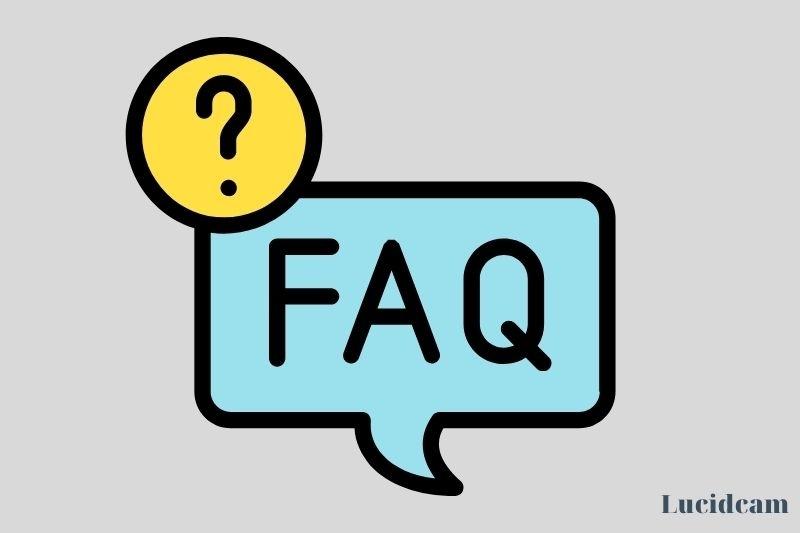
1. How can I turn off my cam from my laptop’s computer?
To access Windows’ Device Manager, click Start and type “device manager” into the search box. You will find your webcam under “Imaging Devices”, click on it and choose to disable or uninstall.
2. Zoom allows me to show my face.
Zoom is a great way to hide your identity. You can be seen by others, but not yourself. This is the closest thing to talking in person.
3. Do you need to cover your webcam?
The front-facing webcam on a smartphone is not considered a security threat. This is because the webcam is usually kept in your pocket or purse when you aren’t using it. With built-in or wireless webcams, this is not the case. It’s best to cover your webcam or to take other measures to increase your internet security.
4. Why is my camera not working on Zoom?
If your Zoom meeting camera does not work, first stop the video and then restart. Click on the up arrow located next to the Start Video/Stop Video settings on the bottom bar. Check that your cam is connected. Check your camera again after you have unchecked it.
Conclusion
Here we give you the guide that we are talking about above. It is very useful in some cases. When you have understood, Lucidcam hopes it will be easier for you to operate your camera. Thank you for reading!
