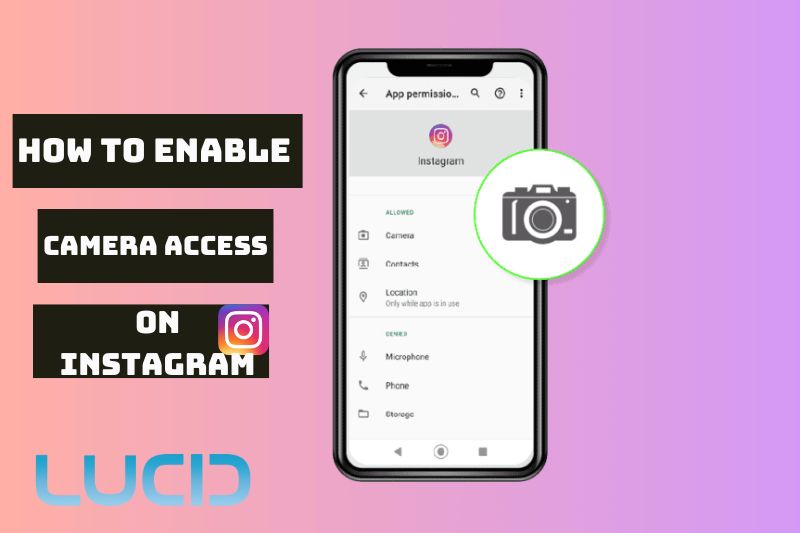Today, Everyone use Instagram as a platform to post their photos and videos. However, many users have difficulty accessing the camera feature on Instagram. This article will provide an easy guide on how to enable camera access on Instagram.
This guide will enable you to rapidly use the Instagram camera feature on any Android or iOS smartphone. It’s important to note that proper access must be granted before you can take pictures or videos with Instagram.
Table of Contents
Why Can’t I Use The Camera on Instagram?
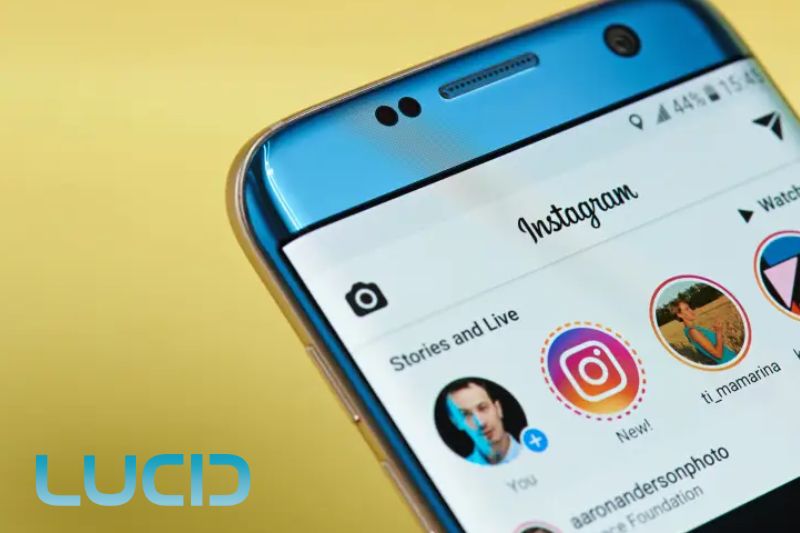
There could be several reasons why you may not be able to use the camera on Instagram. One possibility is that the app may not have Instagram enable photo access to your device’s camera, which could be due to your phone’s settings or permissions. Another reason could be that the camera feature in the app is temporarily unavailable due to a technical issue or a bug.
It is also possible that your device may not meet the minimum system requirements for the Instagram app, which can prevent you from using certain features.
In any case, it is recommended to check your phone’s settings and make sure that the app has the necessary permissions, as well as to update the app and your device’s software to the latest version.
How To Enable Camera Access on Instagram
 Enabling camera access on Instagram is essential if you want to use the camera feature on the app. Here’s how to give Instagram camera access for Android, iPhone, and iPad:
Enabling camera access on Instagram is essential if you want to use the camera feature on the app. Here’s how to give Instagram camera access for Android, iPhone, and iPad:
For Android
- Go to your device’s settings and select “Apps & notifications.”
- Find and select “Instagram” from the list of apps.
- Select “Permissions” from the app settings.
- Turn on the toggle switch for “Camera” to enable camera access for Instagram.
For iPhone and iPad
- Go to your device’s settings and select “Privacy.”
- Select “Camera” from the list of options.
- Find and toggle on the switch for Instagram to enable camera access for the app.
It is also important to note that you may need to update the Instagram app to the latest version to ensure that it works properly with your device’s camera.
You can check for app updates in the App store on your device and update the app if necessary.
If you have followed the steps above and are still experiencing issues with camera access on Instagram, you can try restarting your device or reinstalling the app to see if this resolves the issue. If the problem persists, you may need to contact Instagram support for further assistance.
Other ways,
There are a few other ways to enable camera access on Instagram, depending on your device and app version.
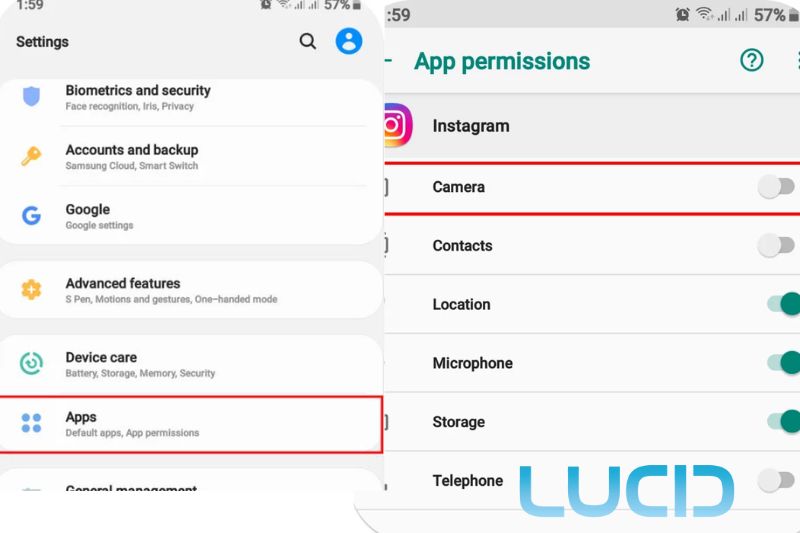
For Android, you can also try the following steps:
- Open the Instagram app and tap on your profile icon in the bottom right corner.
- Tap on the three horizontal lines in the top right corner to open the menu.
- Select “Settings” at the bottom of the menu.
- Scroll down and select “Apps and notifications.”
- Select “Instagram” from the list of apps.
- Tap on “Permissions” and make sure the toggle switch for “Camera” is turned on.
For iPhone and iPad, if you’re using an older version of iOS or Instagram, you may need to enable camera access through the app settings:
- Open the Instagram app and go to your profile.
- Tap on the gear icon (Settings) in the top right corner.
- Scroll down and tap on “Privacy and Security.”
- Tap on “Camera” and make sure the toggle switch for Instagram is turned on.
If you’re still having trouble enabling camera access on Instagram, you can also try resetting the app’s cache and data or clearing the app’s cache on your device.
Alternatively, you can try uninstalling and reinstalling the app to see if that helps. If the issue persists, you can contact Instagram support for further assistance.
In conclusion, how to allow camera access on Instagram is a simple process that can be done through your device’s settings.
By following the steps outlined above, you can ensure that the app has the necessary permissions to use your device’s camera and enjoy all the features that Instagram has to offer.
FAQS about How to Turn On Photo Access For Instagram
What’s the easiest way of allowing Instagram to access your device’s camera?
Android devices:
- Go to your device’s settings.
- Select “Apps & notifications.”
- Find and select “Instagram.”
- Turn on the “Camera” permission.
Or,
- Open the Instagram app.
- Tap on your profile icon.
- Tap on the three horizontal lines in the top right corner.
- Select “Settings.”
- Scroll down to “Apps and notifications.”
- Select “Instagram.”
- Toggle on the “Camera” permission.
Steps for giving Instagram access to your camera on iPhone or iPad:
- Go to your device’s settings.
- Click on “Privacy.”
- Click on “Camera.”
- Find the switch for Instagram.
- Toggle it on.
Or,
- Open the Instagram app.
- Go to your profile.
- Tap on the gear icon.
- Tap on “Privacy and Security.”
- Toggle on the “Camera” permission.
There could be more than one reason why the instagram camera access not working. One common problem is that it does not have the right to use or access a camera or instagram no camera option. To fix this problem, you can follow the steps above to let Instagram use your camera.
The camera button might also not work because of a glitch or bug in the app or a problem with the software or hardware of your device.
If the Instagram camera button is giving you trouble, you can try force-closing the app and reopening it to see if that fixes the problem.
You can also try to make sure it works by restarting your device or updating the app to the latest version. If the problem keeps happening, you can contact Instagram’s support team for more help.
How to update your Instagram app?
You can check for updates to your Instagram app by going to the app store on your device, searching for “Instagram,” and see if there are any. If there is an update, you can tap the “Update” button to get the latest version of the app and install it.
You can also update your Instagram app on an Android device by opening the Google Play Store app, tapping the three horizontal lines in the top left corner, selecting “My apps & games,” finding and selecting “Instagram,” and tapping the “Update” button.
You can update the Instagram app on your iPhone or iPad by opening the App Store app, tapping on your profile icon in the top right corner, scrolling down to “Available Updates,” finding and tapping on “Instagram,” and then tapping on the “Update” button.
It’s important to keep your Instagram app up-to-date so that it works well and so that you can use the newest features and improvements.
Why is camera access not showing up in settings?
Read more:
- How To Upload GoPro Videos To Instagram 2023: Top Full Guide
- How To Put Timer On Instagram Camera 2023: Top Full Guide
Conclusion
In conclusion, if you want to take pictures or record videos on Instagram, you need to allow Instagram to access your camera and microphone. It can be done on both Android and iOS devices. Make sure to check your app settings and allow instagram to access photos not showing in order to use the feature. Additionally, make sure that your device has the latest version of Instagram installed for optimal performance.
Lastly, if you still encounter any issues with accessing the camera feature on Instagram, contact customer service directly. Thank you for reading our blog!