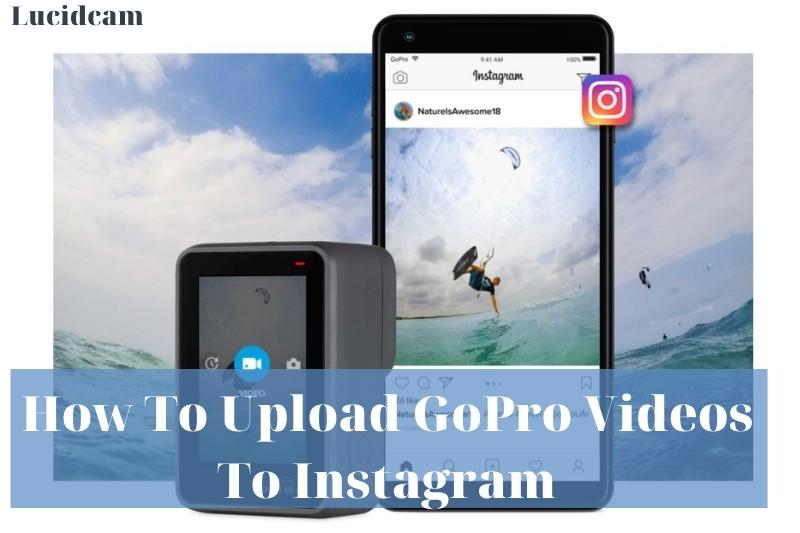If you’re finding share your GoPro videos on Instagram, there are a few different ways fo you to do. In this article, Lucidcam will discuss How To Upload GoPro Videos To Instagram to help you to upload memories to IG.
Table of Contents
How To Upload GoPro Videos To Instagram
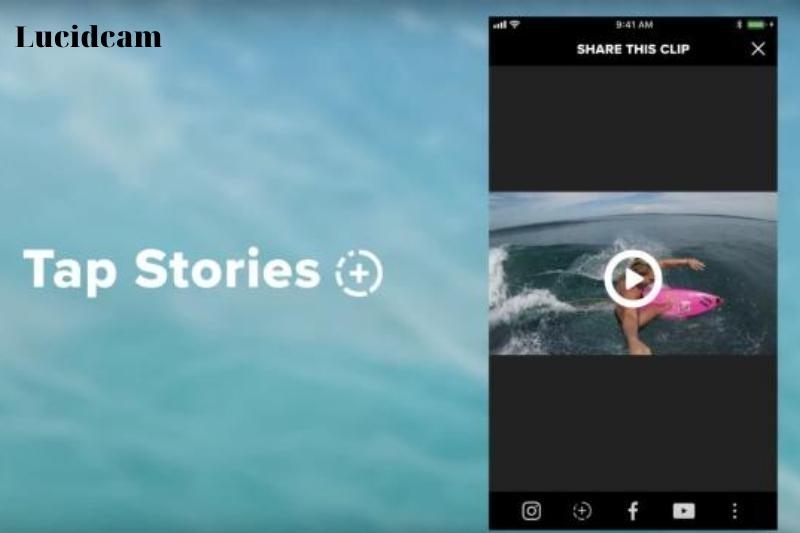
It has been a popular trend to share GoPro moments on Instagram. GoPro’s amazing app is very useful and allows you to enjoy cool features exactly the way that you want. You can share amazing pool party photos, hands-free videos of bike trails, children running around the playground, and any other crazy thing that GoPro has captured.
It takes just a few seconds for you to view your most favorite Instagram stories moments. Let’s take a look at the steps required to accomplish this task.
Step 1: Open GoPro App.
To begin, open the official GoPro app and choose the photo or Video from local media. Tap the gallery icon below the app interface to select the media.
Step 2: Tap on the share icon.
Click the share icon within the app to continue. You will be presented with several options, including Instagram Direct, YouTube Stories, Stories, Facebook, and Facebook. From which you can choose Stories. In the case of iOS devices, the Stories icon will allow you to crop the video. You can trim the Video or add creative tools to enhance it or make it more appealing.
These are the steps you need to share your video directly on Instagram. You can send the videos directly to the crew by using the Instagram Direct option.
Part 2: Uploading GoPro video from iOS
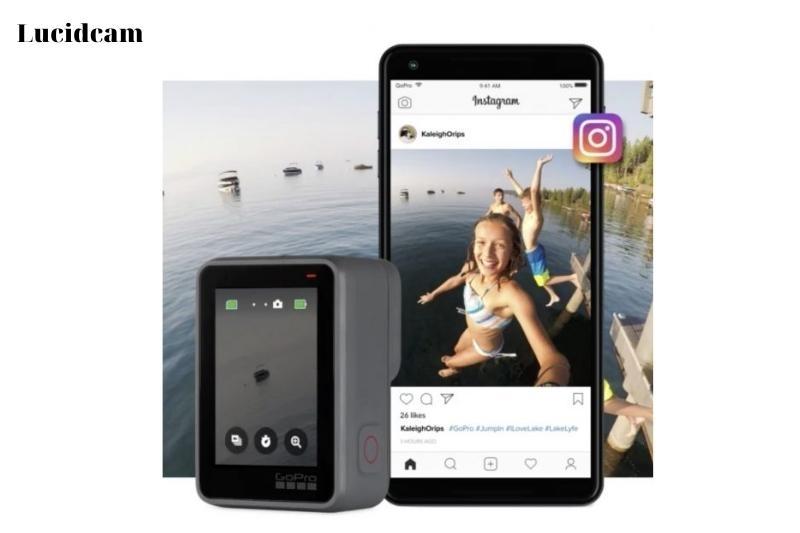
GoPro video can be downloaded to your iOS device and uploaded to Instagram. Let’s take a look at the steps.
- Download GoPro video to iOS devices.
- Go to the device’s Photos app, and select GoPro album.
- Tap on the share icon and select the GoPro video.
Part 3. Uploading GoPro video from Android
- Tap on My GoPro Album, Capture.
- Choose the video that you wish to upload to Instagram.
- Click on the Share button to select Instagram.
Part 4. Best Method to Edit GoPro Video and Photo for Instagram
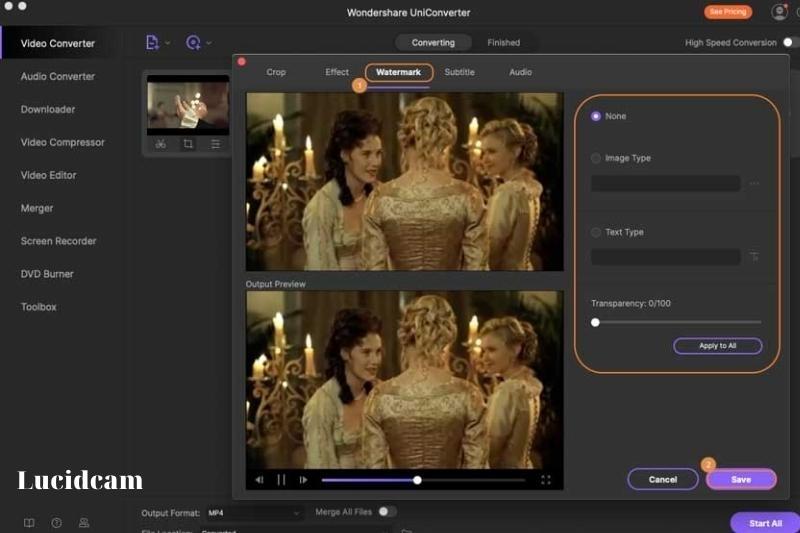
Wondershare UniConverter is a popular video converter that can edit videos and photos. The software was formerly known under the name Video Converter Ultimate. It is not just a video converter that support multiple formats, but it also supports creative editing skills.
Step 1. Launch Wondershare UniConverter.
Wondershare UniConverter is available for download. Visit the official website to get the program installed on your computer.
Step 2. Upload GoPro Video.
Add the GoPro videos to Step 2. First, tap the Convert button from the five options on the top interface. Click the +Add Files icon. Drag and drop files by clicking on the + icon for simplicity.
Step 3. Select the output format.
Once you have uploaded your media, choose the output format. Select the output format that you would like the video to appear in by clicking ‘Output Format’. There are many options to choose from. Click on Video to select the format you want. Next, click Instagram to make it compatible with Instagram.
Step 4. Make a video edit before conversion
Wondershare UniConverter makes it easy to edit GoPro Instagram videos. Three options will appear right below your uploaded media. These options include Trim, Crop, and Apply Effects.
Trim
Select the part of the Video that you wish to trim or keep by clicking the Trim button. In the Mac version, you can choose the time that you wish to trim. To proceed, delete the section you wish to trim and click the OK button. For longer video, you can also trim multiple sections.
Crop
There are many options available in the crop section. These include Rotation, Original Size, and Crop Area Size. There are also four options for the rotation and seven options for the Aspect Ratio. To save the modified Video, click Save and then Reset if you wish to restore default settings.
Apply for Effects
It is very easy to apply effects to the Video. This is the last option of the three available options below the Video. This option allows you to adjust the contrast, brightness, and saturation settings. To enhance the video effect, check the Auto Enhance box and choose from 19 filters.
To save your changes, tap the Save button. Click Start All to select your output format.
You can also add watermarks to protect your video or photos from being copied.
You can also add music to your video and speed it up/slow it down when you post your video to social network like IG
FAQs
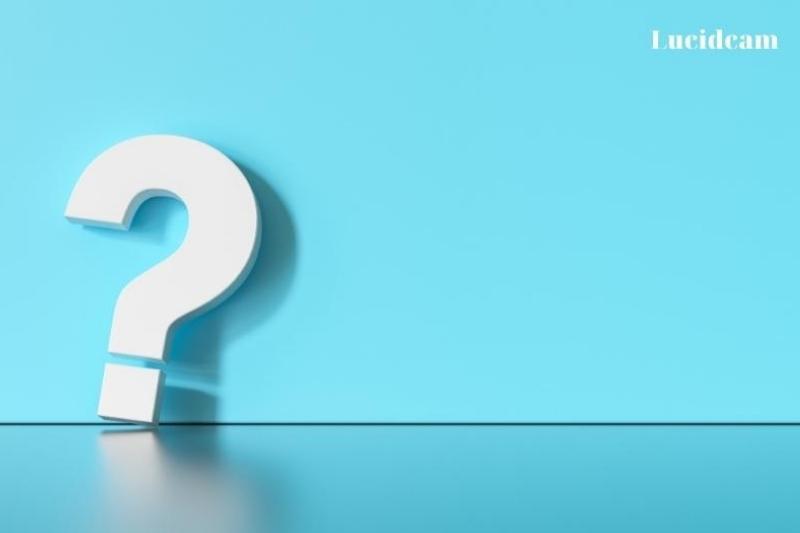
1. How can I upload videos to my GoPro app
To do this, you can follow the steps below.
- Step 1: Open the GoPro application on your iPhone. Tap Connect your Camera to open the application. Next, tap Add New Device to select the model of the GoPro device.
- Step 2: Use the mode button to turn on your GoPro camera. Next, go to Setup to select it.
- Step 3: Click on Continue to close the app.
You can check out How To Upload GoPro Videos To Mac 2023: Top Full Guide to learn more information
2. How can you download GoPro videos to your smartphone?
Find the clip that you wish to share in the Photo app section of the GoPro Media section. Click the [download] button in the upper-right corner. Select Save to Phone, where it will copy into the native Photos application.
3. Why does my GoPro video look terrible on Instagram?
4. Why is my GoPro only able to take 12 minutes of Video?
Conclusion
Please share this post if you found it helpful so that others might see its contents as well! Thank you for reading!