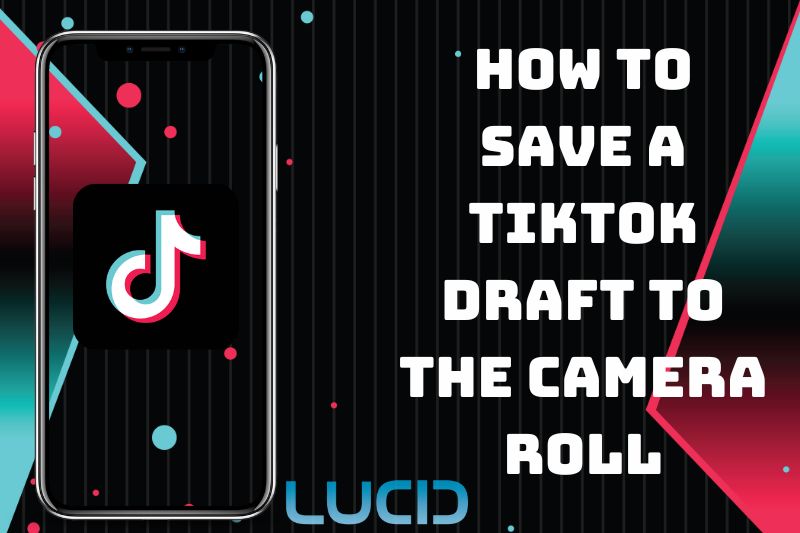Are you interested in saving your TikTok drafts to the Camera Roll? If so, you’ve arrived at the perfect location to learn something new! In this article, we will explore How To Save TikTok Draft To Camera Roll
This article is designed for any user of the popular social media app TikTok, regardless of experience level or skill set. Lucidcam will walk through all the steps necessary to save your draft and explain why it’s important with clear instructions and helpful tips.
Table of Contents
- 1 Why You Should Save TikTok Drafts To The Camera Roll
- 2 How To Save TikTok Draft To Camera Roll
- 3 How To Upload and Edit the Draft
- 3.1 Step 1: Open the TikTok App and Access the Drafts Folder
- 3.2 Step 2: Choose the Video Draft You Want to Edit
- 3.3 Step 3: Access the Editing Screen
- 3.4 Step 4: Edit Your TikTok Draft
- 3.5 Step 5: Review and Adjust Your TikTok Draft
- 3.6 Step 6: Save Your TikTok Draft
- 3.7 Step 7: Upload Your TikTok Draft
- 3.8 Step 8: Change the Privacy Settings of Your TikTok Video
- 4 FAQs about How to Save Videos From TikTok
- 5 Conclusion
Why You Should Save TikTok Drafts To The Camera Roll

Saving TikTok drafts to the camera roll is a useful habit for anyone who wants to create high-quality and engaging content on the platform.
- One of the main advantages of this practice is that it provides an additional level of backup for your videos. While TikTok has its own built-in save feature for drafts, having a copy of your content in the camera roll ensures that you have access to it even if something goes wrong with your account or the app.
- In addition, saving TikTok drafts to camera roll can give you more creative flexibility and control over your content. Once you save TikTok to camera roll link, you can edit and enhance it using other video editing apps and tools to add more effects or merge multiple videos together for a more polished final product.
- Moreover, having a backup of your drafts in the camera roll can help you plan and strategize your content more effectively. By Letting TikTok save draft to device, you can get a better sense of how your videos look and flow together, and make adjustments to create a more cohesive and visually appealing feed.
How To Save TikTok Draft To Camera Roll
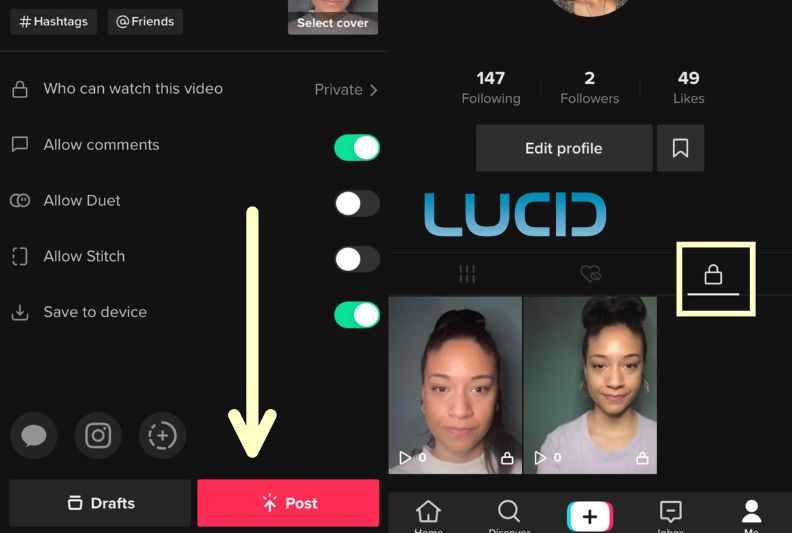
Here are the detailed steps on how to save draft to camera roll on TikTok:
Step 1: Open the TikTok App and Access the Drafts Folder
To view your unpublished videos on TikTok, open the app on your phone and tap the profile icon at the bottom right corner. Then tap the “Drafts” button on the left side of the screen.
Step 2: Choose the Video Draft You Want to Save
Once you’re in the drafts folder, you can scroll through your unpublished videos and select the one you want to save to your camera roll.
Step 3: Open the Video Draft Settings
Select the video draft you wish to preserve to your camera roll by tapping on it. After the video opens, you’ll see a “…” icon on the right side of the screen. To access the video draft settings, simply tap on it.
Step 4: Save the Video Draft to Your Camera Roll
From the video draft settings menu, select “Save to Camera Roll.” A pop-up will appear on your screen, confirming that the video has been saved to your camera roll.
Step 5: Verify That the Video Draft Has Been Saved to Your Camera Roll
To verify that the video draft has been successfully saved to your camera roll, exit the TikTok app and open your camera roll. You should see the video draft that you just saved in the camera roll.
If you follow these steps, you can save a draft of your TikTok video to your phone. Doing this will give you an extra copy of your video as a backup, and it will allow you to have more freedom and control in how you edit and create your content. It also helps you to plan and organize your content in a more efficient way.
Knowing how to download TikTok drafts without posting also enables you to optimize your TikTok content for other social media platforms, making it an essential habit for content creators looking to expand their reach.
How To Upload and Edit the Draft
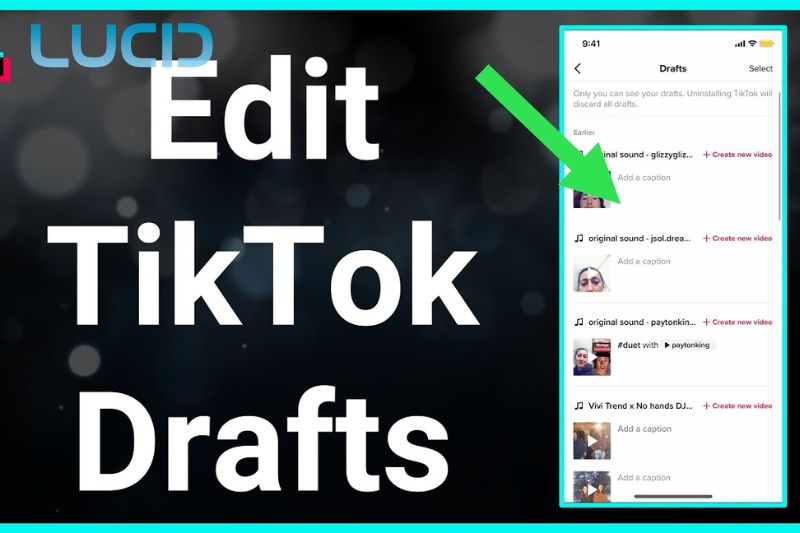
Here are the detailed steps to edit a TikTok draft:
Step 1: Open the TikTok App and Access the Drafts Folder
To watch your TikTok videos that you haven’t shown to anyone yet, open the TikTok app on your phone and press the profile icon in the bottom right. Then, press the “Drafts” button on the left side of the page to open your unpublished videos.
Step 2: Choose the Video Draft You Want to Edit
Once you’re in the drafts folder, you can scroll through your unpublished videos and select the one you want to edit. Tap on the video draft you want to work on, and it will open up on your screen.
Step 3: Access the Editing Screen
Once you have selected the video draft you wish to work on, the next step is to access the editing screen. To do this, tap the back arrow located in the upper left corner of your screen. This will take you to the editing screen, where you can make any desired changes to your video draft.
Step 4: Edit Your TikTok Draft
Once you’re in the editing screen, you can begin making changes to your video draft. You can add filters, text, music, special effects, and other creative elements to your video to make it more engaging and visually appealing.
Step 5: Review and Adjust Your TikTok Draft
After completing the video editing process, take some time to review it and ensure that it meets your desired standards. If necessary, you can make additional modifications to your video draft to achieve the desired outcome.
Step 6: Save Your TikTok Draft
When you are content with the changes made to your video draft, proceed to tap on the “Save” button, situated on the lower right-hand corner of your screen. Tapping this button will then save your edited video draft to your drafts folder.
Step 7: Upload Your TikTok Draft
If you want to upload your edited video draft, tap on the “Next” button located on the bottom right corner of your screen. This will take you to the “Post” screen, where you can add captions, hashtags, and location information to your video.
Step 8: Change the Privacy Settings of Your TikTok Video
Before you post your video draft, make sure to change its privacy settings. Tap on the “Who can watch this video” option located below your video, and select “Only Me” to ensure that your video draft is visible only to you.
By following these steps, you can easily edit your TikTok drafts, ensuring that your content is polished, engaging, and optimized for maximum reach and impact.
Whether you’re a seasoned TikTok creator or a beginner, taking the time to edit and refine your video drafts can make a big difference in the quality and success of your content.
FAQs about How to Save Videos From TikTok
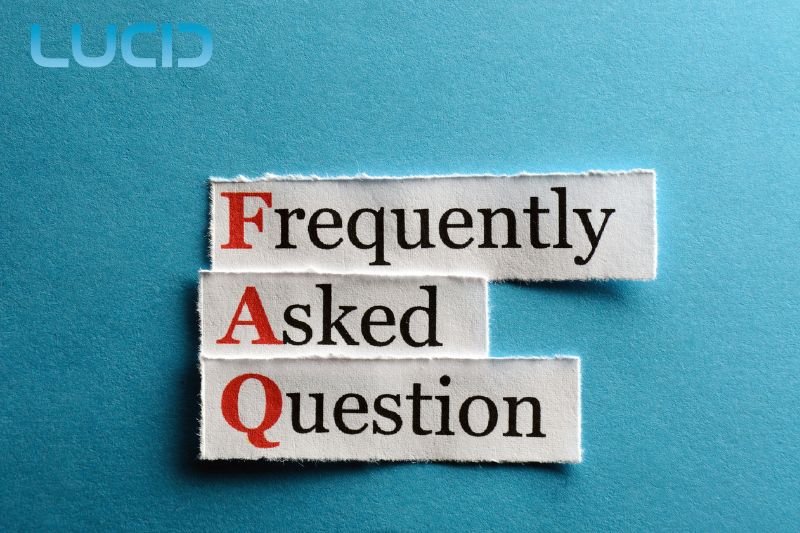
Why I can’t edit TikTok draft?
If you are unable to edit your TikTok draft, it could be due to a few different reasons. Here are some possible explanations:
- Video already published: If you have already published the video from your draft, you will not be able to make any further edits. In this case, you would need to create a new video or make edits to a different draft.
- Network connectivity issues: TikTok requires a stable internet connection to save and edit drafts. If you have a poor internet connection or no connection at all, you may not be able to access your drafts or make edits to them.
- App version: TikTok updates its app regularly, and certain features may not be available on older versions of the app. If you have an old version of an app, you need to get the newest version so that you can use the newest features and have more ways to edit.
- Technical glitch: It’s possible that there could be a technical glitch or bug in the app that is preventing you from editing your TikTok draft. In this case, you could try restarting the app or your device, or contacting TikTok support for assistance.
If none of these explanations apply to your situation or you are still having trouble editing your TikTok draft, you may want to contact TikTok support for more help.
Yes, you can share a TikTok draft with other users. To accomplish this task, begin by opening the draft that you want to share. After that, tap on the three dots located in the lower right corner of your screen. Next, select the “Share Draft” option from the menu that appears. Once you’ve done this, you can decide how you’d like to share the draft, whether via text message, email, or social media media.
Can you download a draft on TikTok?
Yes, you can download a draft on TikTok. To achieve this, start by opening the draft you want to download. Next, locate and press the “Download” button situated in the lower left corner of your screen. Doing so will prompt the draft to be saved automatically to your camera roll.
How to download TikTok draft?
To download a TikTok draft, open the draft you want to download, tap on the “Download” button in the bottom left corner, and the draft will be saved to your camera roll.
How to save a sound on TikTok to drafts?
To save a sound on TikTok to drafts, open the video with the sound you want to save, tap on the “Share” icon, and select the “Save sound” option. This will save the sound to your drafts, where you can use it in future TikTok videos.
How to add another clip to a TikTok draft?
To add clip to TikTok draft, open the draft you want to add the clip to, tap on the “+” button, and select the video clip you want to add. You can then edit the clip and adjust the timing to fit your draft. Once you’re done, you can save the updated draft or post it to TikTok.
Read more:
- How To Put Timer On Instagram Camera 2023: Top Full Guide
- What Samsung Phones Work With VR 2023: Top Full Guide
- How To Image Search On Iphone From Camera Roll 2023: Top Full Guide
Conclusion
In conclusion, saving TikTok drafts to the Camera Roll is essential for ensuring your content is organized and easily accessible. It can be done quickly by using the Drafts feature, and it can save you a lot of time when editing. Once saved, you can upload and edit the Draft with ease, allowing you to create stunning videos in no time at all. So if you’re looking to get the most out of TikTok, start saving those drafts today!
Thank you for reading our blog on how to save a tiktok to camera roll before posting and don’t forget to visit LucidCam to stay updated.