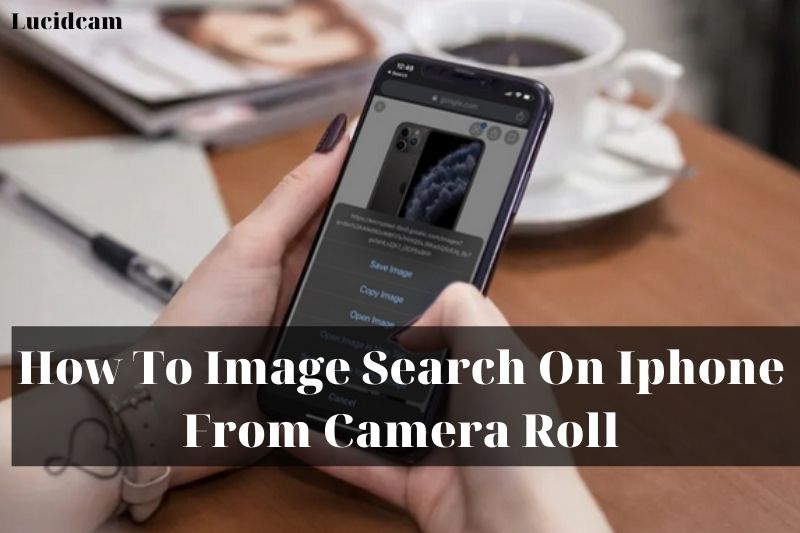If you are finding a way to easily search for images on your phone using the camera roll, then you’re in luck because in this blog, Lucidcam will discuss How To Image Search On Iphone From Camera Roll.
Table of Contents
- 1 How To Image Search On Iphone From Camera Roll
- 2 FAQs
- 2.1 1. How can you search for an image in your camera roll?
- 2.2 2. Is it possible to take a photo and then Google it iPhone?
- 2.3 3. How do you do a reverse image lookup?
- 2.4 4. How can I browse Google using a photo?
- 2.5 5. How can you do a reverse image search on your phone?
- 2.6 6. How can I Google Image Search a photo taken from my phone?
- 2.7 7. How can I access an image URL from my iPhone camera roll
- 3 Conclusion
How To Image Search On Iphone From Camera Roll
Use the Google Chrome App
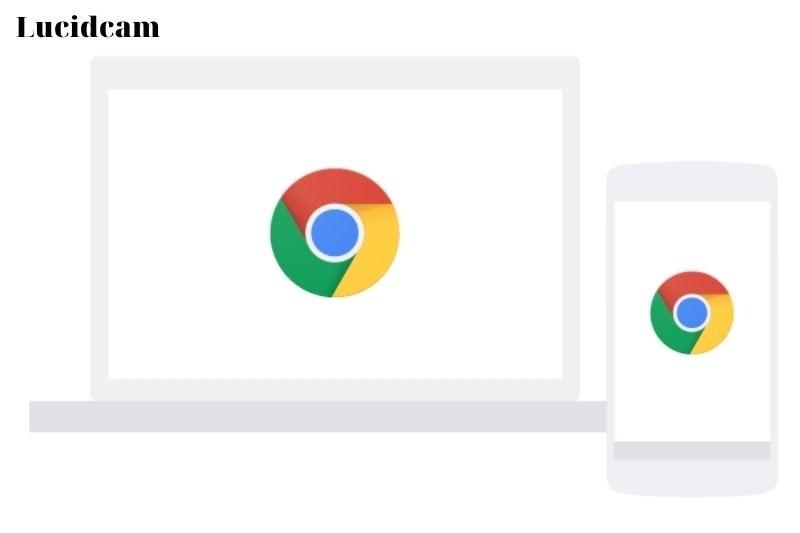
Google Chrome is the best and most efficient way to perform a reverse image search from an iPhone or iPad.
- Find the image that you wish to reverse-search and save it in your Photos app. Save it to your Photos app if it is currently located on a website or in your email inbox.
- When the picture saved to your photos app, then open app and click share icon. Then, choose Copy Photo from the Share menu.
- Double-tap the search bar in Chrome. The pop-up window will appear quickly and say, Search for Copied Image. Click on it.
- Give it a while for results to start appearing from your search. The closest matches or most likely matches will be displayed first. Google will continue to source additional image options down the search results window.
Google Search Directly From the Browser
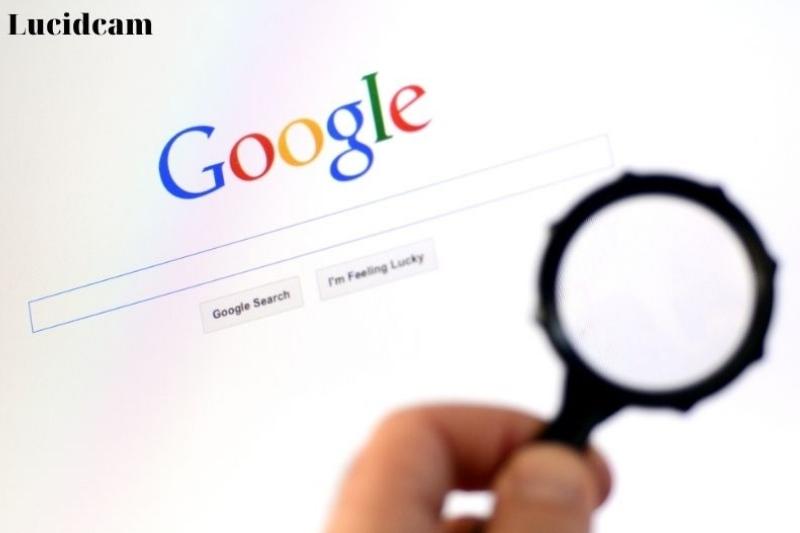
1. In your mobile browser, open images.google.com
2. After you have the URL open in Safari, you can request the desktop version. Tap on aA in Safari’s upper left corner or at the bottom of the address bar. Tap Request Desktop Site to instantly adapt the site to look exactly like its desktop counterpart.
3. Click on the camera icon at the right of the Safari search bar. Tap on Upload an Image when the next window opens.
4. Next, tap Choose File and wait for the next dropdown menu to open. You will likely find the photo you are looking for in your Photo Library. Tap on it to open that menu. You have two options: you can take a picture and instantly upload it, or you can choose Browse and select a photo from Files.
5. Once you have selected a photo, start the search and wait to see the results. The most relevant results will be displayed first, with the closest results appearing after.
Use Tineye or Yandex
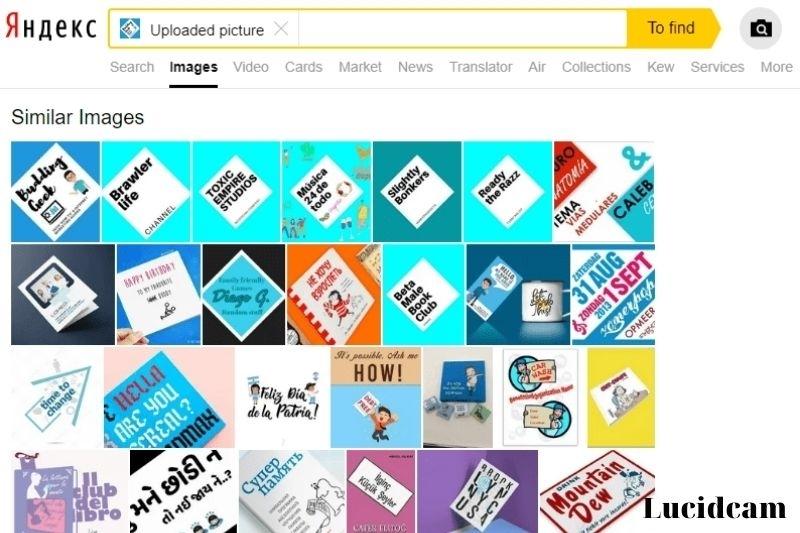
Although Google is the most popular option for reverse image searches, it is not the only one. Tiny eye and Yandex offer similar functionality.
- Tinyeye is a dedicated reverse-image search tool that makes it easy to start your own search.
- Tinyeye allows you to immediately download a site by tapping on Upload. Next, select Photo Library,Take Photo, Video or Browse to locate a photo from your iOS device. The former will allow you to access your Files folder, while the Photo Library opens your Albums.
- Tineye immediately begins searching for the results after you’ve selected your photo (JPG/GIF/PNG). Tineye generates a list of results using its own technology. Each result shows the date and the size of the image. Clicking on any result will lead you to a page where you can download or search for the image.
- Yandex is a search engine. To locate Yandex’s reverse image search tool, tap on the Images icon under the search bar. Tap camera icon to open the next screen.
- Tineye is similar to Tineye. You can upload an image to your Photo Library, take a new picture, or browse Files to find an image that you already have downloaded.
- Yandex will display its results once you’ve selected the image. Yandex is the best option between Tinyeye, Google, and Yandex. It will provide you the most extensive information on the image and related photographs, as well as a description and description of the image, if one is available. You can also browse for other sizes. Scroll down to view your search results.
Apps From Third Parties
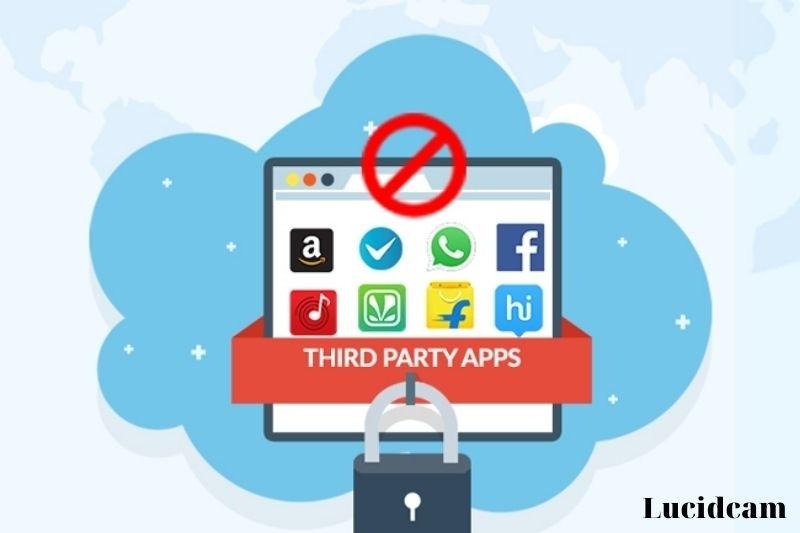
Third-party apps can help you if Google Chrome or Safari don’t meet your reverse image search needs. The reverse is a popular and intuitive alternative that’s highly recommended.
- Install the Reversee app onto your iPad or iPhone and then open it.
- You have several options when the app opens. Tap on Choose a Picture to perform a reverse image search.
- Reversee offers an additional option to choose a photo once you’ve chosen it. This is not available in the Google-specific methods. The bottom of the screen offers the option to rotate, change the size, and more. You can also crop a photo if you choose to make a $3.99 in-app purchase.
- After you’ve finished editing your photo, or if you choose to make no edits at all, tap Search. The results will appear in the familiar Google format, but within the app, so you don’t have to leave the screen. Reverse functions both as an iOS app and as an extension. You can use it in Photos, Safari, and Chrome, and other browsers or photo apps.
Photo Sherlock and other apps offer similar functionality to Reversee but with a slightly different interface. You can reverse search images by first selecting an image from your gallery and then tapping on Use this photo. Once the results appear, you will have the option to use Google or Yandex results. There is also an Other section that will assist you in identifying faces within the image.
How To Perform A Google Images Advanced Search
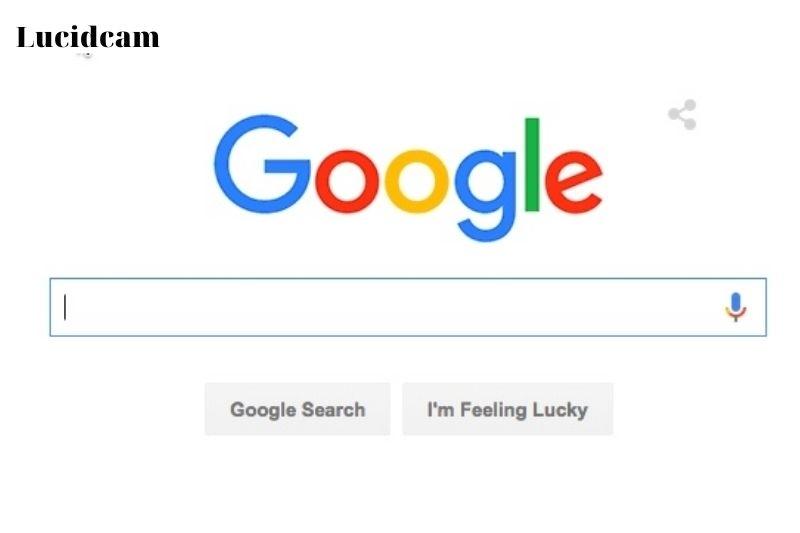
You may need to request permission to use an image that you found on the internet or get the entire license agreement. A free stock image may be available for your blog. This is how to perform an advanced browse and find the relevant information. This information can be found with the Chrome or Safari apps. This article will be written in Safari. However, the process can be done in any app.
- Start the Safari Browser.
- Go to https://www.google.com.
- Click on the word images at top of the page.
- You’ll find the word Settings at the bottom of your screen. Tap this.
- Select Advanced Search.
- The next screen will show you almost every option; scroll down to see the menu for usage rights.
- You can tap on the usage rights to choose the types of images that you would like to see.
FAQs

1. How can you search for an image in your camera roll?
Google reverse image search for iPhone or Android Open images.google.com in the Chrome app for your iPhone or Android. Enter the description of the image that you wish to search. Click the search icon. To enlarge an image, tap the search icon.
2. Is it possible to take a photo and then Google it iPhone?
You can perform a Google image search on an iPhone or iPad using two apps: the Chrome app (appropriately enough) and the native Safari App. Next, type the URL images.google.com, which will take you to the images site. Next, tap the double-A button.
3. How do you do a reverse image lookup?
You can also browse for similar photos. This is a reverse image search. Google’s reverse image search is a breeze on a desktop computer. Click images.google.com and click the camera icon. You can either copy the URL of an image that you’ve found online, upload an image to your hard drive, or drag one from another window.
4. How can I browse Google using a photo?
Open Google Photos on your Android tablet or phone. Tap Library and locate the folder under Photos. To locate your missing item, open your device folders if they are available. You can backup your device folders to make them appear in your Photos tab.
5. How can you do a reverse image search on your phone?
How to do a reverse image search in Android. Open the Chrome app and navigate directly to the web page with the image that you wanna search for. Hold the image and tap until a pop-up menu appears. After a while, tap Search Google for this picture. You’ll then see the search results.
6. How can I Google Image Search a photo taken from my phone?
- Open the Google app on your Android phone
- Tap the Discover button at the bottom.
- Tap the search bar and tap Google Lens
- Upload or take a photo for your search.
- Choose the region you wish to search in:
- Scroll to the bottom for your search results.
7. How can I access an image URL from my iPhone camera roll
Open the Google app or Chrome app to get an image URL on your iPhone/iPad. Safari or. Go to images.google.com. Go to images.google.com and browse for the image. To see a larger version, click the image in the Images results. Copy the URL of the image based on Safari or Google app: Tap More Share Copy at the top right.
Conclusion
Please share this post if you found it helpful so that others might see its contents as well! Thank you for reading! You can access our website Lucidcam to learn other information