The latest GoPro camera, Hero 9 Black, is the most advanced yet! The New Hero 9 Black has the latest front screen, which displays a live view of the lens. It also features a larger battery than its predecessors.
This tutorial is perfect for anyone who just bought a new GoPro Hero 9 Black. This tutorial will show you how to set up your GoPro camera from the moment it arrives in the box to formatting your memory card and selecting the resolution and frame rates.
Table of Contents
How To Use GoPro Hero 9

What should you do first after unboxing your camera? This is how to get started with your new GoPro Hero9 Black.
These are the first steps to get your GoPro camera up and running:
1. Take Off Screen Protectors

Although it seems obvious, your GoPro camera will come with transparent screen protectors for the LCD and lens. These stickers can be difficult to see if you’re in a hurry. If you take a photo or shoot a video, it may appear darkened and blurry.
2. Insert the Memory Card

GoPro cameras use a micro SD memory. You can use the SanDisk card included in some GoPro bundles or buy a micro SD card to stick into the camera.
To save your New GoPro Hero 9 Black photos and videos, you will need a MicroSD Card. A microSD card for your camera will need to be purchased separately on the market. It is not usually included in the package. You may be able to get it in certain cases as part of an ongoing offer for a limited time.
These are the specifications to look out for when buying a Hero 9 Black compatible microSD Card:
- You should use a microSDHC, microSDHC, or microSDXC memory card.
- You should brand the card with a company name, such as Sony, Delkin, or SanDisk.
- It should have a minimum speed rating of Class 10, UHS-I.
- MicroSD cards up to 256GB can be stored on the action camera.
GoPro Hero 9 Black: How do I insert and eject my microSD card?
These are the steps to insert a microSD Card into your Hero9 Black and eject it.
- Turn the doorknob at the side to unlock the latch.
- Take your camera out and insert the microSD card in the slot. Make sure the label is facing the battery compartment.
- By pressing the card into the slot with your fingernail, you can remove it.
3. Insert the Battery

The Hero 9 Black’s rechargeable battery is included in the box. To get the best performance, make sure you only use this battery or a genuine Hero 9 Black battery to replace it.
Next to the battery terminal is a USB C port. Plug it in and it should reach full charge in a couple of hours.
How do you insert the battery into your Hero 9 Black?
Here are the steps for inserting the battery into the New Hero 9 Black.
- Turn the doorknob at the side to unlock the latch.
- Turn off your camera and place the battery in the compartment.
- Use the supplied USB-C cable to connect your camera with a USB charger. The battery will take approximately 3 hours to fully charge. When the battery is fully charged, the camera status light will go off.
- After charging is completed, unplug the cable. Before you use your camera, make sure that the door latch is locked and closed.
4. Update the Camera Software

Make sure your Hero9 Black has the most recent software version to ensure the best features and performance. You have two options to update your GoPro Hero 9 software.
- With the GoPro App
- Manual Update via the GoPro website
Steps to update GoPro Hero 9 Black using the GoPro App
- Get the GoPro app on the Apple App Store and Google Play.
- Follow the on-screen instructions of the app to connect your camera and your mobile device. The app will tell you how to install new camera software if it is available.
How to manually update the GoPro Hero 9, Black
- Gopro.com/update
- Select ‘Hero 9 Black” from the available cameras.
- Choose ‘Update your camcorder manually’. Follow these instructions.
5. Power ON the Camera

Simply press the Power/Mode button located on the side panel of your GoPro Hero9 Black to turn it ON. The status light will flash three times. The camera is turned on when the screen shows information.
For 3 seconds, press and hold down the Power/Mode button to turn off the camera.
6. The app and direct controls allow you to control your GoPro.
7. Set your preferences
To access Camera Preferences, tap the spanner icon at the top of the app’s preview screen. You can adjust the voice control language, and you can also set wake with voice settings.
You can also set the date and times, enable QuikCapture and GPS, as well as video compression and LCD brightness. You can also view the battery and SD card status.
8. Start Shooting

Once your camera has been turned on, you can start shooting. There are three main modes for the GoPro Hero9, which include Photo, Video, and Time-Lapse. By swiping left and right, you can switch between modes.
Standard, Activity, and Cinematic presets are available in the Video Mode. Slo-Mo presets are also available. The Photo Mode has Photo, LiveBurst and Burst preset. The Time-Lapse Mode also includes TimeWarp Video and Night Lapse presets.
Here are the steps to alter presets
- Click on the Capture Settings.
- Select the preset you wish to use.
That’s it! You’re now ready to go!
Getting the shot with your GoPro Hero9 Black
- To start recording, simply press the Shutter button.
- To stop recording, press the Shutter button once more (only for Video & Time Lapse).
GoPro Hero 9 Black: Tips for Beginners
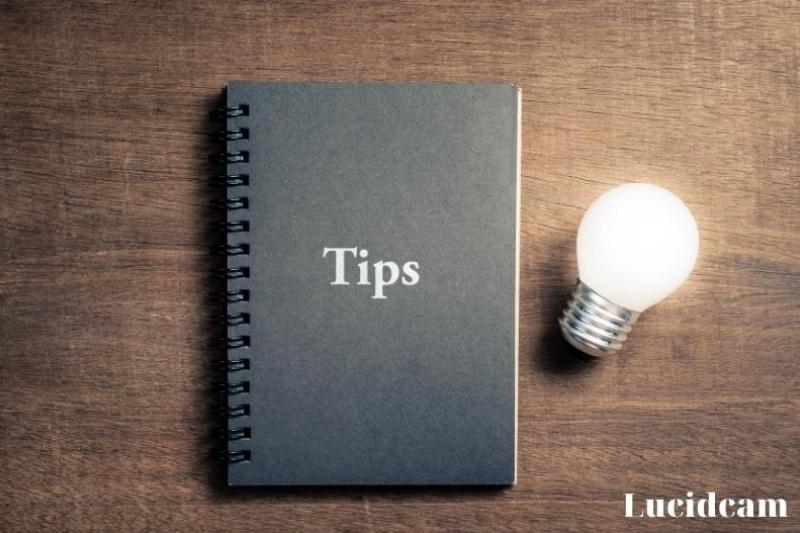
These are some tips for GoPro Hero 9 new users:
- The right GoPro Hero9 Black Mount/Accessory is required for the activity that you are shooting.
- For quality underwater shots, use red filters
- Anti-Fog Inserts can be used underwater to eliminate lens fog.
- Make sure to use the GoPro Hero9 battery wisely
- You can use a Fast microSD card with your GoPro Hero 9Black.
- GoPro’s HyperSmooth EIS helps you stabilize your shots.
Read also:
FAQs
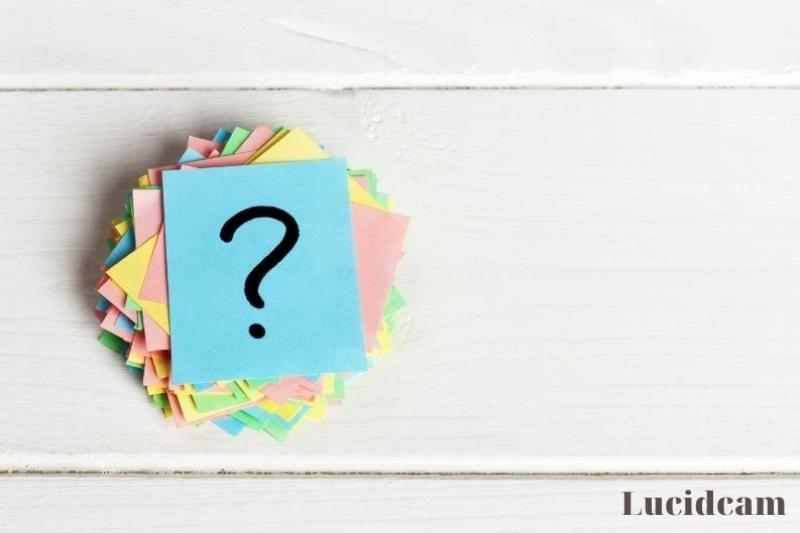
What accessories should I get for my GoPro?
- GoPro Head Strap + QuickClip.
- PolarPro Aqua Filter 3 Pack with Hard Case for GoPro Hero6 & Hero5 Black.
- GoPro Rechargeable Batterie for HERO5 Black & HERO6Black
- SanDisk 128GB microSDXC memory card Ultra Class 10 UHS-1 with SD adapter
Is a GoPro equipped with an SD card?
An SD card is a must-have accessory for your GoPro. GoPros do not come with the same memory cards as regular ones. If you don’t buy one from a retailer that includes a memory card, you will need to purchase a separate card. Not all cards support the speed requirements of the GoPros.
Is Hero 9 waterproof?
The HERO10 and HERO9 Black are tough and waterproof straight out of the box. But this housing can handle anything you throw at it. It is dust- and fly-proof and waterproof to depths of 196ft (60m).
Conclusion
This tutorial will help you get started with your GoPro Hero 9 action camera. Please share this post if you found it helpful so that others might see its contents as well! Thank you for reading!
