Are you a DJI operator? Do you need software to work with your DJI equipment? The software can upload flight data and software upgrades, black box information, calibration of vision sensors, etc… This is DJI Assistant 2.
Assistant 2 is a great new app from DJI that lets you easily manage all of your photos and videos. It has many features to make it easy for beginners but also has more advanced features for power users. You can use the app to edit your photos and videos, create short clips with special effects, stabilize shaky footage, or share them with social media accounts like Facebook or YouTube.
This post will outline how to use DJI Assistant 2 so you can start using it today!
Table of Contents
- 1 What Can You Do With DJI Assistant 2?
- 2 How to Download and Install DJI Assistant 2.
- 3 How to Use DJI Assistant 2
- 4 Download DJI Assistant 2
- 5 DJI Assistant 2 Data Upload
- 6 DJI Assistant 2 Black Box
- 7 DJI Assistant For Autopilot
- 8 DJI Assistant 2 Flight Data
- 9 DJI Assistant 2 Calibration
- 10 How to Use the DJI Assistant 2 Mavic Best?
- 11 Update Firmware Mavic Pro Using DJI Assistant 2
- 12 DJI Assistant 2 Mavic Simulator
- 13 DJI Assistant 2 WiFi Configurations
- 14 DJI Assistant 2 Release Notes
- 15 FAQs
- 16 Conclusion.
What Can You Do With DJI Assistant 2?
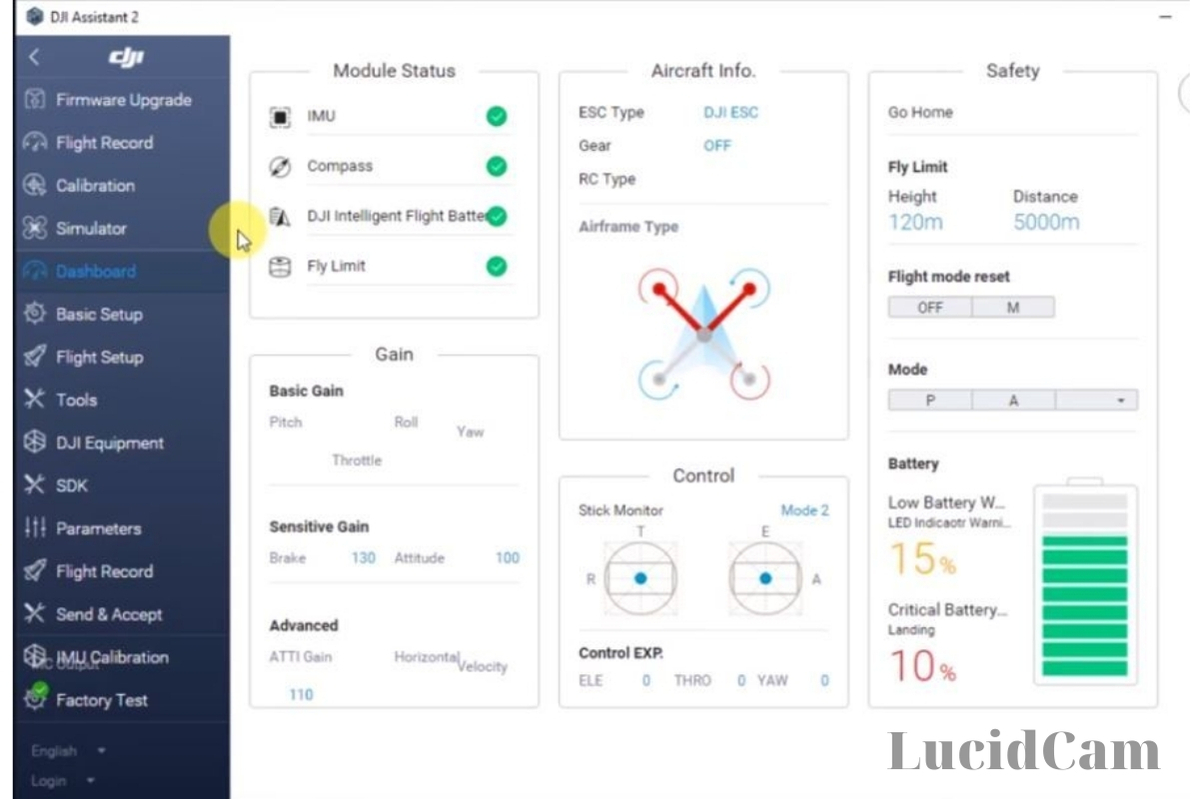
The latest version has many more features than the older versions. These are the main components of the system.
- You can upgrade your firmware
- You can upload data to the drone
- The black box can be accessed
- Calibration of your flight can be done
- Simulator is yours
- There are many wifi settings.
- It is easy to restore the factory settings.
The DJI Assistant software is not compatible with your smartphone. It can only be used on Windows/pc and Mac versions of computers. It is completely different from the DJI Go 4 App, except for one commonality.
You can update firmware using either Assistant2 (or the DJI Go 4 App). DJI Assistant2 Mavic has an additional feature that can be used to update the firmware. It is only for Mavic Pro, Inspire 2, Phantom 4, and Phantom 4 Pro.
The DJI Phantom 4 features a fantastic camera and an interesting CMOS sensor that is difficult to find on other drones.
DJI Inspire 2 is a model that you may have heard of a lot. This model is very popular because it includes a 5.2k Gimbal camera, which can sense obstacles.
How to Download and Install DJI Assistant 2.
- You will first need to download the software via their official website.
- Double-tap the executable file to open it.
- Click Yes to allow the application to make modifications to your device.
- Accept the license agreement for privacy and term of us.
- Click the Next button to create a desktop shortcut.
- Click the Install button, and then wait.
- After the file is extracted, the installation will begin.
- To complete the operation, click Finish
How to Use DJI Assistant 2
You may be a videographer or even a filmmaker and know what a DJI Helper 2 is. We are here to provide you with a complete guide. Da-Jiang Innovations, a Chinese company, is the first. The title literally means Good Frontier Innovation.
Assistant 2 allows you to access additional configurations and options for each DJI device. Assistants 2 can help you with any type of DJI apparatus, including drones, cameras, or gimbals.
All of your information can be uploaded to your drone airport. You may also get the information from the dark box at this program. If you have this program installed on your Mac computer or windows, it is possible to check the vision detectors of your device and update the firmware.
You can fly the Mavic drone to test it and review its parameters. It takes only minutes to download the program on your computer, and then you can quickly install it.
This program can be used with Phantom 4 or DJI spark.
This DJI Spark Drone may be your favorite drone.
DJI Mavic Pro has become a huge hit. You will love filming scenes and daily life in your country, so you’ll enjoy capturing moments of DJI Mavic pro’s existence.
Download DJI Assistant 2
The DJI website offers the Assistant 2 for Windows and Mac operating systems. The software is extremely useful, but most people don’t know about it. DJI Assistant2 software comes in three versions. You can choose from three versions, including one for Mavic or Phantom drones.
People love that the software is completely free and can easily download it from DJI’s website. Downloading assistant two software can be difficult as not all DJI drones and products work with this software.
Many download pages are available online, making it difficult for users to determine which version is compatible with their device. Below are some pages that correspond to DJI-compatible products.
DJI assistant 2 V1. 2.4
This link works with the following DJI products:
- First, DJI Mavic Air
- Second, DJI Spark
- Third, DJI Mavic PRO
- Fourth, DJI Matrice100
- Fifth, DJI Matric 600
- DJI light bridge 2
- DJI Osmo mobile
DJI assistant 2 for Mavic
This link works with the following DJI products
- First, DJI Mavic2 pro
- Second, DJI Mavic 2 zoom
- Third, DJI Mavic II enterprise
DJI assistant for Phantom
This link works with the following DJI products
- First, DJI Phantom 4.
- Second, DJI Phantom4 pro
- Third, DJI Phantom 4 pro advanced
DJI Assistant 2 Data Upload
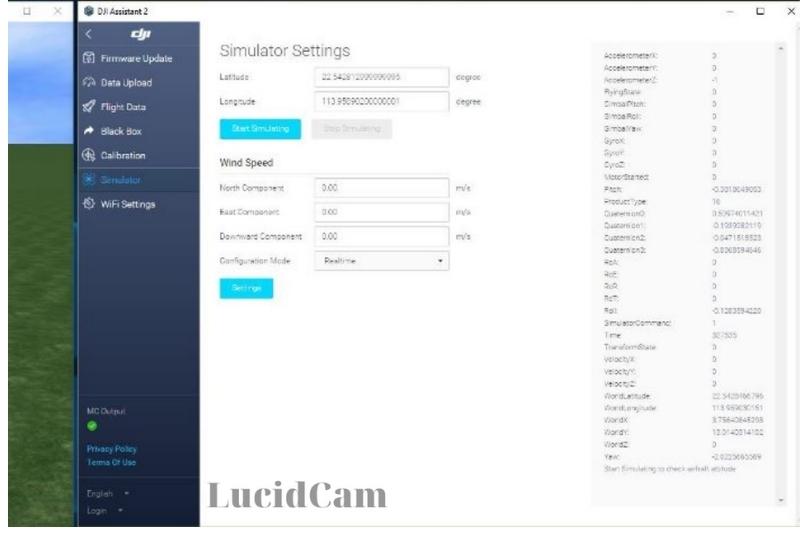
You can upload data from your Mavic Pro to your local computer via the Data Upload section. Upload photos, flight logs, and aerial videos. You have the option to choose where to save the file. The extension of the file saved will be. DAT.
The file name will look similar to “DJI_ASSISTANT_EXPORT_FILE_2019-10-19_14-15-30.DAT“. As I uploaded all files, my last upload was more than 1.06 GB. This can take a while to upload.
The Mavic Pro Data Upload button is displayed when you first open it. It states in the pop-up box that you will upload to the DJI Server. But, the data was actually uploaded to my laptop. You will need to click confirm to upload the data to your computer. Before you confirm, please read the information in this pop-up box.
This is the complete guide to using the DJI Assistant data Upload.
- From the left side, click on “Data Upload“.
- Please read the following information before clicking on “Confirm“.
- Data Upload lists and reads the files that will be uploaded to Mavic Pro-Assistant software.
- You can choose all files. All files are available.
- Click on “Safe to Local” – This will allow you to save Mavic Pro data to your local computer. If this doesn’t work, you can simply exit the Data Upload and then return in again.
- Uploading files to your local computer is the same as compressing them
- In the end, click on “Complete“. Now all files can be saved together as one DAT file.
DJI Assistant 2 Black Box
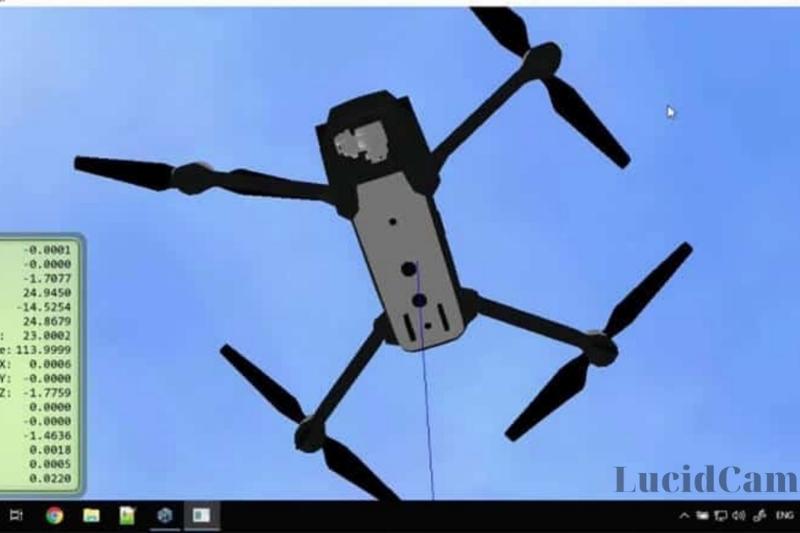
Black Box can be used to backup all flight logs from the drone to your computer. This can be used to update not only the data from the quadcopter but also data from the remote controllers. You can still examine the information in the black box if you observe unusual flying or crashes with the Mavic Pro.
- Click on Black Box, then click the Save to Local icon.
- Choose the location you want to save the file and give it a name.
- Data export from Mavic Pro black cox to the software will now be initiated.
- Do not export until it is complete.
DJI Assistant For Autopilot
This download link works with both the DJI A3 and DJI N3 flight control controllers.
Connect your DJI drone to your computer or laptop with a micro USB cable. The DJI Assistant software will recognize your device once it is connected.
Assistant2 software will recognize the drone and update its firmware. This allows you to update the drone’s software to the most recent version. Customers can also download detailed flight logs to their computers.
Assistant2 software has a flight viewer module. This module is usually used to simplify viewing flight data. DJI software also offers customers a quick and easy vision calibration process right in front of their computer screens.
Two calibrations are required for each vision sensor. The software includes a flight simulator module, which allows you to fly a virtual drone using a remote controller.
DJI assistant 2 is a professional DJI drone software that allows DJI drone owners to do multiple tasks efficiently and easily.
DJI Assistant 2 Flight Data
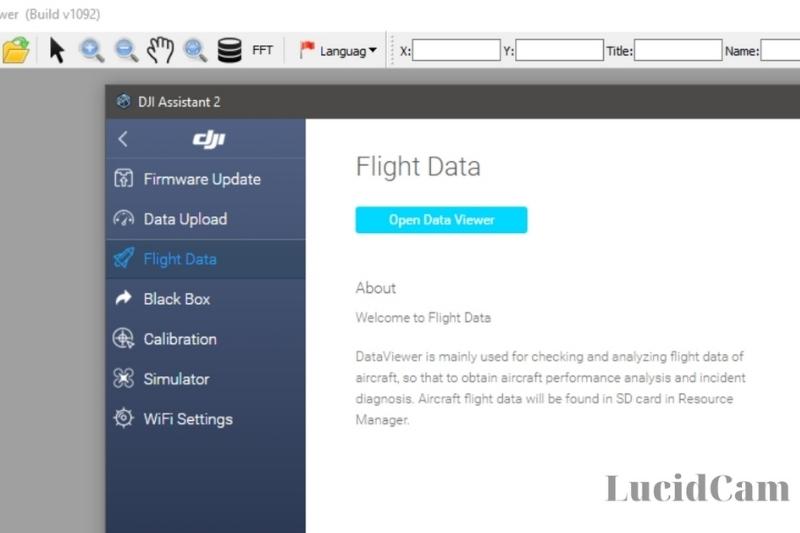
You will now be able to view your Flight Data records. This section allows you to check and analyze flight data for the Mavic Pro, as well as for diagnosing. The SD card is located in the Resource Manager.
- The following message will be displayed when you open Flight Data for the first time.
- “Enter the Flight Record Page. To view flight records, click the SD Card icon. Some functions may temporarily be unavailable. Restart the aircraft to restore “
- Confirm by pressing the button
- Open Data Viewer is available to browse the data stored on your SD Card.
- If you are unable to locate your flight records on an SD card, you will be able to find them on your cellphone. The DJI Go 4 app also stores the records.
The following steps will allow you to locate the Flight Records on your smartphone:
Connect your cellphone with your computer. If your Android phone is connected to your computer, the cellphone will appear as a drive. The process is similar for iPhones. Navigate through the folders to locate the flight record data within the DJI-DJI. go.v4 FlightRecord – MCDatFlightRecords Folder.
The Assistant2 Mavic Flights Records have a . DAT file extension such as 17-08-05-11-10-11_FLY044.DAT.
Some data you can see is as follows:
- Longitude
- Latitude
- The altitude of air pressure
- Acc X (Accelerometer), Y (Accelerometer),
- Gyro X, Y, Z (Gyroscope)
- Velocity North East, East, Down Valid
- Compass XY, Z
- Satellite numbers
- Pitch, roll, yaw
- Distance to home north, east, or home
- GPS level
- Status of flight
- RC input pitch, roll, yaw
- Status of RC
- RC input throttle
- Motor status of ESC and battery, avoidance
- Valid flag and usonic height
- Vision height
DJI Assistant 2 Calibration
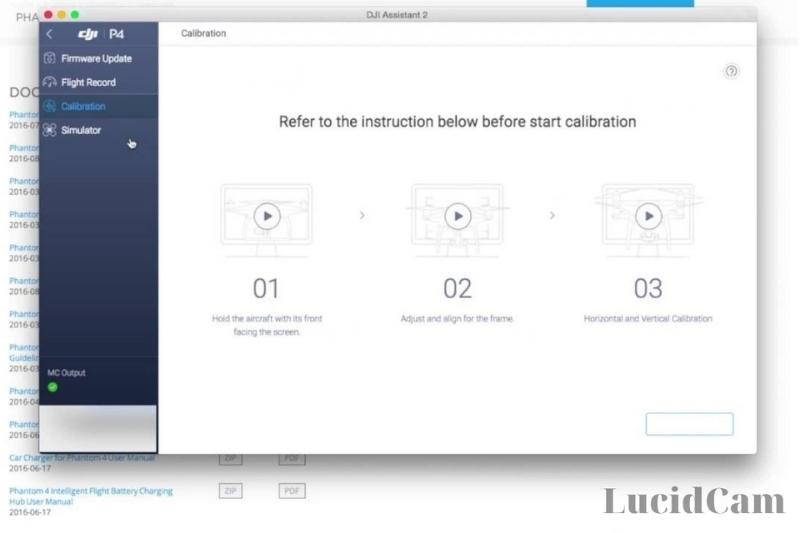
This is where you calibrate your Mavic Pro’s vision sensors. It is important to know how to calibrate your Mavic Pro’s vision sensor. You can calibrate your Mavic Pro vision sensor if you have a vision error. If your Mavic Pro is experiencing a vision system error, then you should immediately fly it back.
Here are instructions for calibrating the Mavic Pro vision sensor. Here you will find additional information about calibrating the vision sensor, along with videos and notes. You can also find great information about the Mavic Pro Vision positioning system.
Use DJI Assistant 2 to calibrate Mavic Pro Vision Sensor
- Open the DJI Assistant2 program on your computer.
- Your Mavic Pro and laptop batteries should be at least 50% charged. It is better to have them fully charged.
- Remove the propellers carefully from your Mavic Pro
- Use the USB cable to connect the Mavic Pro with your laptop computer
- Turn on the Mavic quadcopter, and then open the Assistant 2 software
- Assistant2 software will detect that the Mavic Pro has been connected
- Click on “Calibration”, on the left side, to select your Mavic Pro drone.
- Next, you will see the steps involved in calibrating the Mavic Virtual Server.
- You can see the steps involved with calibrating the Mavic visions sensors.
- Click the button “Start Calibration”, located at the bottom of the right-hand side.
- Point the Mavic Pro vision sensor in the direction of the screen with the forward-facing Mavic Pro vision sensor.
- To get the green and red squares to match, you might have to move your Mavic Pro forward and backward to get them to match.
- When the Mavic is in the right position, the square’s corners will turn blue
- The Mavic can calibrate the vision sensors by moving it so that the corners of the blue square line up with the blue boxes.
- Follow the blue square on the screen to tilt and rotate the Mavic Pro
- After Phase 1 is completed, you will be asked to move the aircraft from the screen.
- Next, follow the small squares around the screen.
- This completes the Mavic Pro forward-facing vision sensors
- Next, calibrate the Mavic Pro downward-facing vision sensors
- Point the Mavic Pro’s underside at the screen, with the Mavic Pro’s front-pointing upwards
- You need 4 blue corners. This means that you might need to move your Mavic closer to the screen or further back.
- By matching the blue corners and the blue box that follows it around the screen, calibrate the bottom Mavic Pro vision sensor
- You will again be asked to move the Mavic Pro from the screen.
- Next, follow the blue circle around the screen. This is the final stage.
- After the Mavic vision sensor calibration is completed, DJI Assistant2 software will calculate, apply, and save the VPS calibration settings automatically
- If calibration is successful, it will display 100% and the message “Calibration Complete”.
How to Use the DJI Assistant 2 Mavic Best?
- We recommend that you take out the propellers and gimbal guard for best practice.
- You can use a micro USB cable to connect your Windows PC or MAC to the Mavic Pro quadcopter.
- Open the DJI Assistant application.
- Double-click the Mavic Pro icon to open.
- Register if you don’t already have an account. If you do, log in to your DJI account to connect to the internet.
Update Firmware Mavic Pro Using DJI Assistant 2
Below are the instructions for Assistant 2 to update firmware on Mavic Pro Quadcopter Remote Controllers. Both can be done simultaneously.
- Connect RC to your computer using a Micro USB cable via the charging port with remote control and Mavic on.
- Make sure you have Quadcopter Mavic Pro RC strength and that they are connected
- Log in to your DJI account and open assistant software.
- Click the “Mavic Pro” icon in the left panel and then click “firmware Update”
- Choose the firmware version you wish to update
- Wait for the firmware file to download. The firmware update process will begin automatically.
- After the firmware update has been completed, reboot Mavic Pro Quadcopter & Remote Controller
- More information on how to update Mavic Pro firmware can be found here.
DJI Assistant 2 Mavic Simulator
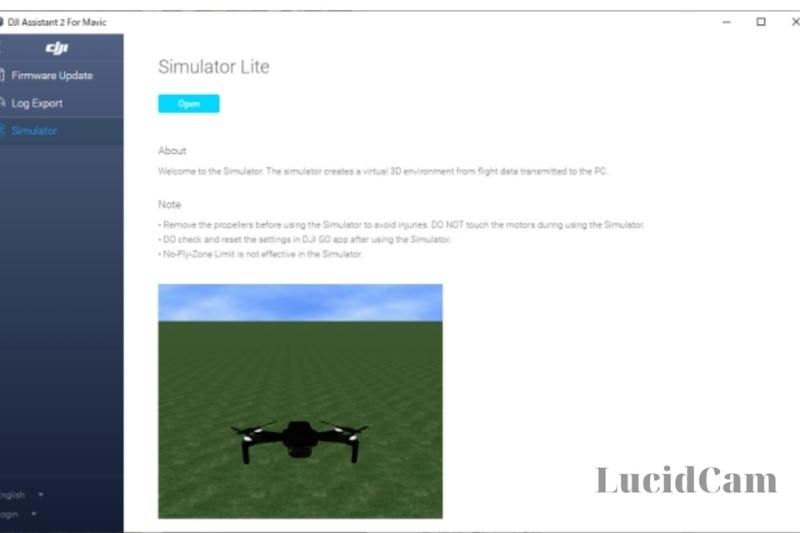
It is a 3D virtual environment created from flight data that is transmitted to your computer. Simulator Lite is the actual name of Simulator 2.
There are some notes to be aware of before you open the SimulatorLite application.
- It is extremely important to remove the propellers
- Reset the settings of the DJI Go / Vision App.
- Simulator lite does not have a Fly-Zone limit.
Click Simulator. You will be able to select the following options from the Simulator Settings.
- Latitude
- Longitude
- Wind speed
Click on Start Simulating.
The Simulator can be controlled by switching on the Mavic Pro Remote Control. The Mavic Pro will follow the wind speed, latitude, and longitude you have programmed into it.
DJI Assistant 2 WiFi Configurations

Click on the WiFi Settings button in DJI Assistant 2 to be taken to the settings page.
As you can see, DJI Assistant 2 will pull your WiFi SSID from your Mavic Pro. In the following image, I have removed certain characters from my password.
To enable DJI Assistant 2’s recognition of your Mavic WiFi password and SSID, you will need to first configure and add Mavic WiFi to your laptop network settings.
Your computer’s WiFi will recognize the Mavic WiFi, so you only need to enter your password. Check one of the front arms to find the SSID or password for your Mavic. You can also locate the SSID or password by removing your battery from the Mavic.
DJI Assistant 2 Release Notes
The DJI Assistant software does not work with any particular DJI hardware. The Assistant2 software will recognize your DJI equipment when you connect it to your computer. To update your DJI Goggles, for instance, you would connect the mini-USB cable to your computer. The same applies to DJI drones, flight controllers, and propulsion systems.
You can now see Assistant 2’s latest release notes. These notes contain all the updates and fixes for DJI’s entire product range. Below are a few of the highlights. You can also download more from the Assistant2 page.
- M600 / M600 Pro – Optimized DJI Device D-RTK page
- M600/M600 Pro – Playback and Record Mapping options added to Tools > Function Channel page
- M100 – Additional support for uploading flight information
- Ronin 2 – Additional support for configuring Gimbal Motors
- Spark – Added black box data transmission feature
- A3 /N3 – Fixed bugs within Basic Settings > Remote Controller
- Added an E5000 ESC setting to DJI device
- P4A – Added vision system calibration
- DJI Goggles – Additional support for uploading data
- A3 /N3 – An option has been added that allows motors to be started one at a time
- A3 /N3 – Added control performance slider
- A3/N3 – Resolved an issue in which distance and altitude limit switches were displayed inconsistently
- General – Update Polygon No-fly Zone Database for Phantom 4, Phantom 4 Pro, and Mavic Pro.
- M600/M600 Pro – Additional support for Tools > Shutter settings
FAQs
Do I need DJI Assistant 2?
Assistant 2 is required to calibrate your VPS servers. You can choose between DJI Assistant 2 and DJI GO 4. Assistant 2 is capable of doing more than just firmware upgrades. It can also export data, calibrate VPS, and simulate flying.
How can I get DJI Assistant 2?
Visit the DJI website to download the Assistant2 App. Download DJI Assistant 2 from the download section.
What DJI assistant app can be used to fly Mavic Air?
You can update firmware on your Mavic Air and remote controller using the DJI Assistant2 and DJI Go 4 apps.
How often does DJI upgrade firmware?
There is no set schedule. They may not have anything for six months or more. Nobody knows. They come to us when they are available.
Conclusion.
The DJI Assistant 2 app is a great tool to learn about your drone, map out new places for aerial photography or video footage, and even plan routes. It’s also helpful if you’re looking for more information on the various functions of your Mavic Pro Platinum!
We hope this article has been useful in helping you get started using DJI Assistant 2. Thanks for your reading!
Read More:
- How To Detect A Drone In The Sky 2023: Top Full Guide
- How Do Drones Work 2023: Top Full Guide
- Where Can I Fly My Drone In Nyc 2020: Top Full Guide
