Firmware is an important update from many points of view. Many drone owners don’t know how to update the firmware on their Phantom 3. This article will teach you How To Update DJI Phantom 3 Firmware. This is something you will need to do often so it’s important that you are familiar with the process.
Table of Contents
- 1 Install The Firmware On Your Phantom
- 2 Why Should I Upgrade My Firmware?
- 3 Where Can I Find The Most Recent Phantom 3 Firmware Updates?
- 4 What Should I Do Before Updating Firmware?
- 5 How To Update DJI Phantom 3 Firmware
- 6 How Do I Update The Firmware Of The Phantom 3 Controller
- 7 Update of Battery Firmware
- 8 Here Are Some Useful Tips For Updating Phantom 3 Firmware
- 9 Troubleshooting
- 10 FAQs
- 11 Conclusion
Install The Firmware On Your Phantom
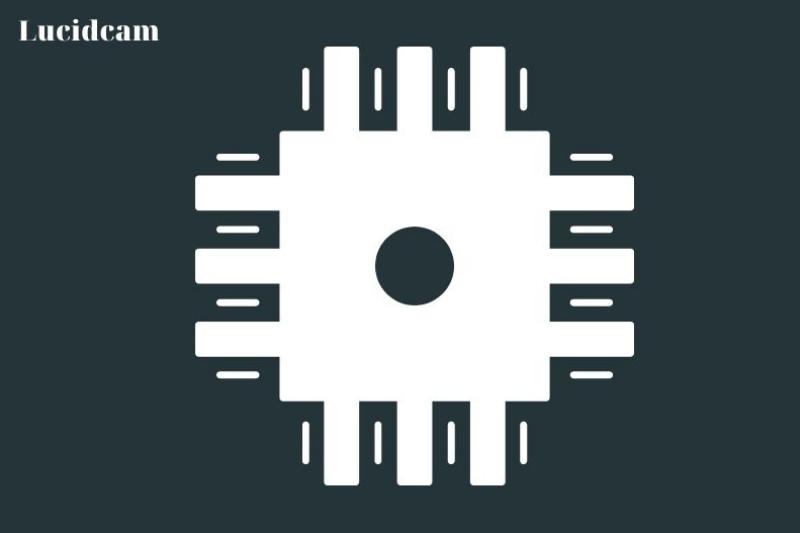
Installing the latest firmware on your Phantom drone is an essential task that should be performed regularly to ensure optimal performance and functionality. Firmware updates can address bugs, improve stability, add new features, and enhance the overall experience of flying your drone.
Updating the firmware on your Phantom 3 Professional is a simple process, but it’s important to follow the correct steps to ensure that the update is successful and your drone is functioning properly. Here are the steps to install the firmware on your Phantom:
- Charge your battery: Before you start the firmware update process, it’s important to make sure that your Phantom battery is charged up to at least 50%. This will ensure that your drone has enough power to complete the update process without any issues.
- Turn off your Phantom and remote controller: Make sure that both your Phantom drone and remote controller are turned off before you start the firmware update process.
- Remove the props and gimbal: It’s important to remove the props and gimbal from your Phantom before updating the firmware. This will prevent any accidental damage to your drone during the update process.
- Insert your memory card: Insert your memory card into the memory slot on your Phantom’s camera. This will allow you to save the firmware update file on your memory card.
- Install the Phantom battery and turn it on: Install the Phantom battery in your drone and turn it on. Press and release the power button quickly, then hold it down for 2 seconds to turn on the drone.
- Monitor the installation process: Use the status light on your Phantom to monitor the firmware update process. The light will flash green when your drone is starting up, alternate between green and red during the update process, and turn solid green when the update is complete.
- Turn off your Phantom’s battery: Once the camera state light turns solid green, turn off your Phantom’s battery. Press and release the power button quickly, then hold it down for 2 seconds to turn off the drone.
- Confirm the firmware update: Open the TXT files that were created on your memory card to confirm that the firmware was successfully installed. Make sure that the end line includes the word “success”.
- Delete the TXT file: Once you’ve confirmed that the firmware update was successful, delete the TXT file from your memory card.
By following these steps, you can ensure that the firmware update process on your Phantom 3 Professional is successful and that your drone is functioning properly. It’s important to regularly check for firmware updates and keep your drone up-to-date to ensure the best performance and functionality.
Why Should I Upgrade My Firmware?

Firmware is a critical component of any electronic device, and drones are no exception. Firmware is essentially the operating system for your drone, and it controls everything from flight stability to camera functionality. Keeping your drone’s firmware up-to-date is important for several reasons, including:
- Improved performance: Firmware updates can improve the performance of your drone by addressing bugs and glitches, improving stability, and enhancing flight controls. By upgrading your firmware, you may notice that your drone is more responsive, stable, and reliable.
- Added features: Firmware updates can also add new features to your drone, such as improved camera settings or advanced flight modes. By upgrading your firmware, you may be able to access new features that were not previously available.
- Security: Firmware updates can also address security vulnerabilities that could put your drone at risk. By upgrading your firmware, you can ensure that your drone is protected against potential security threats.
- Compliance: Firmware updates may also be required to comply with new regulations or industry standards. By upgrading your firmware, you can ensure that your drone is compliant with the latest regulations and standards.
- Compatibility: Firmware updates may also be necessary to ensure that your drone is compatible with new software or hardware. By upgrading your firmware, you can ensure that your drone works seamlessly with the latest technology.
Overall, upgrading your firmware is an essential task that can help you get the most out of your drone. By keeping your firmware up-to-date, you can improve performance, add new features, enhance security, ensure compliance, and maintain compatibility with the latest technology.
Where Can I Find The Most Recent Phantom 3 Firmware Updates?
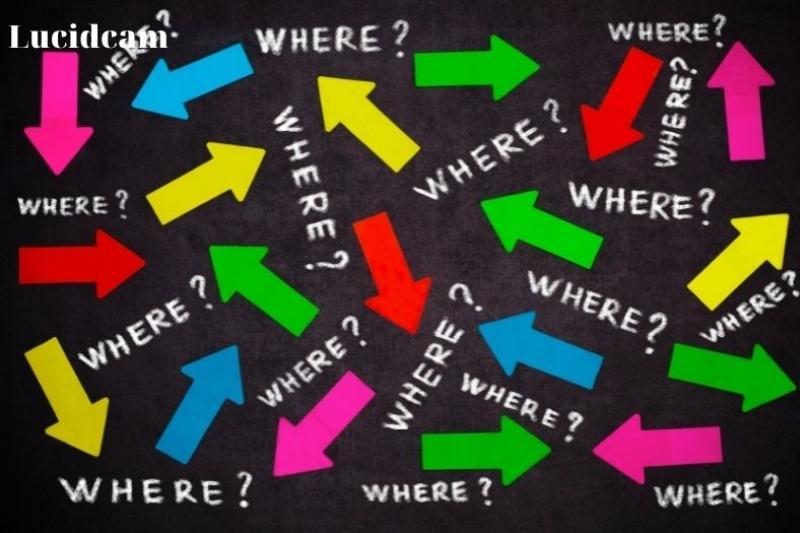
You can always find the latest software for any DJI product on their official website. These links apply to Phantom 3. Below each P3 model, we have listed the most current firmware as of the writing.
- Phantom 3 Pro (Download link)
- Phantom 3 Advanced (Download link)
- Phantom 3 Standard (Download link)
- Phantom 3 4K (Download link)
The most recent firmware update will be labeled “Firmware version XYZZ”. These numbers will indicate the most recent firmware. You can keep up-to-date with the latest firmware releases by using your DJI app or DJI newsroom.
How Can I Verify The Latest Firmware Version Of My Phantom?
This is a simple task, especially since DJI GO will notify you when upgrades are needed.
- Turn on the plane and the controller
- Connect your smartphone or tablet to your Phantom
- Install the DJI GO App.
- Enter Camera view.
- Tap the settings icon in the upper-right corner of your screen. It is indicated by three horizontal lines.
- Scroll down to the bottom of all the options and click on ‘About. The current firmware version of your remote and aircraft will be displayed.
What Should I Do Before Updating Firmware?
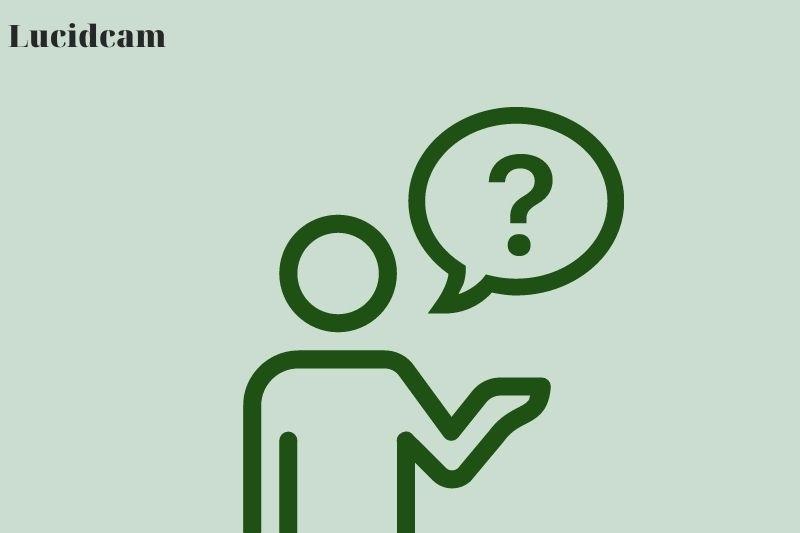
Before updating the firmware on your drone, it is essential to take a few steps to ensure that the update process goes smoothly and safely. The following are some crucial steps to follow before updating firmware:
- Charge your batteries: The first step is to make sure that both the remote control and aircraft batteries are fully charged. It is essential to have enough power to complete the update process without any interruptions. DJI recommends charging the batteries fully before updating the firmware.
- Check for updates: Before updating your drone firmware, make sure to check if there are any updates available for the DJI GO app or any other software that your drone uses. You can find the latest DJI GO app version on the Google Play Store or App Store for Apple devices. Updating the DJI GO app before the firmware update ensures that the app is compatible with the latest firmware version.
- Prepare a microSD card: You will need a microSD card with at least 100MB of free space to update the firmware. It is advisable to have more than 100MB of free space on the card, preferably around 200MB, to ensure that there is enough space to store the firmware update file.
- Stable internet connectivity: A stable internet connection is crucial when updating your drone firmware. Make sure you have a stable internet connection before starting the firmware update process. A weak or unstable internet connection can cause the firmware update process to fail, leading to potential problems with your drone’s operation.
- Backup your files: It is always a good idea to back up your drone’s flight records, photos, and videos to a safe location before updating the firmware. This way, you can avoid losing any data in case something goes wrong during the update process.
How To Update DJI Phantom 3 Firmware
All Phantom 3 models (Pro-, Advanced, Standard, and 4K) are almost identical. The video below will show you how to upgrade the firmware. You can also see our guide step-by-step with text instructions if you prefer.
Using the DJI GO App (Compatible with Phantom 3 Standard and Phantom 4K).
- Turn on the Remote Controller and the Aircraft.
- As normal, connect to the Wi-Fi network of your Aircraft.
- You can launch the DJI Go app with your tablet or phone just like you would normally.
- Tap the prompt at top of the screen to receive a notification that a new firmware update is available.
- Connect your mobile device now to your office or home wifi to connect to the Internet.
- Return to DJI Go and click the “Download Now” button at the bottom.
- A progress bar will appear, which will display the progress of your download.
- After the file has been downloaded, you will need to change the wifi networks again. To do this, go to the settings screen of your phone or tablet. Change your wifi connection to the controller’s network from your office or home network.
- Now you can re-open DJI Go and click on the “Start Upgrade” button.
- You will again see a progress bar to indicate how the firmware update progresses. During this time, please don’t shut down your aircraft or mobile device.
- After the upgrade is completed, click on the “Complete” button in the DJI Go app and then restart your aircraft. The new firmware will be installed.
Use A Computer (Compatible With All Phantom 3 Ranges)
- Go to the appropriate DJI downloads page to grab the latest firmware: Phantom3 Professional Phantom3 Advanced Phantom3 Standard Phantom3 4K
- Save the zip file to a folder on your desktop. The firmware is contained in the.bin file.
- Your Micro SD card can be inserted into the slot in the Phantom 3’s Gimbal.
- Use the USB cable provided with your Phantom to connect your computer to the Micro-USB port. You can also remove the SD card from your Phantom and then insert it into your computer with a card reader.
- As normal, turn on your Phantom 3 drone.
- Copy the.bin file that you just unzipped to your desktop and place it at the root of your SD card. It should now be listed as a storage device on the computer. The root is the SD card’s home location, and not any subfolders or folders.
- Once the file is copied, disconnect the USB cable connecting the aircraft to your computer. You can also remove the SD card from your computer and put it back into the aircraft.
- Now, the aircraft will automatically upgrade its firmware using the.bin file you have placed on the SD Card. The process can take up to 40 minutes so don’t be alarmed that it takes so long. The device might make strange sounds or reboot during the update process. This is normal and expected.
- After the update is complete, you will see a small LED on the gimbal.
- Flashing green and red means that Firmware is still being upgraded.
- Solid green light – The firmware update is complete.
- Solid red – The firmware update was unsuccessful.
10. The firmware upgrade is complete when the status LED on your Phantom 3 gimbal turns solid green and does not flash,
11. You should also pay attention to the sounds your gimbal makes. A beep every half second means that the updated file is being recognized and loaded. Four beeps per row indicate that the file is in progress. Finally, one short beep indicates that the update is complete.
This completes the firmware upgrade. Before you can continue using your aircraft, please delete the bin file.
How Do I Update The Firmware Of The Phantom 3 Controller

You will need to update the firmware of your Phantom 3 Professional or Advanced quadcopter when it is necessary. Please ensure that you have the following information before updating the firmware on your Phantom’s remote controller:
- Upgrading the DJI GO app from the Google Play Store to the latest version is recommended.
- Make sure your remote control is fully charged
- Make sure that the Aircraft is switched off
- You can connect your tablet or phone to the internet via the remote.
- To download the firmware package via DJI GO, ensure you have at least 50MB free space on your smartphone or tablet.
The process of updating the controller’s firmware is made much simpler by the DJI GO app:
- Use the provided USB cable to connect your Phantom 3 remote control to your smartphone or tablet.
- As normal, turn on the remote.
- Open the DJI GO App on your tablet or phone.
- As normal, enter the camera interface.
- Tap the “Flight Status” bar in your app (the large colored block at top of the screen).
- Tap on the “Overall Status” option. A message should appear saying “Upgrade Required”.
- Tap the “Download Firmware” option in the app.
- Once the firmware is downloaded, click on the “Start to Upgrade” option at the bottom.
- To signal that firmware upgrades have begun, the remote controller will emit a warning sound and the LED on the bottom left will blink blue.
- The DJI Go app will display a progress bar in real-time that shows how far you are from the completion of your update.
- The firmware upgrade is complete when the progress bar reaches a full height and the LED on your remote controller changes to solid green.
Update of Battery Firmware
Here Are Some Useful Tips For Updating Phantom 3 Firmware

Updating the firmware on your Phantom 3 drone is a critical process that ensures your drone operates efficiently and safely. Here are some useful tips for updating Phantom 3 firmware:
- Read the release notes: Before updating your Phantom 3 firmware, make sure to read the release notes carefully. The release notes contain essential information on the changes and improvements made to the firmware. It is advisable to understand these changes to avoid any surprises or confusion during the update process.
- Use a compatible device: It is crucial to use a compatible device when updating your Phantom 3 firmware. Make sure that your device meets the minimum requirements for the DJI GO app and that it is compatible with the firmware version you want to install.
- Back up your files: As with any software update, there is always a risk of data loss during the update process. It is advisable to back up all your data, including photos and videos, to a safe location before starting the update process.
- Check your drone’s battery level: The Phantom 3 firmware update process requires a sufficient amount of battery power to complete. Make sure that your drone’s battery level is at least 50% or above before starting the update process.
- Use a stable internet connection: A stable internet connection is necessary to download the firmware update file and complete the update process. A weak or unstable internet connection can cause the update process to fail or corrupt the firmware, leading to potential problems with your drone’s operation.
- Follow the instructions: Carefully follow the instructions provided by DJI during the update process. It is essential to follow the instructions step by step to avoid any errors or potential damage to your drone.
- Allow time for the update process: The Phantom 3 firmware update process can take up to an hour to complete. Make sure to allow enough time for the update process to complete without interruption. Avoid using your drone during the update process to avoid any potential problems.
Troubleshooting
While updating your Phantom 3 firmware, you may encounter some common issues. Here are some troubleshooting steps you can take to resolve these issues:
- Firmware update failure: If the firmware update fails, it may be due to a weak internet connection or low battery levels. Make sure that your internet connection is stable and that your drone battery level is at least 50% before attempting the update again.
- Connection issues: If your drone fails to connect to the DJI GO app or the remote control, ensure that your device is compatible with the app and that you have established a stable Wi-Fi connection. Also, make sure that the remote control is properly synced with the drone.
- Gimbal errors: If you encounter gimbal errors, ensure that the gimbal is correctly attached to the drone and that the wires are not damaged. You can also try calibrating the gimbal using the DJI GO app.
- Compass calibration issues: If the drone is not able to calibrate its compass, it may be due to magnetic interference from nearby objects. Try calibrating the compass in an open area away from metallic objects.
If these troubleshooting steps do not resolve your issues, you may need to contact DJI support for further assistance. DJI provides online support and repair services, and you can also contact their customer service team for further assistance.
FAQs
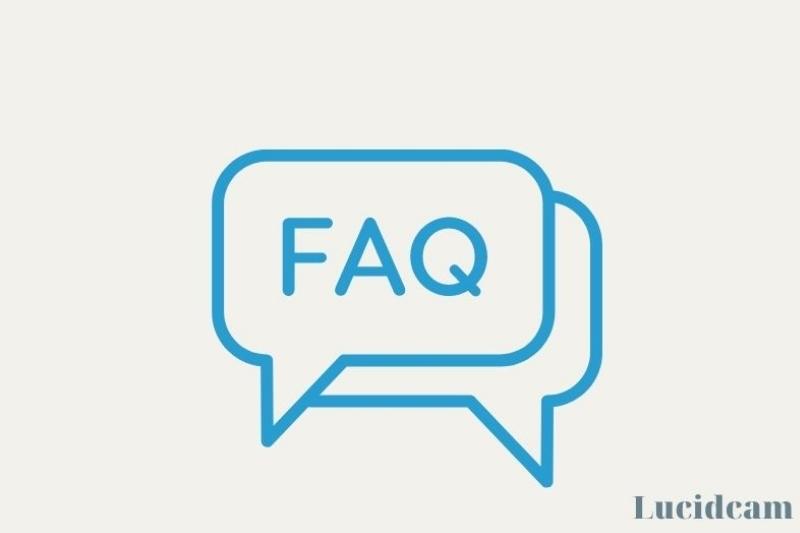
Do I Need To Update The Software For DJI Phantom 3 Standard Standard?
How Can I Verify My Phantom 3 Firmware Version?
How Do I Update My DJI Firmware?
Conclusion
Every DJI drone must be updated on a regular basis. In this post, we go over the methods and crucial pre-steps for updating the firmware. Firmware is the software that controls all of the drone’s functions and capabilities. The control software communicates with all nodes and systems on the drone, rendering flight impossible. The flight would be impossible without firmware. The availability of the most recent firmware version is critical to flight safety. Each update contains fixes for discovered flaws and weaknesses that might have disastrous repercussions.
Please share this post if you found it helpful so that others might see its contents as well! Thank you for reading!
