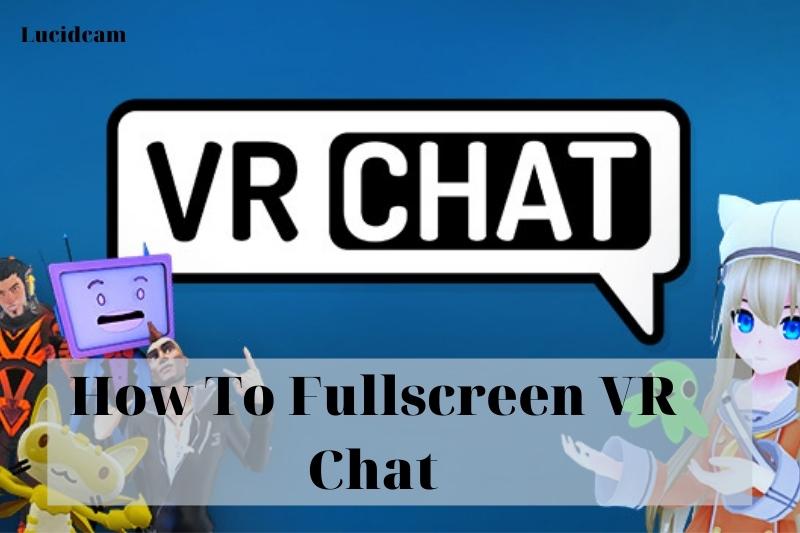VR chat is a common virtual reality platform that allow users to contact with others in a virtual space. When using VR chat, you want to maximize your immersion by going into full screen mode, but some user may find it challenging to navigate the VR chat interface and find the full sreen option.
In this blog, Lucidcam will walk through the step guide of How To Fullscreen VR Chat, so you can enjoy a fully immersive virtual reality experience.
Table of Contents
What is VRChat?
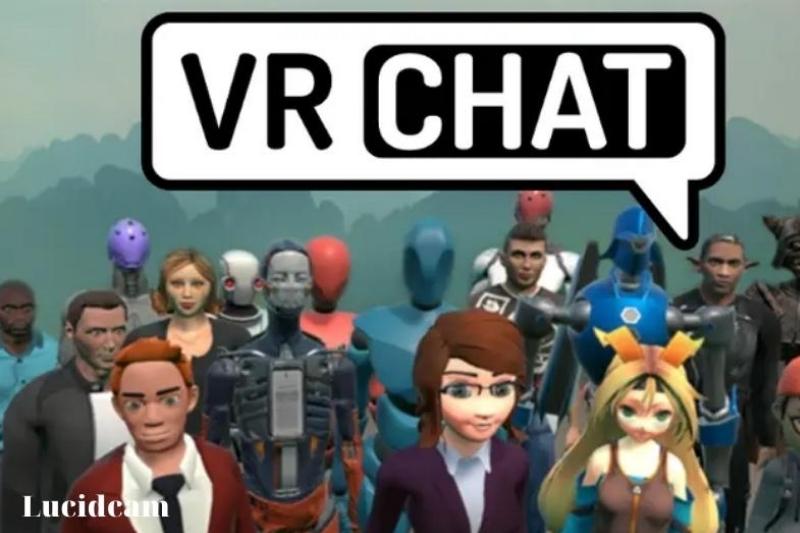
VRChat is an online virtual-reality-based game. It can be played with VR headsets like Oculus Quest or HTC Vive. Later, this game will be available in desktop mode. The game allows players to create their own virtual world.
VRChat allows you to experience Virtual Reality Platforms with many features. To contact other avatars, you can create an avatar.
VRChat has some very exciting features. Full body avatars and Lip sync are just a few of the many. Eye contact is also possible.
Some of them. This game also allows you to make realistic hand gestures. Videos and music can be shared with other avatars.
A Software Development Kit (SDK) can used to import different character models into Unity.
VRChat has been released in Desktop mode recently, so you can use it without a headset.
To play this game, you need minimum of a PC with Core i5 processor, 4GB Ram and a Core i5 Core Processor.
VRChat will work fine with a GTX 970 or an equivalent graphics card. You must have 1GB of free space.
There should be no limit to the space you have on your computer. Pixel SHADER, Vertex SHADER should both be 5.1
To play VRchat, you must be at least 13 years of age. VRChat is not for underage players.
Why does VRChat Not Work in Fullscreen mode?

This problem can be caused by many factors. It can cause Custom Avatars or system requirements. This problem can also be caused by heavy cache files.
These are the reasons for VRChat’s fullscreen issue:
1. Cache files are overloaded
VRChat is a very high-end game. This game requires so many cache files and fast access to the processor. It is possible to store a lot of cache files in the memory. This is a problem.
The game appears on a small screen.
2. Backdated Drivers
It is possible to have many issues if your drivers and system files aren’t updated. VRChat is displayed on a smaller screen due to your outdated system or drivers.
All games are compatible with the most recent versions of drivers and software. This problem can occur if you don’t update your drivers for system software.
3. Custom Avatars
To make VRchat more fun, you can import avatars from other games. These avatars may not always be compatible with the game.
The custom avatars have a major impact on the gameplay. This is why the game’s screen appears small.
4. DirectX backdated version
This tiny screen problem will occur if DirectX is not updated. DirectX is a collection of Application Programming Interfaces (API) that handles multimedia tasks like Game or Video in Windows.
DirectX cannot be used to control the program in a backdated version. Your game appears on a smaller screen because of this.
5. VRChat Backdated Version
After fixing any bugs or other errors in a game, the developers will release an updated version.
This error could also occur if you use the older version of VRChat.
This will make your screen smaller.
These are the main reasons VRChat has a small screen issue.
Once we have identified the problem, it will become easy to find solutions.
Graphics Settings
- Go to the menu, then click Safety.
- Then click on Performance Options.
- Click on Adv. Graphics.
- That’s all. You can choose graphics quality and multisample antialiasing.
Change the Screen Resolution
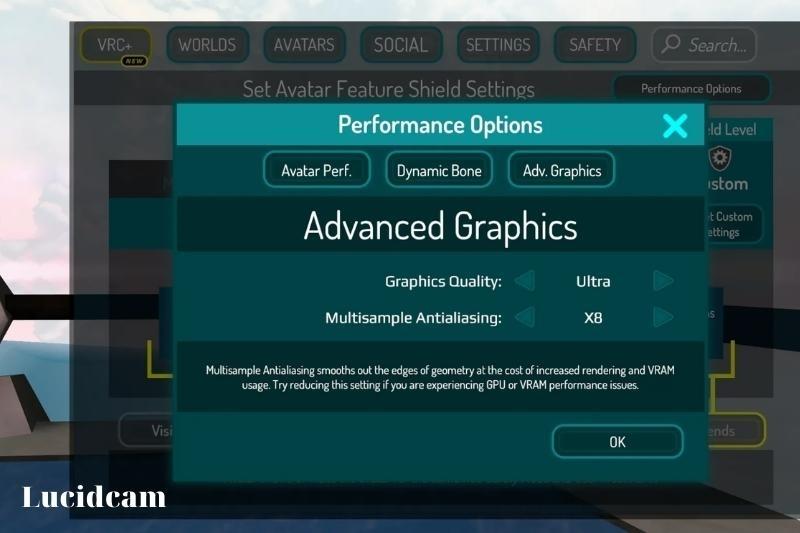
- Select VRchat from the Steam library. Right-click and select “Properties“.
- This menu has the “General” tab. We need the “Launch Options” line.
- You will need to enter the following command. -screen width 1920 -screen height 1080
- You can now enter the current screen resolution instead of 1080 and 1920.
- Once you have written the command, click the cross to start VRchat.
Note: To acquire the resolution you need on full screen, use the previous resolution command in addition to the fullscreen command.
How Can You Make VRChat Fullscreen?
1. Use proper Avatar
VRChat allows you to create a custom avatar. However, most players choose inappropriate avatars.
A proper avatar is essential for smooth gameplay. The official website will have the correct and adjustable avatar.
2. Modify your Hardware
Sometimes, you can solve the problem by changing the hardware. Your hardware may not be compatible with the game. It is essential that you meet the requirements to play the game.
To play the game properly, update your hardware.
3. Receive the latest VRChat
Always make sure to check VRChat’s updates. Developers always fix any bugs or errors.
You should always check the update status of an older version of the game before you start playing it. Next, download and install the update.
It will solve your problem with Small screens.
4. Updating Third-party Application
You should regularly update third-party applications in the game if you are using them.
It will not work with the game otherwise.
Always update Third-party applications.
5. Upgrading your Drivers
You may have noticed that the screen border issue can also be caused by an older version of drivers.
Check for driver updates and, if there are any, then update the drivers.
Visit your Motherboard’s website to update your Drivers. Next, go to Drivers and check for updates.
These are the most common solutions for scaling a screen. You can also manually adjust your screen resolution to fix the problem.
These are the steps to resolve this issue manually in steam.
- Log in to Steam and open Steam
- Choose a VRChat game.
- Click here to play the game.
- While you’re playing, hold the shift key. Increase the screen resolution.
You can try another method if this one fails.
- Click the play button to start VRchat.
- Press Alt +Enter button.
- It will display the available Graphics Resolution options.
- Set the screen resolution.
Your screen resolution can be set from 720P up to 1440HQ. It all depends on the components of your computer.
Related Information:
- How To Change Your Name On VR Chat 2023: Top Full Guide
- Do You Need A VR Headset To Play VRChat 2023: Top Full Guide
- How To Add Friends On VR Chat 2023: Top Full Guide
FAQs
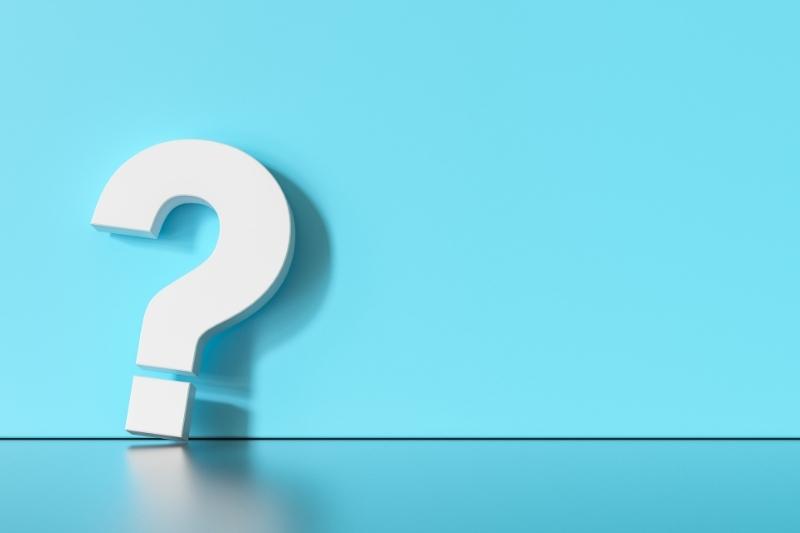
1. How can I make my game fully screened?
Windows Shortcuts for Full-Screen Mode
Use the Alt + Enter keyboard shortcut to scroll full-screen in an app or game. This works with most apps and games unless you use it to activate other features. You can also use the shortcut to switch between full-screen and windowed mode.
2. How can I switch to full-screen mode?
Press F11. Depending on the model of your laptop, you may need to press and hold the FN key simultaneously. To toggle Full-Screen mode, press F11. You can also drag your cursor to the upper edge of the screen.
3. How can I create a full-screen shortcut?
Full-Screen Mode
The F11key is a very popular shortcut, especially for browsers. This shortcut can quickly change your screen to full-screen mode.
4. How can I make my VRChat window full-screen?
You can hold shift while the game launches. It will launch in a window without borders
5. Is windowed borderless affecting fps
Borderless window latency is closer to 65ms. You won’t notice any significant changes in your fps. You might even gain a few fps. You can also run windows 10 in fullscreen mode with “fullscreen optimizations”.
Conclusion
In conclusion, going into full screen mode on VR Chat can greatly improve your virtual reality experience by eliminating any distractions on your computer screen and allowing you to fully immerse yourself in the virtual environment. While finding the full screen option in VR Chat can be challenging for some users, following the step guide we’ve provided can make the process simple and straightforward.