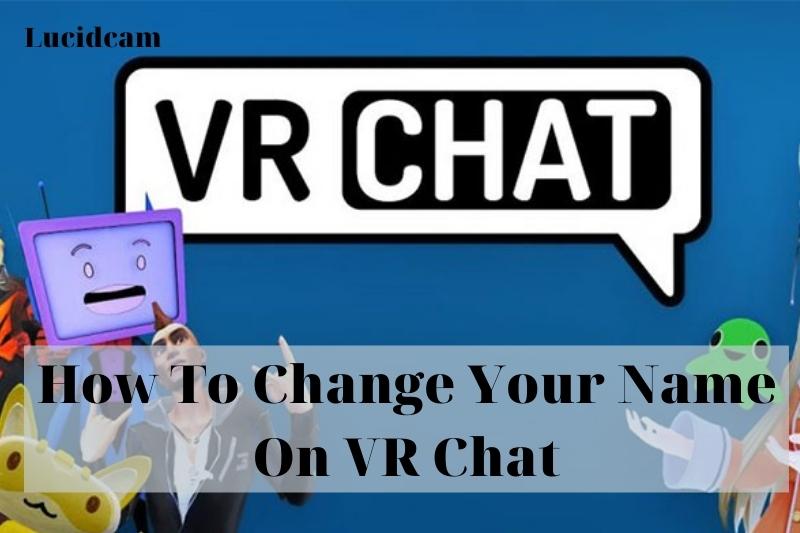Are you looking to change your name on VR Chat? In this article, Lucidcam will discuss step guide on how to change your name on VRChat, so you can easily update your username and continue to enjoy your virtual experiences with your preferred identity.
Table of Contents
How To Change Your Name On VR Chat
How to Change Your VRChat Name for Steam
Your username is the name you used when you initially joined up for VRChat sessions. You can’t modify it, yet you need it to play the game.
You may, however, modify your display name. It’s the name that other players see when they look at your avatar. It’s the same as your username by default, but you can change it once every 90 days.
- Go to the VRChat homepage, and then enter your log-in credentials.
- Log into your official VRChat account.
- Click the “Profile” button, which displays your name, avatar thumbnail, and status.
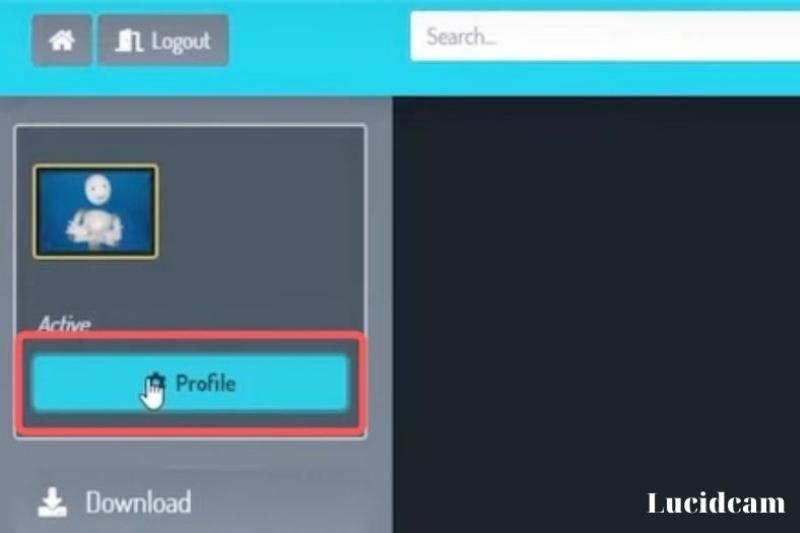
- This window allows you to change your account information, including your display name.
- Input your password and click on Change Display Name
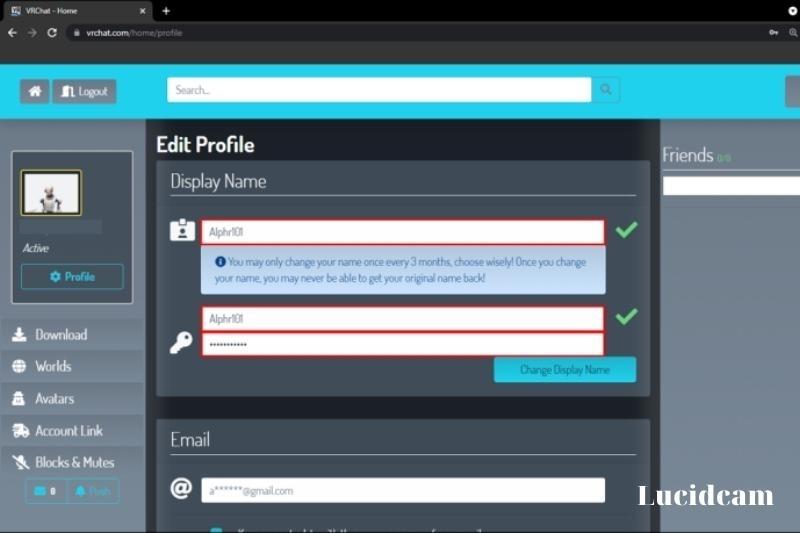
You should use between 4 and 15 characters for the display name. It cannot be identical to someone else’s username , display name, or nickname.
This will not change your display name. Your username to log in to the game will remain the same.
Consider these important community guidelines when changing your display name. It cannot contain offensive or rude language, and it can’t be impersonating other users. It may be necessary to alter names that violate the Terms of Service or Community Guidelines.
Remember that the display name cannot be changed more than once every three months. This limit cannot be overridden, so choose a name carefully.
How to Change Your Name in Oculus VRChat

If you have an Oculus, you may also change your VRChat display name. The procedure is the same:
- Go to the VRChat site and enter your username and password.
- To show your avatar thumbnail, status, and name, click the “Profile” button. Your display name and other account details are now visible.
- Enter and re-enter a distinct display name.
- Save your modifications and play a new game to put the name to the test.
- Open your browser and navigate to secure.oculus.com.
- Enter your log-in information.
- In the left area of your screen, click the “Profile” window.
- Go to the “Username” window.
- Select “Edit” from the drop-down menu.
- Fill up the blanks with your new username and password.
- You’re done when you click the “Save” and “Confirm” buttons.
How to Merge Steam or Oculus Quest Account with VRChat Account
Merging a Steam or Oculus account with VRChat is a straightforward and free process. However, people are occasionally frightened to do so. Before merging, you may just have a look and go through the processes to see whether you are capable of doing so.
If you want to consolidate your accounts, you must do the following:
- Navigate to VRChat in your browser.
- Click the Login
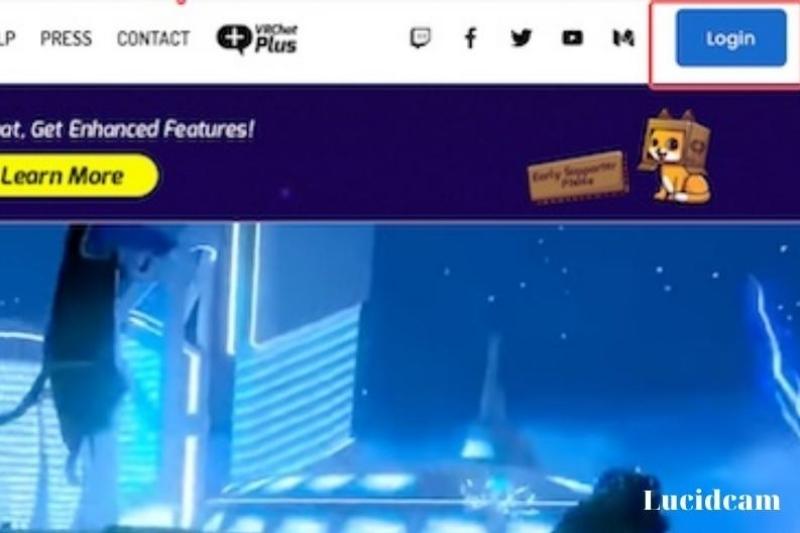
- Select Registration, fill out the form and then click Create Account.
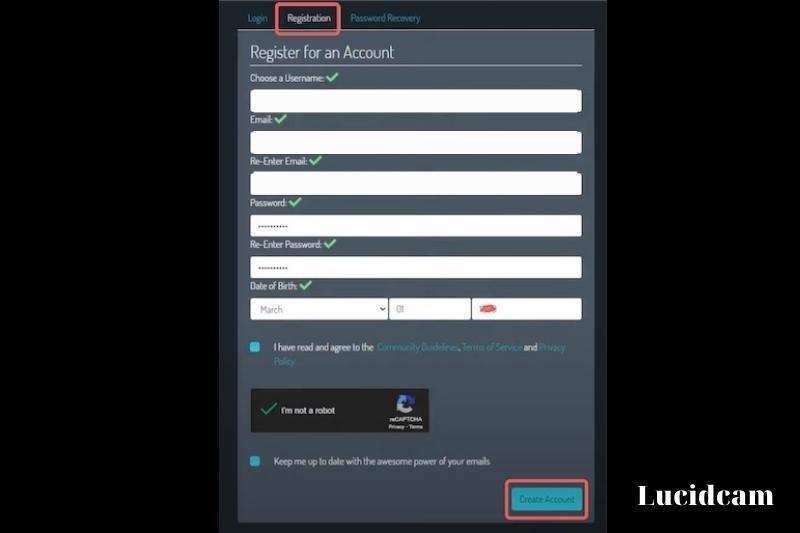
- From the left side menu, select the Account Link. You’ll notice some instructions, followed by entering Merge Token at the bottom. Leave it in this state.
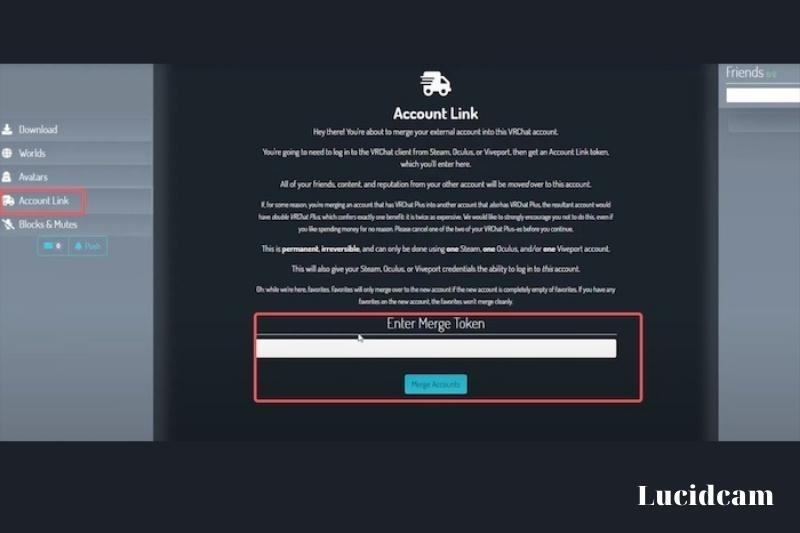
- Navigate to VR CHAT>Menu>Settings.
- Click the UPGRADE ACCOUNT button.
- Copy the generated code by clicking Generate and then pressing Copy.
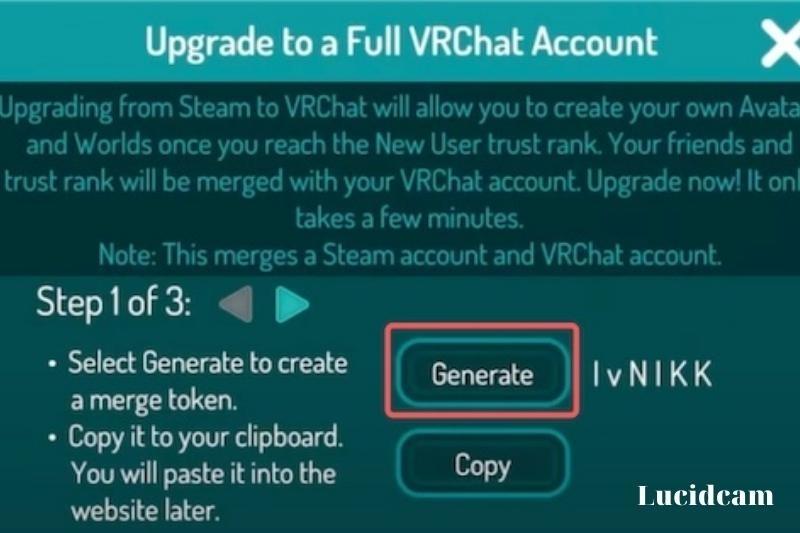
- Return to that tab in your web browser and copy and paste the code just below to Enter Merge Token.
- Click the Merge Accounts button.
How Do I Make a VRChat Account?

- Navigate to VRChat in your browser.
- Select Registration from the Login menu.
- Fill out the form with your information.
- Check the agreement to verify you have read and agreed to the rules and policies.
- Check the square-shaped box to ensure you’re not a robot.
- Check the “Keep me up to date” box, then click Create Account.
How Do I Modify My Email Address in VRChat?
- Go To VRChat.
- Select Login. Enter your Username and Password here.
- Click the Login button.
- On the left side of the screen, select Profile. Unless you log in from a new location, you do not need to be confirmed to use the website.
- Enter your new email address in the Email blank box and click Change Email.
- It’s a really simple procedure to update your email address in VRChat, and I believe you’ve done it flawlessly.
Related information
- How To See Twitch Chat In VR 2023: Top Full Guide
- How To Add Friends On VR Chat 2023: Top Full Guide
FAQs

1. Why do I keep seeing robots in VRChat?
When an avatar is rated “Very Poor” on VRChat for Quest, it is automatically hidden. It will appear as a gray robot with the text “Perf Blocked” on the chest, and you will not be able to view it unless you click “Show Avatar” on each person who is wearing one. Clicking “Show Avatar” on them has no effect.
2. Can an 11-year-old use VRChat?
Yes, I am aware that VRChat has a well-documented history of objectionable content and, in many circumstances, is exceedingly unsuitable for children’s eyes and ears. And, yes, I am aware that all major headsets’ safety guidelines (including Rift, Vive, and PSVR) urge that all users be at least 12-13 years old, if not older.
3. Is VRChat safe to use?
The Trust and Safety system is constructed in such a way that, even if the default settings are used, the system will ensure that harmful avatar characteristics cannot be used to target you. Malicious individuals will not see these features, allowing you to have a pleasant time in the metaverse.
4. Can I change my username to one that is already taken?
Conclusion
In conclusion, changing your name on VRChat is a simple procedure that can be performed in a few simple steps. You may quickly and simply change your name on VRChat by following the procedures given in this article, and you can continue to enjoy all of the fascinating experiences that the platform has to offer. Thank you for reading.