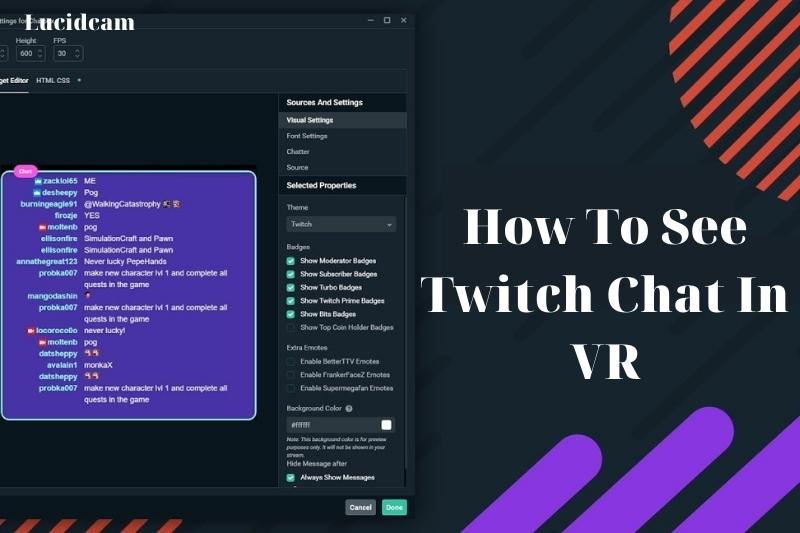Virtual Reality (VR) has changed the gaming world by providing engaging and interactive game experiences. As VR gaming grows, many players use live streaming sites like Twitch to show their VR games to more people. But, a challenge of streaming VR on Twitch is seeing and talking with the chat while in VR mode.
In this guide, we’ll discuss How To See Twitch Chat In VR, allowing you to stay connected with your viewers and interact with them while enjoying virtual reality gameplay.
Table of Contents
How to Set Up Twitch Chat VR
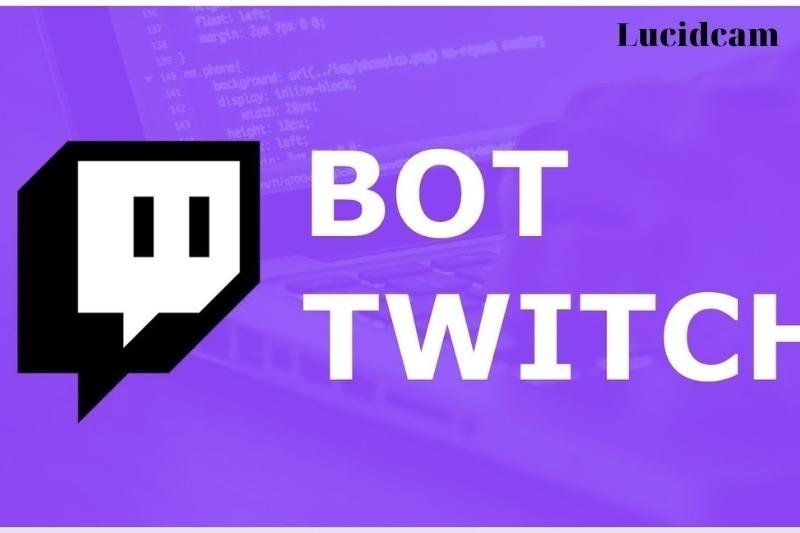
Step 1: Download Hotrian’s OpenVR Twitch Chat And Extract it
Follow Hotrian’s page at GitHub and scroll down. Below assets, find and click “OpenVRTwitchChat-v1.0.7.3-beta.zip” to download the zip file. After it finishes downloading, extract the file.
Tip: Make sure to save the unzipped files in an easily accessible folder so that you can add overlays to your VR games. You will need to have access to the file each time you stream VR. The program can be used to add an overlay to any aspect of your monitors, such as Netflix or YouTube.
Step 2: Open SteamVR and Launch OpenVRTwitch chat
Launch your StreamVR program from Steam. Make sure your VR equipment is activated and turned on. Once you have checked the controllers, open the OpenVRTwitchChat.exe file.
Step 3: Fill in Your Information
The screen will ask you for the following information.
- Username
- OAuth Key
- Channel Name
After you have entered the information required, click on the “Press to connect” button.
Step 4: Choose A Controller To Manage Your Chat
To manage VR chat, pick the controller you want to use. You can find a menu at the bottom left of the screen for this. Choose either the left or right controller, based on what you like.
Step 5: Adjust the Size And Thickness Of the Overlay To Your Preference
In the bottom right corner of the page, set the menu to “None” to adjust the overlay size. This lets you edit the top two fields. The first field changes the opacity, and the second alters the size. Once your stream is set up, use the chosen controller to check if everything works well.
With this option chosen, you may now alter the fields to control the opacity of the screen, preventing conversations from obscuring your vision of the VR game you’re playing.
Now, try out the VR game to check how everything appears. You’re good to go if they meet your choices.
Use VR Headsets with Twitch Chat

These are the five VR headsets compatible with Twitch Chat streaming software:
Oculus Rift/Rift S
Compatible with OVRDrop and Virtual Desktop – Oculus Dash is the only VR system that allows you to view your browser directly from the Oculus without the need for any additional software (through Oculus dash).
HTC Vibe
This high-end VR system is compatible with OVRDrop, Virtual Desktop and offers a truly immersive experience for you and your viewers.
Valve Index
Compatible with OVRDrop, Virtual Desktop, you can play many published and early access games in many genres.
WMR (Windows Mixed Reality VR)
This affordable model is compatible with Virtual Desktop and will allow you to explore other worlds right from your home.
WMR VR
Virtual Desktop can be used with the Windows Mixed Reality VR. This headset is one of the most feature-rich and affordable that you can use to stream your content. Microsoft Corporation developed the WMR VR headsets.
Twitch Chat VR Programms
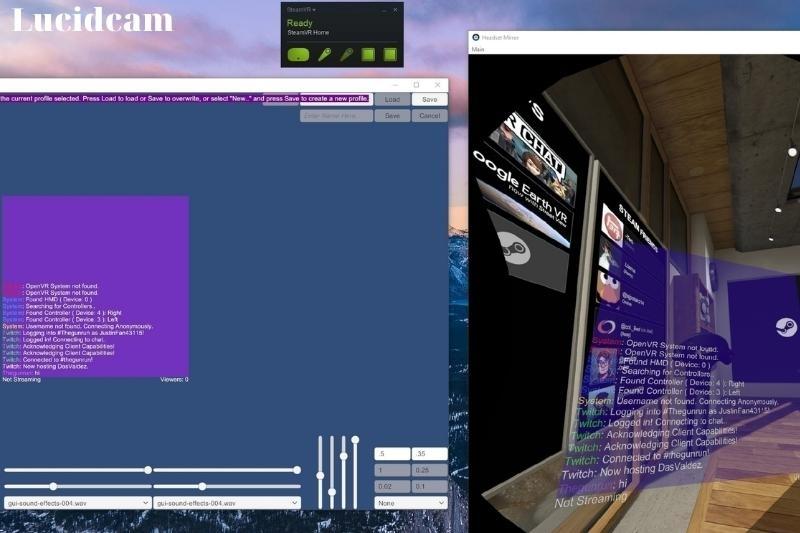
Three alternatives to Hotrian OpenVR are available for Twitch Chat viewing. They can be used with virtually all virtual reality headsets on the market. The following are some of them:
OVRDrop
This is a twitch overlay utility app for VR headsets. It can mirror a whole desktop, a webcam, or an entire monitor to create a cross-game VR overlay.
There are two versions of the software: paid and free. Paid versions have many extra features that are worth it, while the free version has limited functionality. OVRDrop uses the GPU to replace the CPU. This is the best part about OVRDrop. This decreases the stress on your gaming computer and eliminates any lag.
Virtual Desktop
Virtual Desktop is another VR headset software that works with many devices, including HTC Vive and Oculus Rift headsets.
Virtual Desktop is available in Wired or Wireless versions for about $14. Each version has its own list of supported headsets. The following are some notable Virtual Desktop features:
- Support in 3D
- All VR games can be integrated with your desktop
- Voice command launch
- Multi-screen viewing
- YouTube video streaming
Oculus Dash
Oculus Dash, in comparison to other programs, is more tailored for Oculus headsets than the others. It is a bit limited, but it doesn’t diminish the quality of its features.
Oculus Dash mirrors your monitor perfectly in high resolution and with great clarity. This gives you unlimited VR screen space. You can keep track of your streams and chats with it.
How to Launch Oculus Dash
Oculus Dash can be launched by pressing the menu button on the right controller. To bring up your Desktop, locate the button to the left from the volume controls. Place your chat window in a browser window and place it where it can be seen. It will remain in the game if you pin it.
Read more:
FAQs

1. What is chat overlay on Twitch?
Click in-game overlay on the left side of your screen. A list of options will appear below that you can customize. Any game captured via screen share will now have the in-game overlay enabled.
2. How can I change my voice in VRChat
How to use Voicemod Voice Changer on VRChat:
- To install and open Voicemod Voice Modulator App, you will need to first download it.
- Go to Control Panel > Sound> Recording Tab.
- Set the Microphone Voicemod Virtual Audio Device as the default device.
- Make the necessary changes, and you will be successful.
- Have fun with VRChat!
3. How can I make my chat streamable?
Open OBS, and then open your channel via your browser. Navigate to the chat section and click the cog icon. Select “Popout Chat”. Your chat will open in another browser window. You’ll need to copy the link.
Conclusion
We’ve included the guide that we mentioned before. In some cases, it is really beneficial. Lucidcam believes that once you understand, it will be easy for you to observe twitch conversation in VR. Thank you for your time!