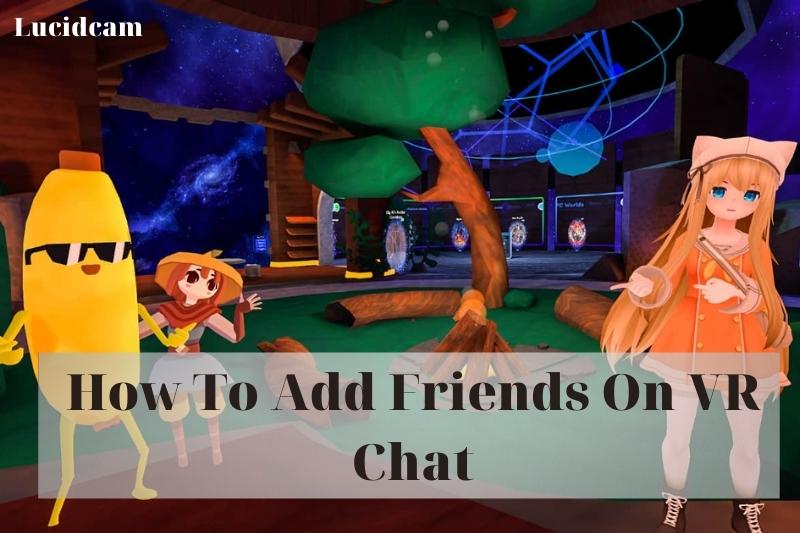VR Chat is a virtual reality platform where people can socialize with each other live. You can add friends, chat with others in virtual environments, and participate in various activities. In this blog, Lucidcam will walk you through How To Add Friends On VR Chat.
Table of Contents
How To Add Friends On VR Chat
Add Friends With a VR Headset
The VR headset comes with its own buttons and motion controls. To navigate the Quick Menu, you will need to use a combination button and pointing. You can change your world or respawn from the Quick Menu. In this example, the Oculus Rift will be used as the controller.
Here are some ways to make friends on VRChat using the Oculus Rift
1. To open the Quick menu, press the B button on the right controller.
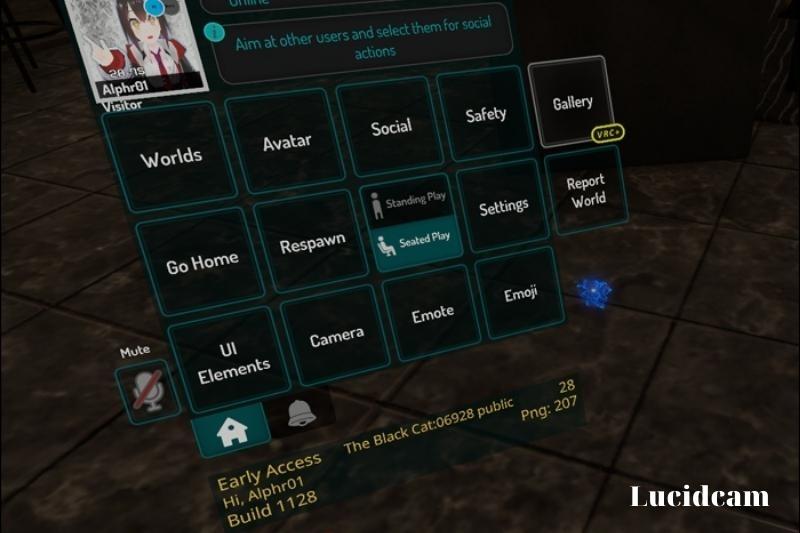
2. To select the social, point at “Social” by pressing a trigger.
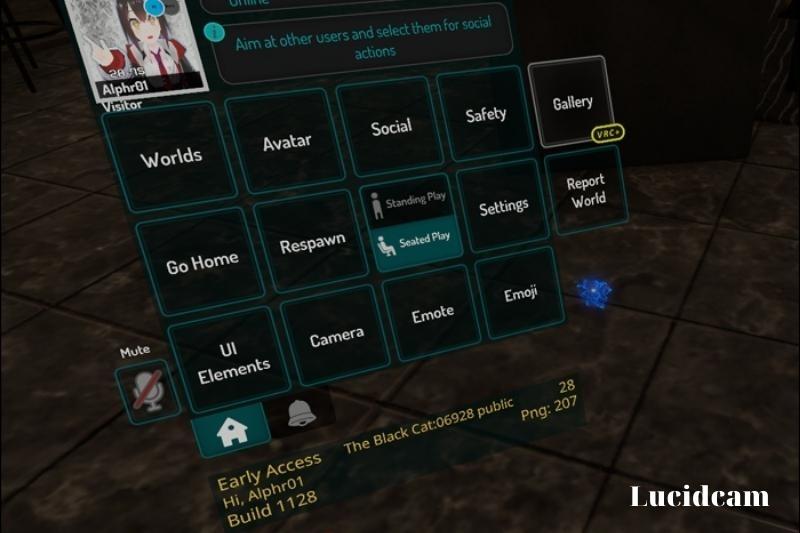
3. On the search bar, type the name of your soon-to-be friend.
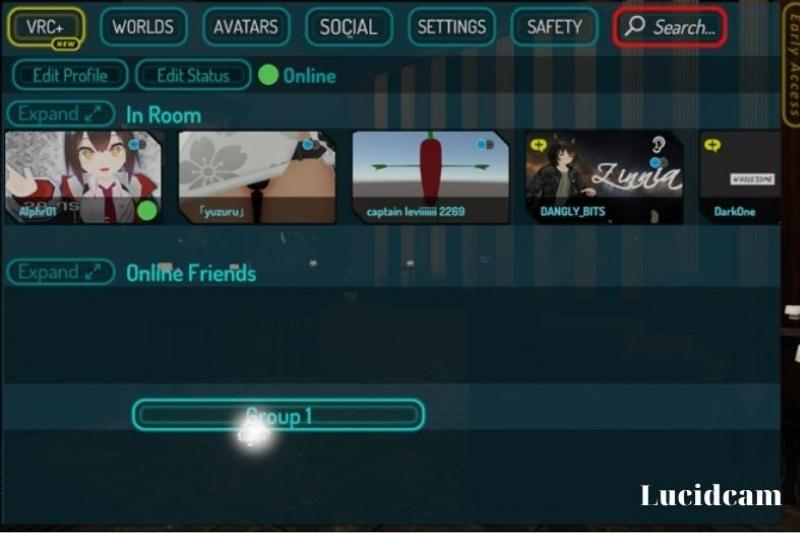
4. After you’re done typing, click “OK“.
5. Select the player from the list.
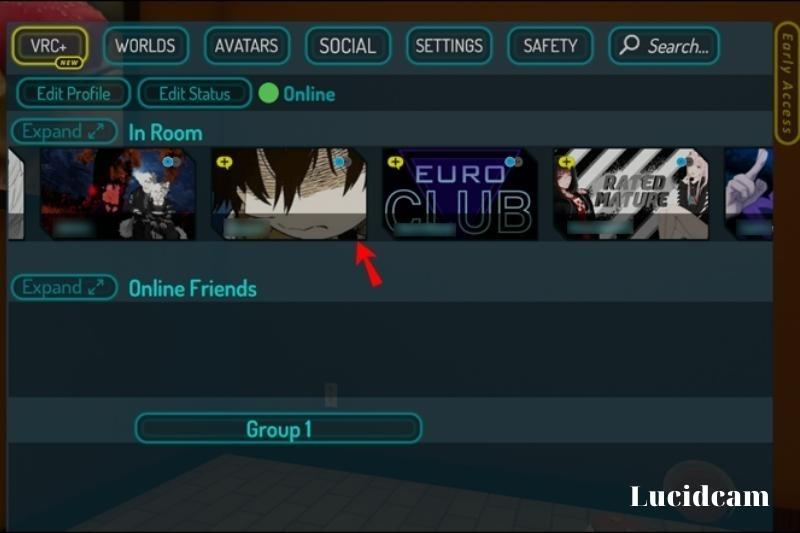
6. To send them a friend request, select the option.
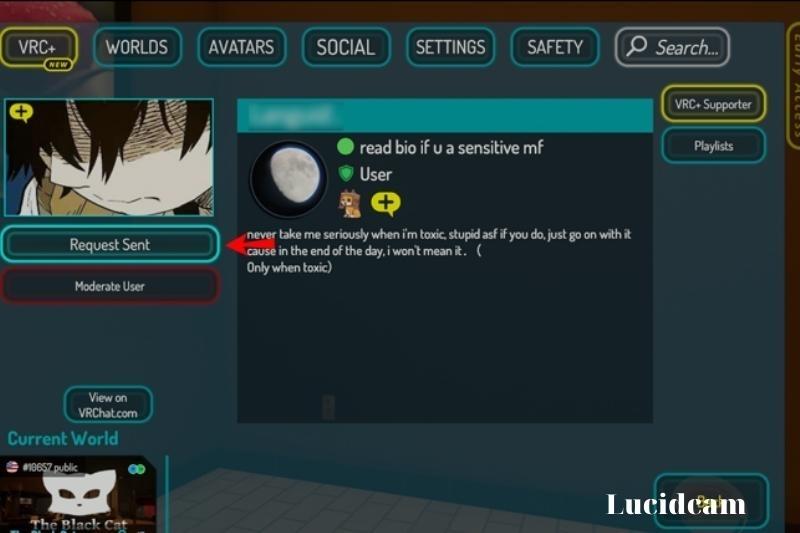
7. Send them a friend request in the pop-up menu
8. You can view the name of the player once they accept your friend request.
The steps for adding a person to the same room are simpler.
- The Quick Menu is available.
- Point your selection laser at any player you want to add.
- A menu will appear.
- Select “Send a Friend Request“
- Wait for the player’s acceptance of your friend request.
- If they do, their name is on the Social Menu.
We recommend that you check the buttons and controls of each virtual reality headset before purchasing. There is a website that lists all the supported controllers as well as the default controls. It is located here.
Add Friends with a Keyboard and Mouse
VR headsets can be immersive, but not everyone likes them. VRChat can be used with a keyboard and mouse. Because the Quick Menu functions almost identically, these steps can be used in VR headsets.
This is how you add friends with a keyboard and mouse:
- Use the Esc key to access your keyboard.
- Click on the “Social” option.
- Type the username of your player in the search bar.
- To create a list, click “OK“.
- Choose the player you want from the list.
- To send them a friend request, click on the button.
- Wait for them.
- After they accept, your friend will appear in the Social Menu.
It is easier to add players if they are in the same room. It is almost the same as using a VR headset to point and click. You’re now using a keyboard and mouse.
These instructions will allow you to add any person in the same VRChat area as you:
- Use the Esc key to open your Quick Menu.
- Click on the player that you wish to add.
- To send friend request, click on “Send Friend”
- The Social menu will display the name of your new friend once the player accepts it.
Accepting Friend Requests On VRChat
VRChat will notify users whenever they send friend requests. You can accept or deny the friend request by opening the Quick Menu. These notifications are displayed as chat bubbles marked with an exclamation mark.
This exclamation could also be used to invite a friend to visit their current room and world. To find out which case it is, make sure you check the notifications.
Here’s how to accept friend requests using a VR headset.
- Once you have received the notification, click the button to open the Quick Menu.
- Point to “Social” in your Quick Menu and click on it.
- Accept the friend request
- You can now see their username in your Social Menu.
These steps are for keyboard and mouse users:
- After receiving a notification, press and hold the Esc key.
- This will open your Quick Menu.
- To open your social menu, click on “Social“.
- If you are asked by the player to be a friend, accept it.
- You can now see them by going to your Social Menu.
You can also decline the friend request if you do not wish to accept it. You can also block the requester.
How to Add Steam Friends in VRChat
There is no way to add Steam friends to VRChat. You can only add friends to VRChat by entering their username and searching for them.
VRChat is available on Steam, but they are not interchangeable. You can add Steam friends to VRChat by first adding them to VRChat, then asking them to add you to Steam.
If your Steam friend allows you to see their current games, you can view their own profile. You can log in to play with them if they are playing VRChat.
There are two main ways to add a person to the Steam platform.
Use a Friend Code
Asking for a Steam Friend Code is the easiest way to do this. If your friend accepts your request, you can add them to Steam Friend Codes.
Using Friend Code to add people to Steam works as follows:
1. Add your friend to VRChat
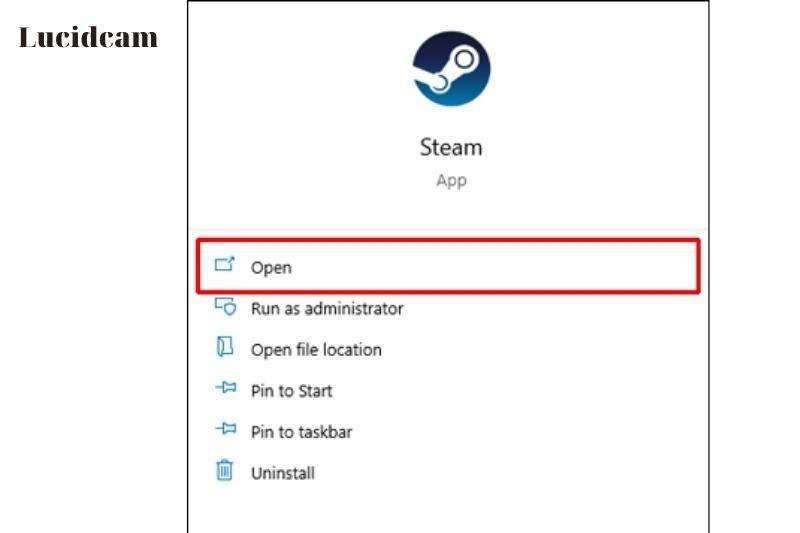
2. Ask them to send a Steam Friend Code.
3. Start Steam.
4. Click on “Friends”.
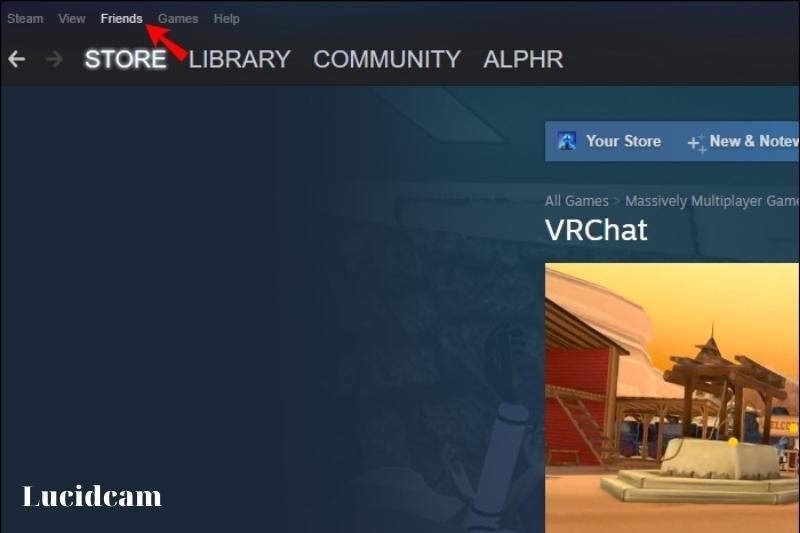
5. Select “Add a Friend“.
6. Copy and paste the Friend Code that you have been sent.
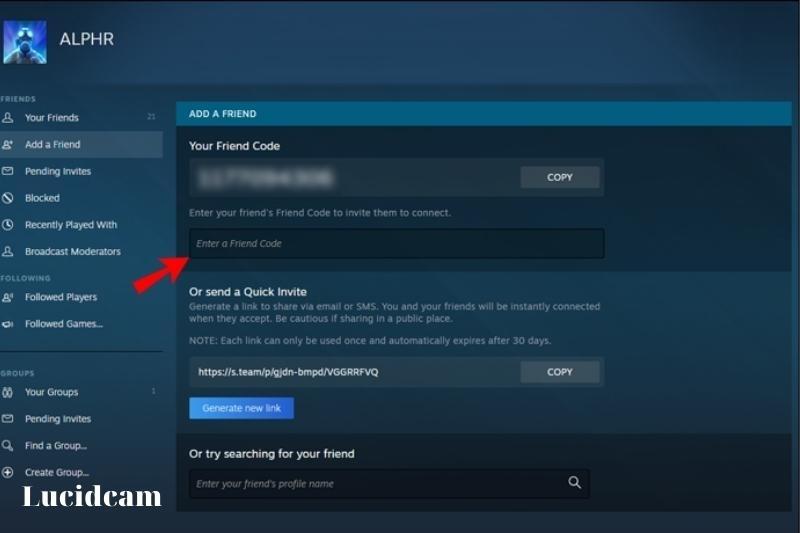
7. Select “Send Invite”
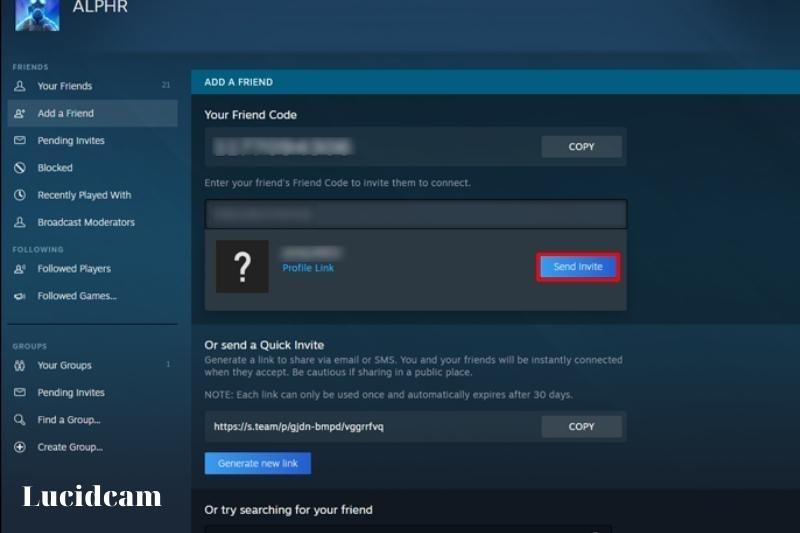
Once your friend accepts you, you will be added to each other’s Steam Friends List.
You can also send Quick Invites to each other. These can be used to instantly add anyone, but expire after 30 calendar days and work only once. It works as follows:
1. VRChat allows you to add your friend.
2. Go To Steam.
3. Choose “Friends”
4. Copy the Generate a new link.
5. Copy it and paste it to the messages of your friend in VRChat.
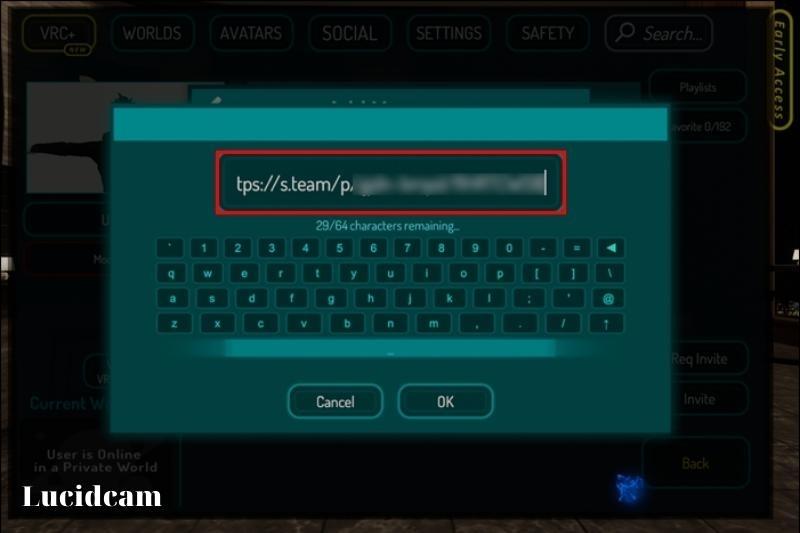
6. Your Steam friend will become your Steam friend as soon as your friend uses this link.
Keeping Your Room Private
Your room should be kept private. Only allowing people you know to visit your room is the best way for you to stay safe. There are many other ways to meet people on VRChat.
You don’t have to make it difficult for your friends to get together if you are using non-private instances like the “Friends”, “Friends+”, or “Public” options.
These types of situations have become extremely popular in recent years because they are a great way for people to meet new people, hang out, and be social. Sometimes you just want to be with a small group of friends.
And sometimes people on the internet may not be who they claim to be. Avoid trolls by staying away from anxious situations and simply chill with people you know. Then, go to the private rooms.
If you are unsure what each instance is, go to the VRChat menu and scroll down to “New Instances”. Each instance includes a clear description that will help you understand the purpose of what you are creating and how it is used.
Be prepared if you decide to create a public instance. You should be aware that it can be chaotic and that you may not have control over the environment.
We recommend that chat rooms be used in private for those who are new to them.
Related Information
FAQs
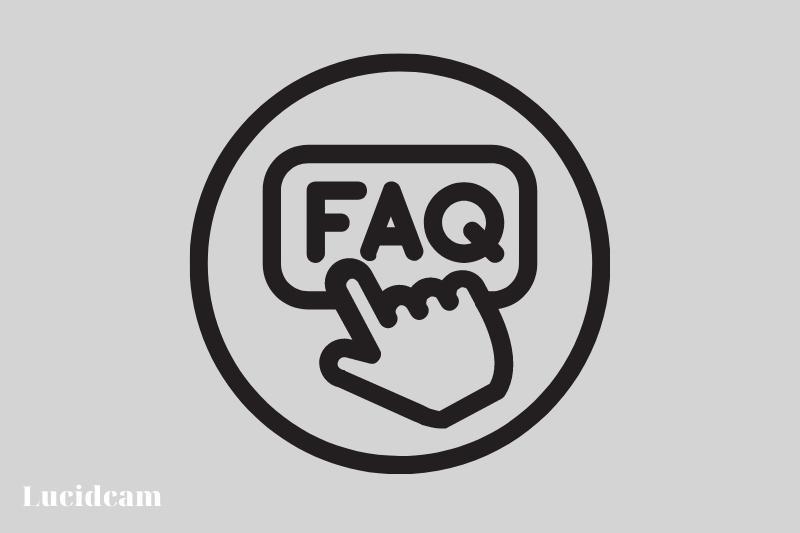
1. How can I change my avatar?
2. Someone is screaming at or harassing others. What can I do?
You should first Mute or Block that user. First, open your Quick Menu and then point at the user you wish to disable. A bunch of buttons will appear in your menu.
“Mute” will muffle the microphone of that user. Remember that users might be using their avatar to play sound; muting will not help them.
You can remove them from your view by clicking “Block“. They will also be unable to see you. You won’t be able to interact with some of the worlds, such as objects that you can pick up.
Click on “Hide Avatar” if you are annoyed by a user’s avatar but don’t want them to block or muffle you, Their avatar will become a grey robot by clicking on “Hide Avatar”. After you are familiar with the menus, you can adjust your Safety Settings to block certain parts of avatars that you don’t wish to see or hear.
3. Is it possible to play VRChat on phone?
The latest version (1.08) of iVRy has been tested to work with VRChat. You can use your iPhone or Android device as a VR headset to view VRChat “VR” mode.
4. Is VR okay for 9-year-olds?
5. How do you find VRChat avatars?
It should be possible to browse all public avatars in one window and search for them by tags.
6. How do I find my VRChat username?
7. How do you play with a friend on Oculus?
Simply open the Oculus app and click on the Social tab. Then, select the game that interests you. You can then create an invitation link that you can share with your friends. This will allow them to join your multiplayer session.
8. How do you play multiplayer on VRChat?
Making friends in VRChat
You’ll make new friends in VRChat and you may wish to get back in touch with them. Open up Quick Menu, the point at which the player hits your trigger, and then select “Friend”.
Conclusion
In conclusion, adding friends on VR Chat is a relatively straightforward process that can enhance your experience on the platform. You can easily chat with friends and creat relationship in the virtual world. We hope you have great experience. Thank you for reading!